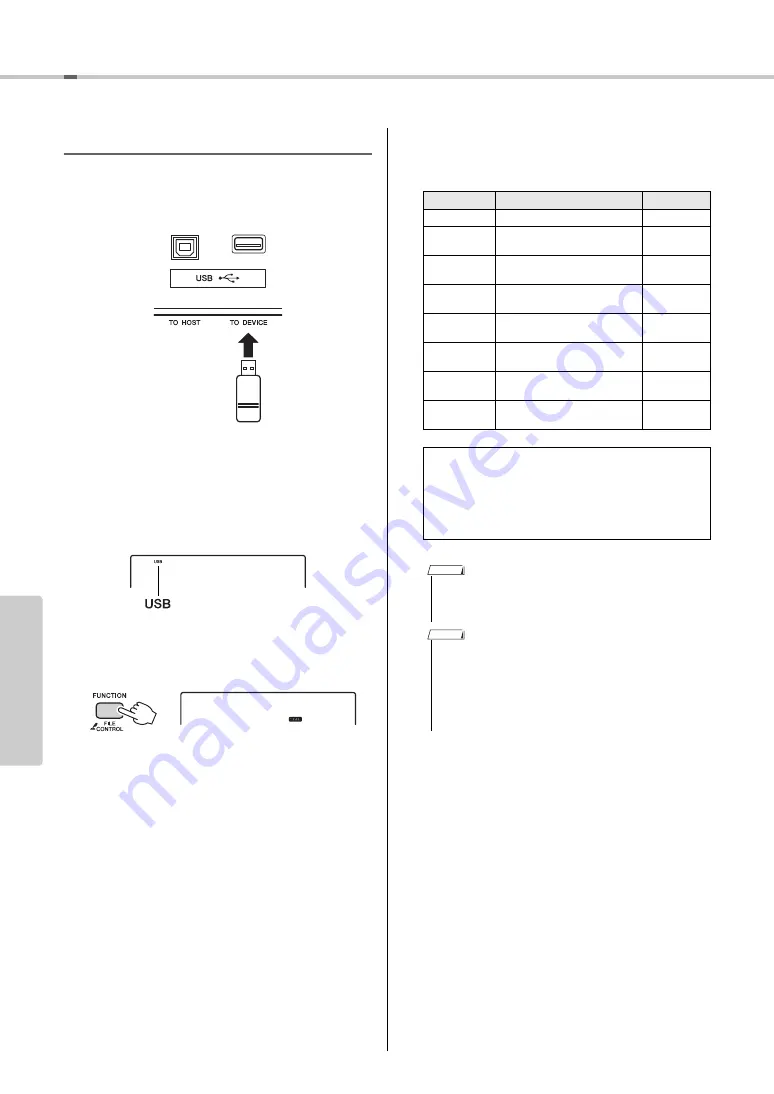
USB Flash Memory Operations
PSR-I455 Owner’s Manual
52
Re
fe
re
n
c
e
Connecting a USB Flash Memory
1
Connect a USB flash memory to the
USB TO DEVICE terminal, being careful
to insert it with the proper orientation.
2
Wait until “USB” appears on the left cor-
ner of the display.
The “USB” indication confirms that the connected
USB flash memory has been mounted or recog-
nized.
3
Hold down the [FILE CONTROL] button
to call up the File Control display.
If “UnFormat” followed by “Format?”
appears:
This indicates that the connected USB flash
memory has not been formatted, and cannot be
mounted or recognized. Execute the Format
operation by following the instructions starting
with Step 2 on page 53.
4
Rotate the dial to call up the desired File
Control function, then execute it.
For details, refer to the table below.
Harmnum1
Load STY
Hold for longer
than a second.
Display
File Control function
Page
Load STY
Loading a Style File
Load USR
Loading User Data from a
USB Flash Memory
Save SMF
Saving a User Song as SMF
to a USB Flash Memory
Save USR
Saving User Data to a USB
Flash Memory
Del SMF
Deleting a SMF File in a USB
Flash Memory
Del USR
Deleting a User File in a USB
Flash Memory
Format?
Formatting a USB Flash
Memory
Exit?
Exiting from a File Control
display
Messages may appear on the display during
File Control procedures to aid in smooth oper-
ation. Refer to the Message List on page 59
for details.
• No sound will be produced if the keyboard is played
while the file control display is showing, and only buttons
related to File Control operations will be active.
The File Control display cannot be called up in the follow-
ing situations.
• During playback of Style, Tabla/Tanpura, or Song
• When “USB” does not appear even if you have con-
nected a USB flash memory to the [USB TO DEVICE]
terminal.
NOTE
NOTE
















































