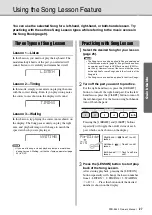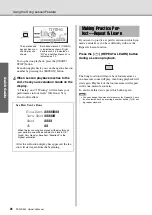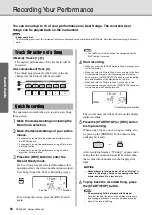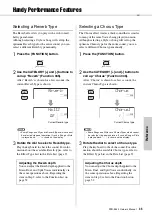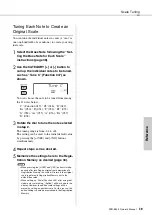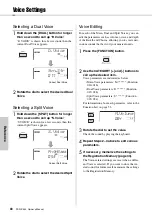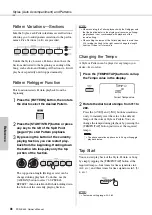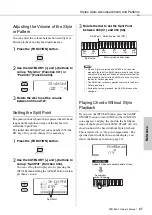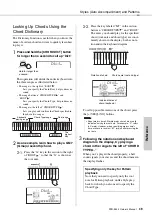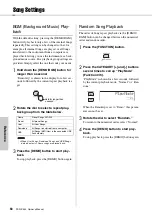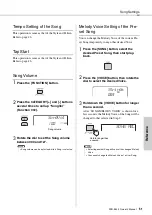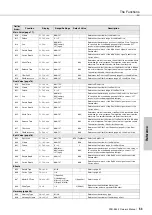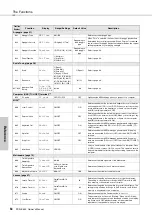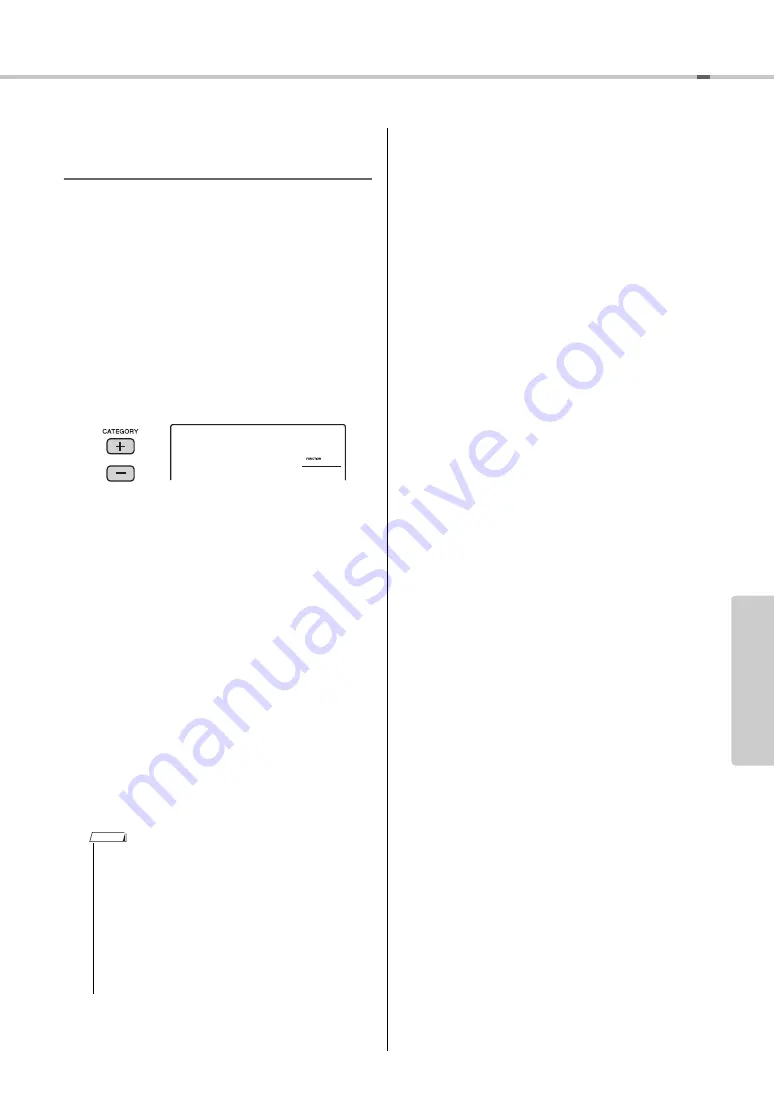
Scale Tuning
PSR-E443 Owner’s Manual
39
Re
fe
re
n
c
e
Tuning Each Note to Create an
Original Scale
You can tune the individual notes in cents (a “cent” is
one one-hundredth of a semitone.) to create your orig-
inal scale.
1
Select the Base Note followin
g
the “Set-
tin
g
the Base Note for Each Scale”
instructions (pa
2
Use the CATEGORY [+] or [-] button to
call up the individual notes to be tuned,
such as “Tune C” (Function 047) as
shown.
You can choose the note to be tuned from among
the 12 notes below.
“C ”(Function 047), “C
#
”(048), “D”(049),
“E
b
”(050), “E”(051), “F”(052), “F
#
”(053),
“G”(054), “A
b
”(055), “A”(056), “B
b
”(057),
“B”(058)
3
Rotate the dial to tune the note selected
in step 2.
The tuning range is from -64 to +63.
The setting can be reset to the initial default value
by pressing the [+/YES] and [-/NO] buttons
simultaneously.
4
Repeat steps 2–3 as desired.
5
Memorize the settin
g
s here to the Re
g
is-
tration Memory as desired (pa
e 33).
• When pressing the [+/YES] and [-/NO] buttons simulta-
neously after recalling an original scale memorized to
Registration Memory, the scale will return to the original
scale registered to Registration Memory, not to the
default tune value.
• When calling up “Scale (Function 045)” after using indi-
vidual note scale tuning, “(Edited)” will be shown in the
display. However, the edited scale settings will be
erased by calling up another scale. For this reason, the
edited settings should be memorized to the Registration
Memory.
Tune C
047
00
NOTE
Summary of Contents for PSR-E443
Page 1: ...DIGITAL KEYBOARD Setting Up Reference Appendix Quick Guide Owner s Manual EN ...
Page 68: ...MEMO ...
Page 70: ......