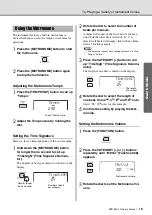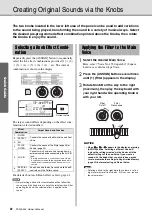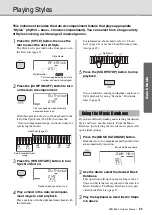10
PSR-E443 Owner’s Manual
Set
tin
g
Up
Panel Controls and Terminals
Front Panel
q
[MASTER VOLUME] control
................Page 15
w
PITCH BEND wheel
..............................Page 36
e
[
] (Standby/On) switch
....................Page 15
r
LIVE CONTROL section
[ASSIGN] button
...............................Page 22
[A] and [B] knobs
.............................Page 22
t
[DEMO] button
......................................Page 25
y
[LESSON] button
..................................Page 27
u
[REC] button
.........................................Page 30
i
[METRONOME] button
.........................Page 19
o
[TEMPO/TAP] button
............................Page 46
!0
[TRANSPOSE] button
..........................Page 36
!1
[MELODY SUPPRESSOR] button
........Page 29
!2
[PORTABLE GRAND] button
...............Page 17
!3
VOICE CONTROL section
[SPLIT] button
................................... Page 18
[DUAL] button
................................... Page 18
[HARMONY] button
..........................Page 20
[ARPEGGIO] button
..........................Page 21
!4
Playback Control buttons
• When the [PATTERN] lamp is turned on:
................................ Pages 24 and 46
• When the [SONG] lamp is turned on:
..............................................Page 26
• When the [STYLE] lamp is turned on:
......................... Pages 23, 44, and 45
GrandPno
001
001
e
r
t y u i
o !0 !1
!3
w
!2
!4
!5
@5
q
Front Panel
Display
036
(C1)
048
(C2)
060
(C3)
072
(C4)
As illustrated above, each note of the keyboard has a specific note number and name (e.g.,
036/C1), which is used in making various settings, such as Split Point.
Setting Up
Summary of Contents for PSR-E443
Page 1: ...DIGITAL KEYBOARD Setting Up Reference Appendix Quick Guide Owner s Manual EN ...
Page 68: ...MEMO ...
Page 70: ......