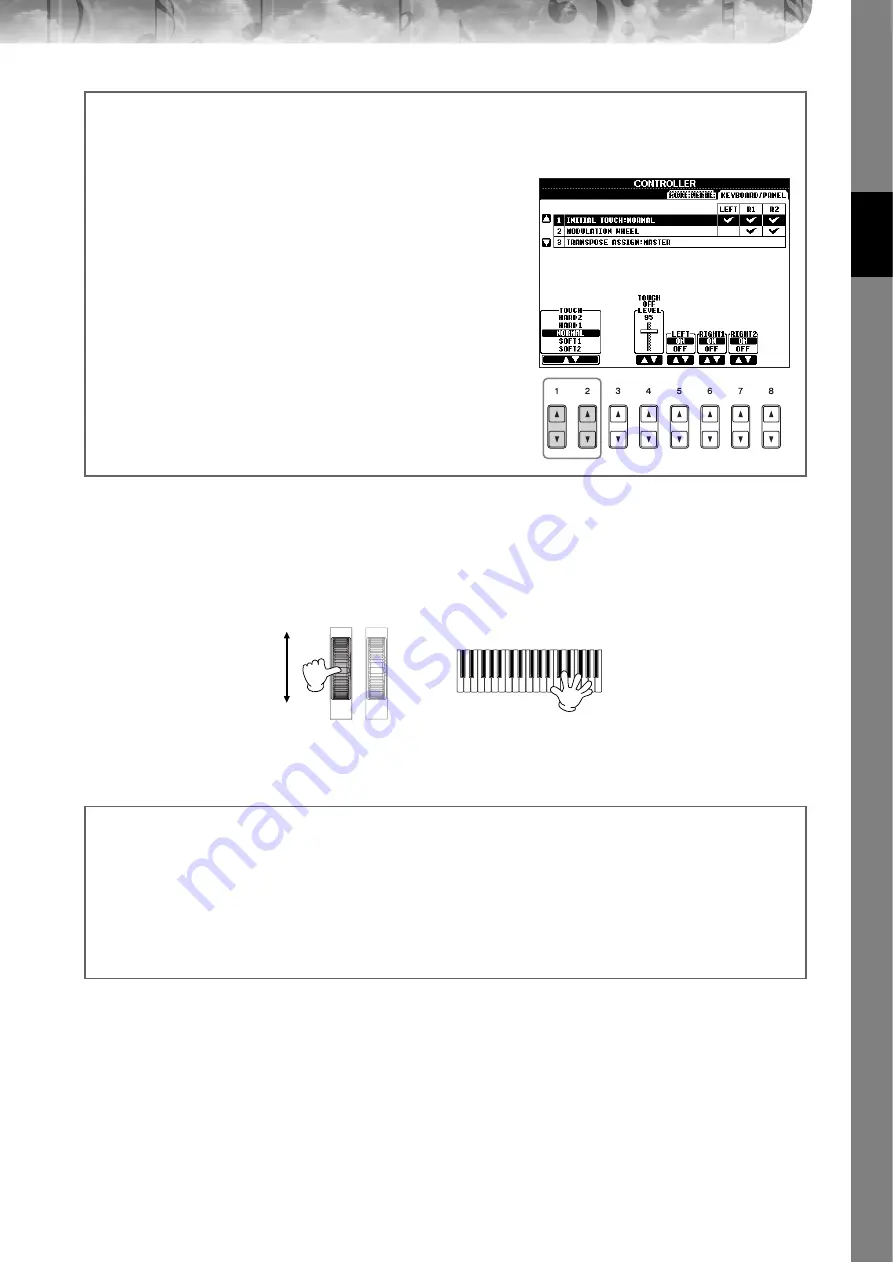
Quic
k Guide
PSR-OR700 Owner’s Manual
33
Using the Pitch Bend Wheel
Use the PITCH BEND wheel to bend notes up (roll the wheel away from you) or down (roll the wheel toward you)
while playing the keyboard. The Pitch Bend is applied to all the keyboard parts (RIGHT 1, 2 and LEFT). The PITCH
BEND wheel is self-centering and will automatically return to normal pitch when released.
• If the Pitch Bend range is set to more than 1200 cents (1 octave) via MIDI, the pitch of some voices may not be raised or lowered
completely.
• The effects caused by using the PITCH BEND Wheel will not be applied to the LEFT part when the Chord Fingering type is set to
the one other than “FULL KEYBOARD” or “AI FULL KEYBOARD” with the [ACMP] and PART ON/OFF [LEFT] turned on.
Setting the touch sensitivity of the keyboard
You can adjust the touch response of the instrument (how the sound responds to the way you play the keys). The touch
sensitivity type becomes the common setting for all Voices.
1
Call up the operation display:
[FUNCTION]
→
[D] CONTROLLER
→
TAB [
√
][
®
] KEYBOARD/
PANEL
→
[A] 1 INITIAL TOUCH
2
Press the [1
π†
]/[2
π†
] buttons to specify the touch response.
HARD 2 ..... Requires strong playing to produce high volume. Best
for players with a heavy touch.
HARD 1 ..... Requires moderately strong playing for high volume.
NORMAL... Standard touch response.
SOFT 1....... Produces high volume with moderate playing strength.
SOFT 2....... Produces relatively high volume even with light play-
ing strength. Best for players with a light touch.
• This setting does not change the weight of the keyboard.
• When you do not want to apply touch sensitivity, set Touch to OFF for
the corresponding parts by pressing the [5
†
]–[7
†
] buttons. When
Touch is set to OFF, you can specify the fixed volume level by press-
ing the [4
π†
] button.
• The touch sensitivity settings may have no effect with certain voices.
n
PITCH BEND
MODULATION
n
The maximum pitch bend range can be changed via the following instructions.
1
Call up the display for setting the Pitch Bend Range.
[MIXING CONSOLE]
→
TAB [
√
][
®
]
→
TUNE
→
[H] PITCH BEND RANGE
2
Set each of the Pitch Bend Range of the keyboard part by using the [5
π†
]/[6
π†
]/[7
π†
] button.
[5
π†
] button..........Sets the Pitch Bend Range of the LEFT part.
[6
π†
] button..........Sets the Pitch Bend Range of the RIGHT1 part.
[7
π†
] button..........Sets the Pitch Bend Range of the RIGHT2 part.
















































