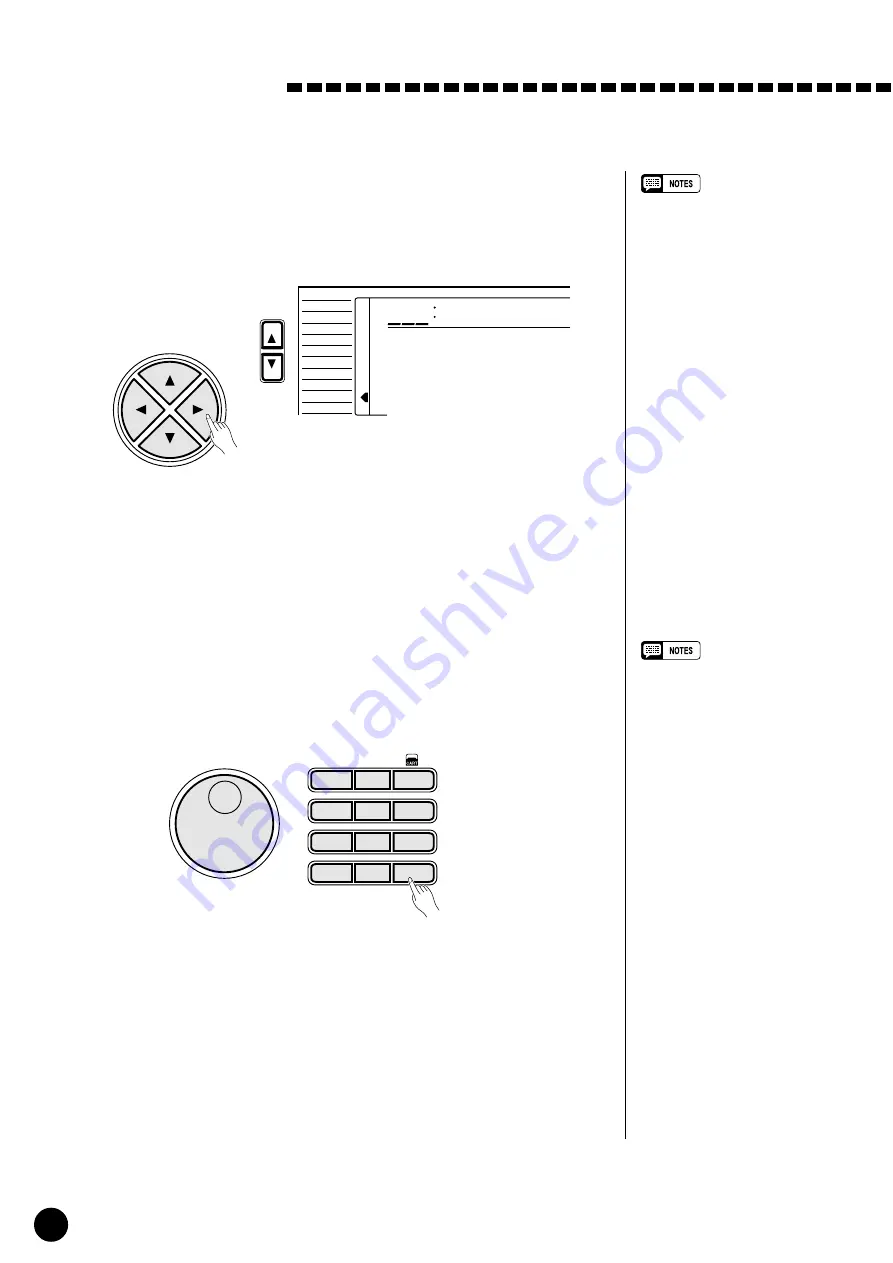
44
○ ○ ○ ○ ○ ○ ○ ○ ○ ○ ○ ○ ○ ○ ○ ○ ○ ○ ○ ○ ○ ○ ○ ○ ○ ○ ○ ○ ○ ○ ○ ○ ○ ○ ○ ○ ○ ○ ○ ○ ○ ○ ○ ○ ○ ○ ○ ○ ○ ○ ○ ○ ○ ○ ○ ○ ○ ○ ○ ○ ○ ○ ○ ○ ○
2
Select a Note to Set the Tuning
......................................................................................
Use the cursor [
>
] button to enter the Scale Tuning function and then
select one of the notes using the cursor [
▲
] and [
▼
] buttons (the selected
note name appears on the top line of the display).
FUNCTION
≤Tune
C
-50
VOICE
STYLE
SONG
REGIST MEMORY
MULTI PAD
DUAL VOICE
SPLIT VOICE
HARM/ECHO
OVERALL
DIGITAL EFFECT
CURSOR
You can also enter the Scale Tuning function by pressing and holding
one of the [SCALE SETTING] button until the arrowhead jumps to the
OVERALL position and the current scale tuning of the specific note appears
on the display.
3
Adjust the Scale Tuning
................................................................................................................
Use the [–/NO] and [+/YES] buttons, the number buttons or the data dial
to adjust the desired tuning. The tuning range is from “–64” to “63” cents
(one cent is one hundredth of a semitone).
–/NO
+/ YES
6
5
4
0
7
8
9
1
2
3
1– –
*
*
Using Arabic Scales
• You can return to the previous
display “SclTune
m
” by pressing
the cursor [
<
] button.
• Press the [–/NO] and [+/YES]
buttons simultaneously to in-
stantly reset the scale tuning to
“00”.
• If the scale is tuned to the value
other than 00 (not regular scale),
the indicator of the [SCALE
SETTING] button corresponding
to the note will be lit.
If you want to keep the adjusted scale tunings, be sure to store it into the
Scale Memory (see page 45) before turning the [SCALE SETTING] button
to OFF.
4
Exit
.........................................................................................................................................................................................
Press the [VOICE] button or select a different function to exit from the
OVERALL function.






























