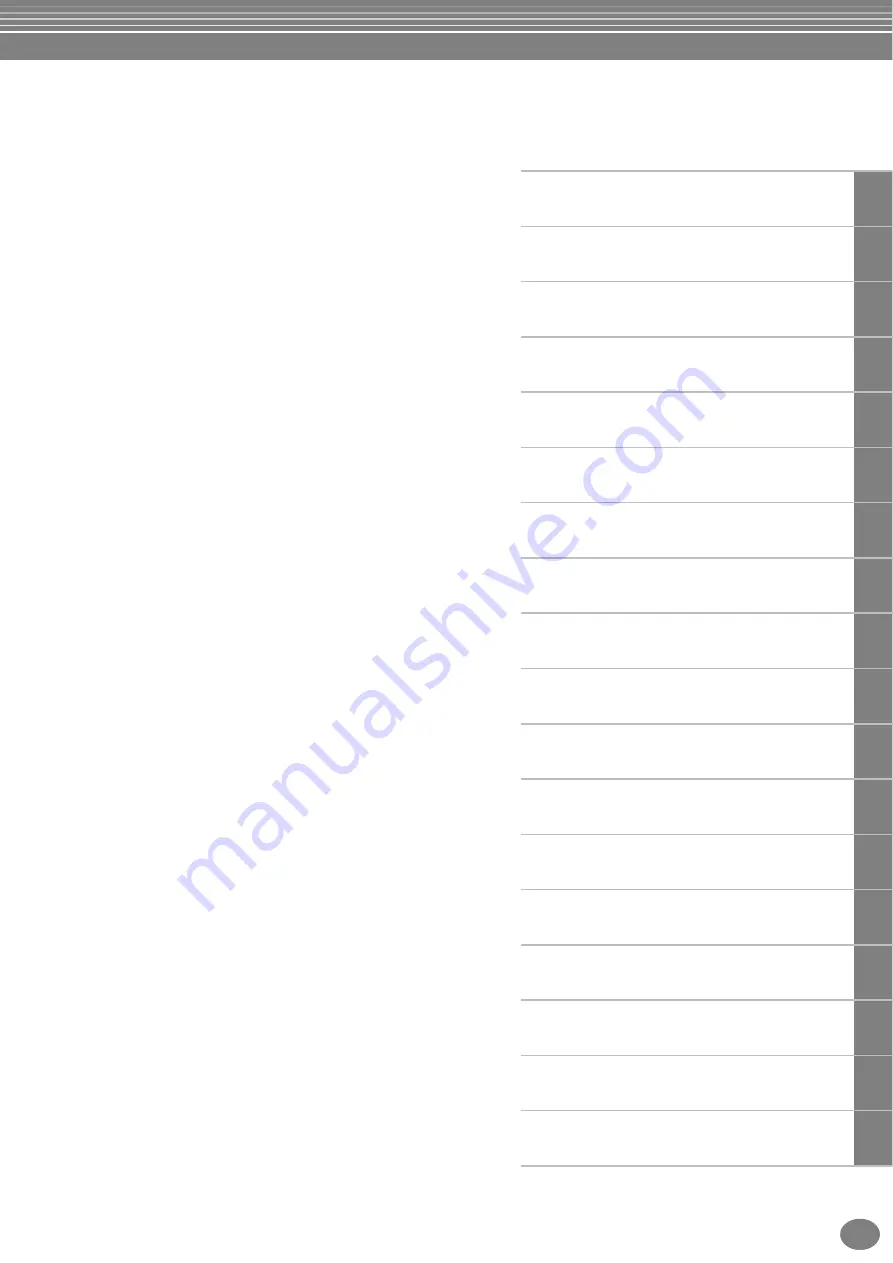
11
PSR-A1000
Introduction
Quick Guide
Basic Operations - Organizing Your Data
Playing the Demos
Voices
Styles
The Multi Pad
Creating Multi Pad - Multi Pad Creator
Song Playback
Saving and Recalling Custom Panel Setups
- Registration Memory
Using Oriental Scales - Scale Setting/
Scale Tuning/Scale Memory
Editing Voices - Sound Creator
Recording Your Performances and Creating Songs
- Song Creator
Creating Accompaniment Styles
- Style Creator
Adjust the Volume Balance and Changing Voices
- Mixing Console
Making Global and Other Important Settings
- Function
Using Your PSR-A1000 with Other Devices
Appendix
Maintaining Panel Settings — Freeze .....................126
Changing the Automatically Selected Voice
Settings — Voice Set...........................................127
Setting Harmony and Echo.................................. 127
Setting the MIDI Parameters ............................... 129
Making Overall System Settings
(Local Control, Clock, etc.) — System.................129
Transmitting MIDI Data — Transmit ......................130
Receiving MIDI Data — Receive .............................131
Setting Root Note Channels — Root ......................131
Setting Chord Channels — Chord Detect ..............131
Other Settings — Utility ...................................... 132
Making Settings for Fade In/Out, Metronome,
Parameter Lock, and Tap — CONFIG 1...............132
Making Settings for the Display and Voice Number
Indication — CONFIG 2......................................133
Copying and Formatting Disks — Disk ...................134
Entering Your Name and Language Preference
— Owner............................................................135
Restoring the Factory-programmed Settings
of the PSR-A1000 — System Reset ......................135
Using Your PSR-A1000
with Other Devices.............. 136
Using the Headphones (PHONES jack). ..................136
Playing the sounds of the PSR-A1000 through
Using the Pedal (footswitch) or Foot Controller
(FOOT PEDAL 1/2 jack).......................................137
Connecting external MIDI devices
(MIDI terminals) .................................................137
(MIDI terminals/TO HOST terminal)....................138
What’s MIDI? .........................................................139
What You Can Do With MIDI .................................142
Data Compatibility.................................................142
Disk format ............................................................142
Sequence Format...................................................143
Voice Allocation Format .........................................143
Troubleshooting.................. 144
Summary of Contents for PortaTone PSR-A1000
Page 153: ...153 PSR A1000 MEMO ...


























