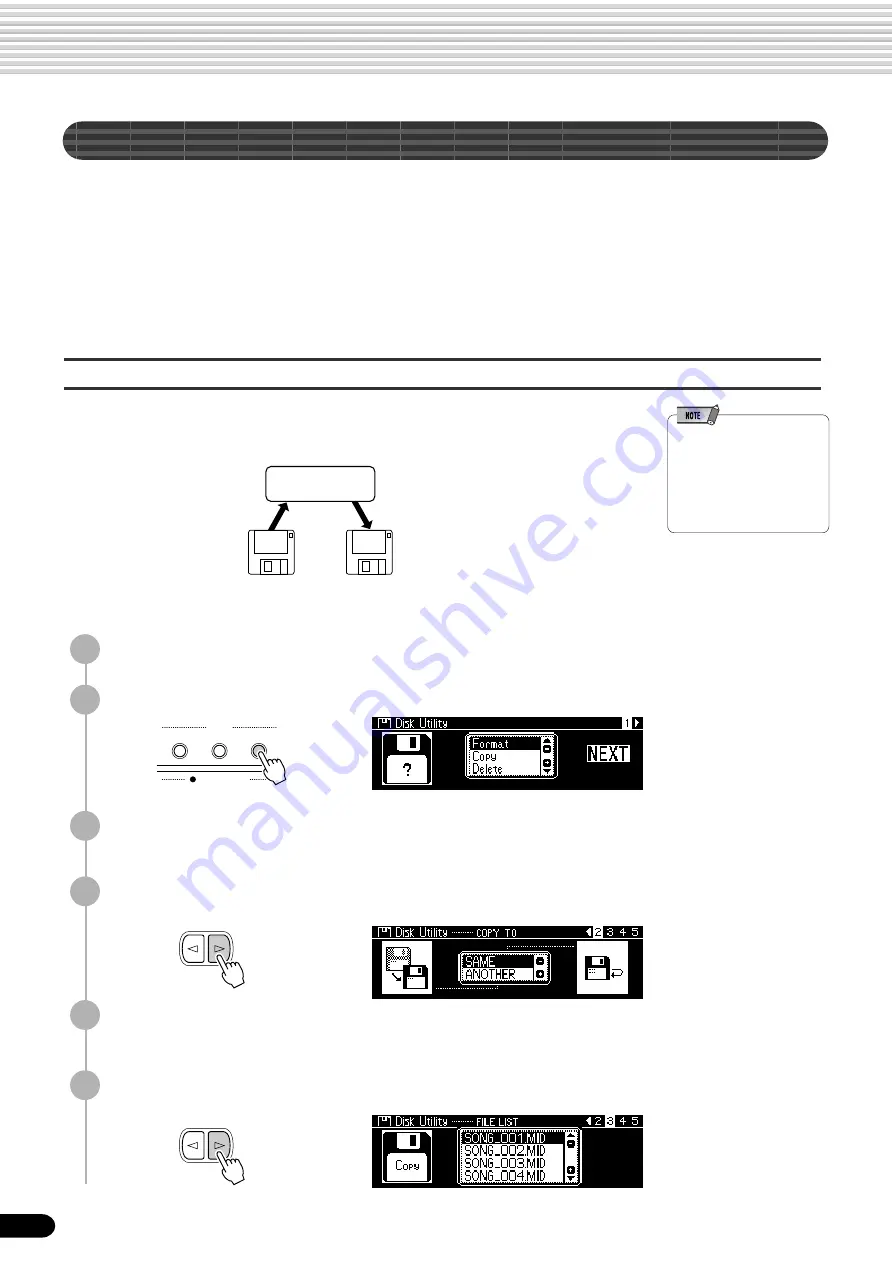
72
Disk Operations
70
Song Copy
This operation allows you to make backup copies of your important data. Primarily,
this will come in handy when you are recording and editing song data. For example, if
you are quantizing the track of a song (page 100) — which makes permanent changes
to the track — making a backup copy of the song allows you to restore the original
song data in case you’re not satisfied with the results of the quantization. Having a
dedicated backup disk for every song you work on is a good idea. In this way, you can
save a new copy of the song each time you make an important edit to it.
Copying song data from one floppy disk to another
Prepare a backup disk by formatting it. One file can be copied at a time. As shown in
the illustration below, first copy the desired file on the disk to internal memory, then
copy it to the destination disk.
If the quantity of data is large, it may be necessary for the data to be copied in parts.
• When the destination disk’s
write-protect tab is set to ON
(see page 66) or the disk is a
purposely “copy-protected”
disk, an alert message
appears indicating that the
Copy function is not possible.
1
Insert the disk to be copied (source disk) into the disk drive.
2
Press the [UTILITY] button.
3
Select “Copy.”
Use the data dial, the [+/YES] button or the [-/NO] button.
4
Press the [NEXT] button to display the Disk selection screen.
PSR-740/640
Internal Memory
copy
copy
Source
Destination
5
Select “ANOTHER.”
Use the data dial, the [+/YES] button or the [-/NO] button.
6
Press the [NEXT] button to display the FILE selection screen.
DISK IN USE
LOAD
SAVE
UTILITY
D I S K
BACK
NEXT
BACK
NEXT
Summary of Contents for PortaTone PSR-640
Page 1: ......






























