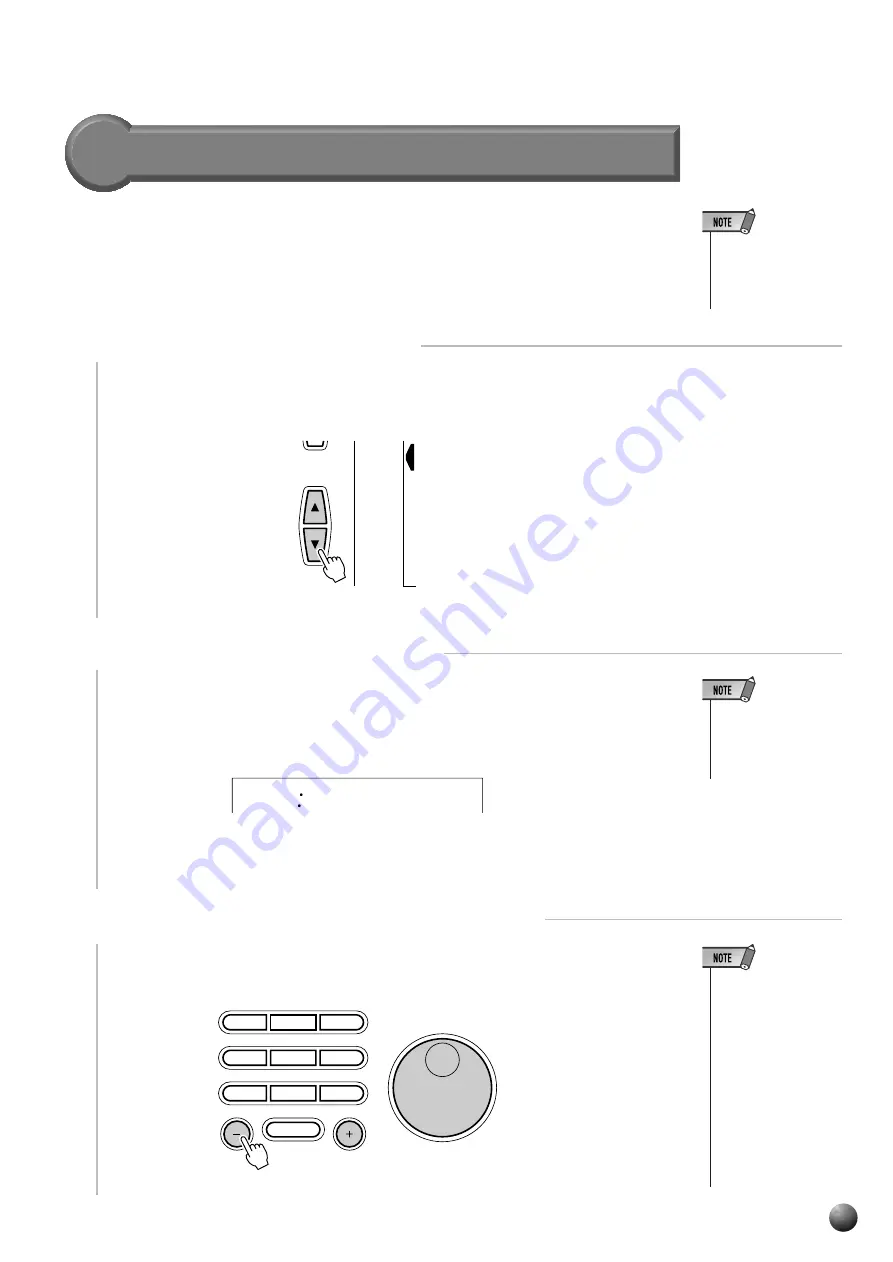
,,,,,,,,,,,,,,,,
,,,,,,,,,,,,,,,,
QQQQQQQQQQQQQQQQ
QQQQQQQQQQQQQQQQ
¢¢¢¢¢¢¢¢¢¢¢¢¢¢¢¢
¢¢¢¢¢¢¢¢¢¢¢¢¢¢¢¢
51
The Multi Pads
Turning the CHORD MATCH Function On/Off
• The chord match
function has no effect
with pads that contain
percussion phrases.
2
Select a CHORD MATCH Function
Use the SUB MENU [
▲
] and [
▼
] buttons to select “Pad1Chd”, “Pad2Chd”,
“Pad3Chd”, or “Pad4Chd”, depending on the pad for which you want to turn the
CHORD MATCH function on or off.
3
Turn the CHORD MATCH Function On or Off
Use the [–] and [+] buttons or data dial to turn the CHORD MATCH function for
the selected pad “on” or “off” as required.
OVERALL
DIGITAL
EFFECT
MIDI
MULTI PAD
on
Pad1Chd
• The CHORD MATCH
ON/OFF setting is re-
stored to its original
status whenever a
preset MULTI PAD
set is selected.
• When the CHORD
MATCH ON/OFF sta-
tus of a user MULTI
PAD (see page 71)
set is changed, the
new status is re-
corded with the
MULTI PAD data.
4
5
6
7
8
0
9
NO
YES
1
2
3
• The chord match on/
off status depends on
the selected Multi
Pad.
The CHORD MATCH function can be individually turned on or off for each of the
MULTI PADs, as described below.
1
Select the MULTI PAD Function
Use the MENU [
▲
] and [
▼
] buttons to select the MULTI PAD function so that the
triangular indicator in the display appears next to “MULTI PAD” to the left of the
display.
















































