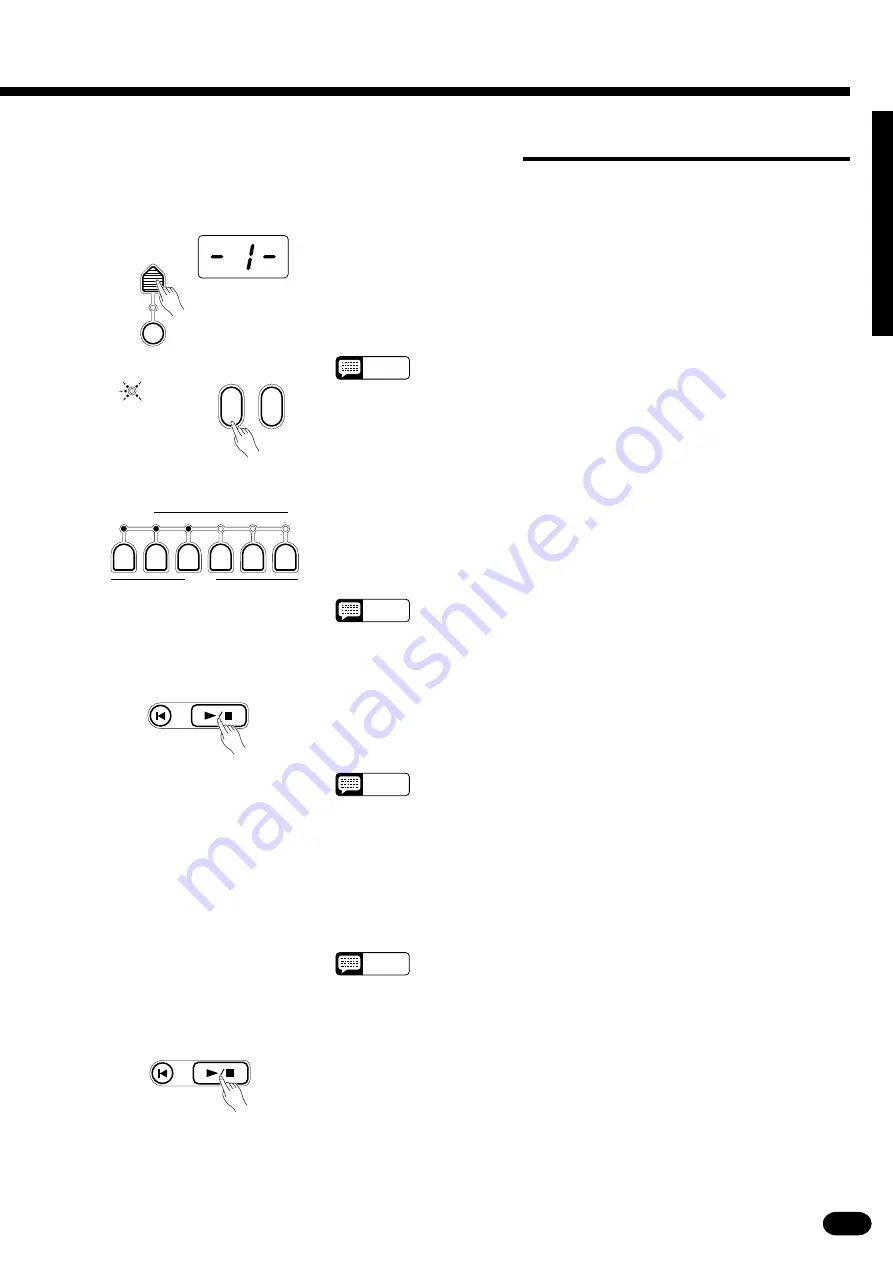
41
| | | | | | | | | | | | | | | | | | | | | | | | | | | | | | | | | | | | | | | | | | | | | | | | | | | | | | | | | | | | | | | | | | | | | | | | | | | | | | | | | | | | | | | | | | | | | | | | | | | | | | | | | | | | | | | | | | | | | | | | | | | | | | | | | | | | | | | | | | | | |
■
Accompaniment And Melody Playback
Z
Select a PAGE MEMORY .......................................................................................................................
If necessary, press the [PAGE #] button to select the PAGE MEMORY
number containing the song you want to play back. When a new PAGE
MEMORY number is selected the ARE YOU SURE? indicator will flash
and the “Are you sure?” prompt will sound. Press the [YES] button to se-
lect the specified page number or the [NO] button to cancel (see page 54 for
more details).
NOTES
• After the “Are you sure?” prompt, the PortaTone will wait until you
press [YES] or [NO].
PAGE
MEMORY
PAGE #
MIDI BULK
DUMP/
PAGE COPY
ARE YOU SURE ?
NO
YES
X
Select the Tracks to Play Back .............................................................................................................
Any number of MELODY tracks and/or the ACCOMP track can be
played back at the same time. Press the SONG MEMORY TRACK buttons
corresponding to the tracks you want to play back — the indicators of the
selected tracks will light.
NOTES
• All SONG MEMORY tracks that contain recorded data are automati-
cally turned ON when a PAGE MEMORY is selected.
MELODY
TRACK
ACCOMP
1
2
3
4
5
C
Start Playback .........................................................................................................................................
Playback will begin as soon as the SONG [PLAY/STOP] button is
pressed. You can turn the ACCOMP and MELODY tracks on and off during
playback by pressing the appropriate TRACK buttons. During playback the
current measure number will appear on the MULTI DISPLAY.
NOTES
• Use the [RESET] button to return to the first measure of the song at
any time (see page 42).
• You can also start playback from any specified measure by using the
[MEASURE #] button (see page 42).
STEP
BWD
RESET
PLAY / STOP
STEP
FWD
V
Play Along If You Like ............................................................................................................................
Play along on the keyboard if you like. You can also change the tempo
during playback.
NOTES
• The maximum polyphony is 28. If more than 28 notes are played at
the same time, some notes may be truncated.
B
Stop Playback .........................................................................................................................................
Accompaniment and melody playback will stop automatically when all
recorded data has been played back. You can also stop playback at any time
by pressing the SONG [PLAY/STOP] button.
STEP
BWD
RESET
PLAY / STOP
STEP
FWD
















































