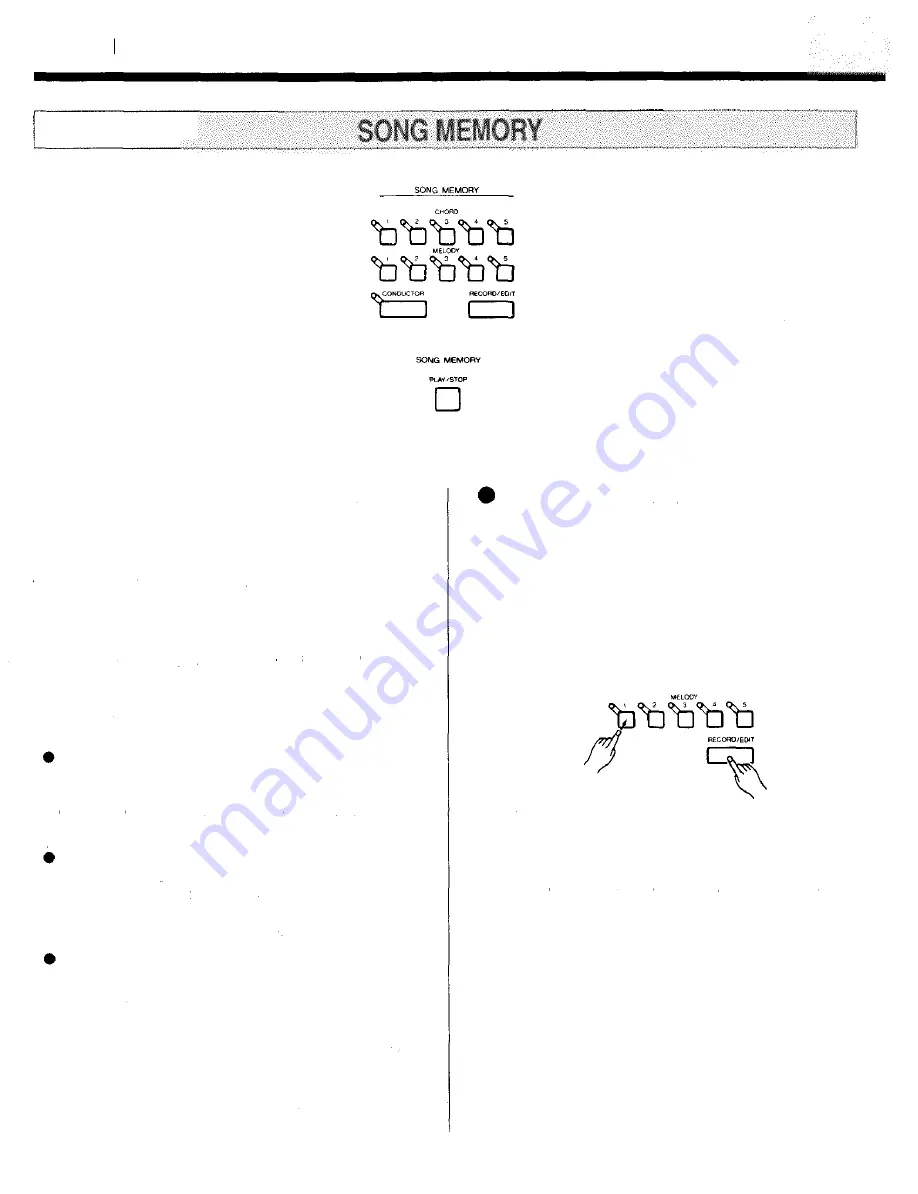
FEATURE REFERENCE
(SONG MEMORY)
The PSR-400/PSR-500 SONG MEMORY allows you to
"record" and play back chord sequences created using the
Auto Accompaniment feature and melody lines you play on
the keyboard.
The SONG MEMORY also has five separate CHORD
"banks" that can be used to record different accompaniments,
and five MELODY banks that can be used to record different
melodies or parts of a song. A "CONDUCTOR" function is
also provided which allows the various banks can be
"chained" — i.e. they will play back in any specified order.
This allows you to record verses and choruses in different
banks, for example, then "chain" them in the desired order for
playback.
Material recorded using the SONG MEMORY is re-
tained in memory even when the POWER switch is
turned OFF if batteries are present or an AC adaptor is
connected (see "PAGE MEMORY" on page 13 for
more details).
Chord or melody parts recorded in the SONG
MEMORY can be selected and played at any time while
auto accompaniment is playing. Simply press a chord or
melody memory button to play the corresponding part,
then press the same button again to exit.
When a SONG MEMORY recording has been finished,
be sure to store the new data to a PAGE MEMORY (see
page 13). If this is not done the newly recorded SONG
MEMORY data will be lost when a different PAGE
MEMORY is selected.
• If you have already recorded other MELODY or CHORD
banks that you want to hear while recording the new melody
bank. press the corresponding MELODY or CHORD buttons.
The indicators of banks selected for playback will flash slowly.
26
1.
Press one of the MELODY buttons — [1] through [5]
— while holding the [RECORD] button. The corre-
sponding MELODY indicator will flash, indicating
that the SONG MEMORY is now in the record ready
mode. The metronome will also begin to sound at the
currently selected tempo, while the [SYNC-START
ON/OFF] button indicator and the right two dots in the
MULTI DISPLAY flash at the current tempo.
RECORDING A MELODY
Summary of Contents for PortaTone PSR-400
Page 1: ...Owner s Guide ...
Page 46: ......
















































