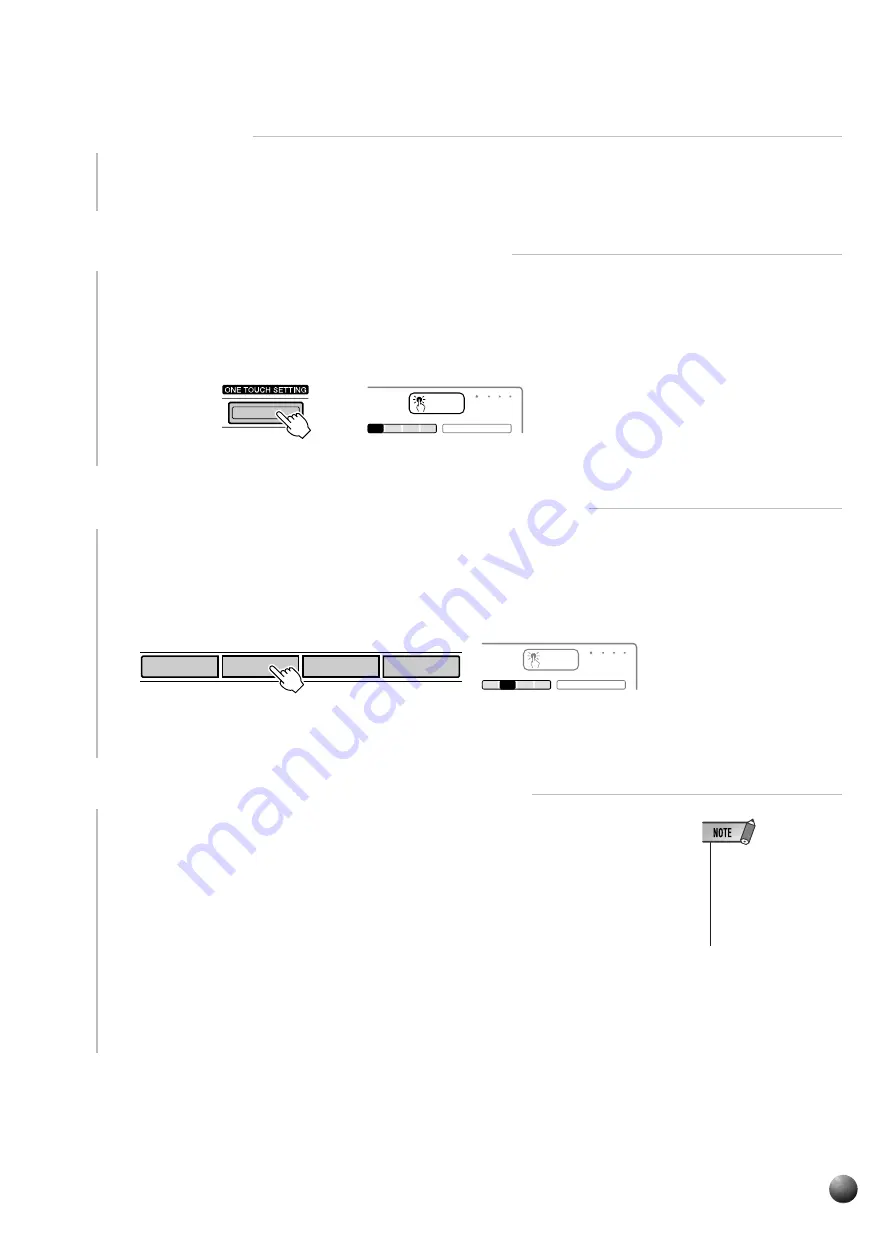
33
,,,,,,,,,,,,,,,,
,,,,,,,,,,,,,,,,
QQQQQQQQQQQQQQQQ
QQQQQQQQQQQQQQQQ
¢¢¢¢¢¢¢¢¢¢¢¢¢¢¢¢
¢¢¢¢¢¢¢¢¢¢¢¢¢¢¢¢
Auto Accompaniment
1
Select a Style
Select the STYLE menu and select an accompaniment style as described on page
20.
2
Press the [ONE TOUCH SETTING] Button
Press the [ONE TOUCH SETTING] button. The ONE TOUCH SETTING and
REGIST [1] icons will appear in the display, and the ONE TOUCH SETTING type 1
panel settings will be recalled. At the same, AUTO ACCOMPANIMENT will
automatically be turned on if it was off, and the SYNC START mode will be engaged.
4
Turn ONE TOUCH SETTING Off When Done
Press the [ONE TOUCH SETTING] button so that the ONE TOUCH SETTING
icon in the display disappears to turn the ONE TOUCH SETTING feature off.
REGISTRATION
1
2
3
4
MULTI PAD
REPEAT
ONE TOUCH
SETTING
1
MEASURE
REGISTRATION MEMORY
4
3
2
1
REGISTRATION
1
2
3
4
MULTI PAD
REPEAT
ONE TOUCH
SETTING
1
MEASURE
• “No OTS” will appear
on the display if an
optional cartridge
style which has no
ONE TOUCH SET-
TING data is selected.
3
Select a ONE TOUCH SETTING Type, as Required
If you want to select a different REGISTRATION MEMORY, use the REGISTRA-
TION MEMORY buttons to select the desired ONE TOUCH SETTING type. The
corresponding number will appear in the display, and all setting will change according
to the recalled data.
















































