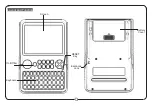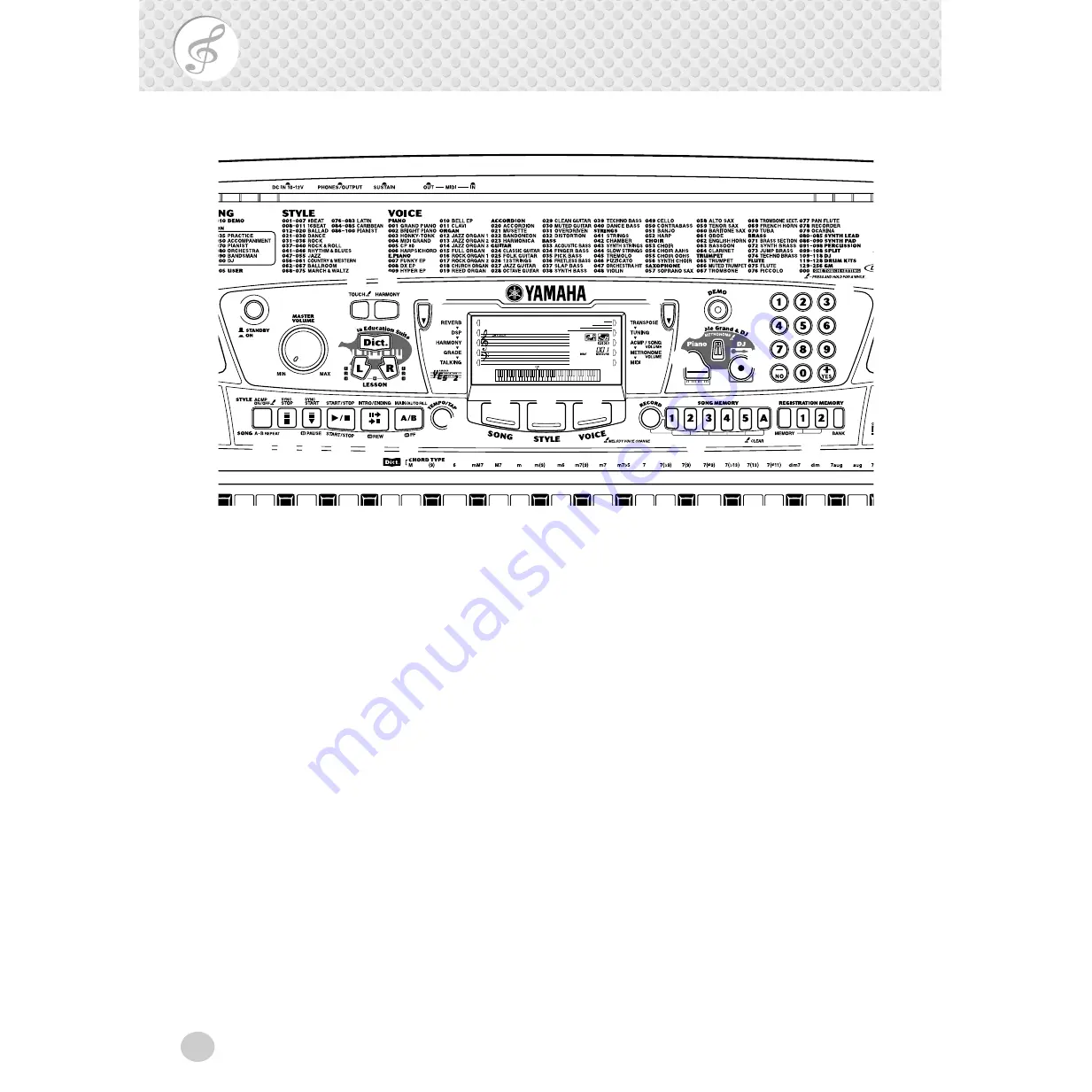
6
Panel Controls and Terminals
q
Power switch ([STANDBY/ON])
w
[MASTER VOLUME] dial
This determines the overall volume of the PSR-280.
e
[TOUCH] button
This turns the Touch function on and off. (See page
28.) Holding down this button allows you to adjust
the Touch Sensitivity setting. (See page 28.)
r
[HARMONY] button
This turns the Harmony effect on and off. (See page
31.)
t
[Dict.] (DICTIONARY) button
This calls up the Dictionary function (page 45).
y
LESSON [L] (Left) and [R] (Right) buttons
These call up the Lesson exercises for the correspond-
ing hand (left or right) for the selected song. (See
page 61.)
u
Overall (left, right) buttons
These two buttons on either side of the LCD let you
call up various functions, settings, and operations of
the PSR-280, including effects, transpose, tuning, and
MIDI. (See page 29.)
i
[DEMO] button
This is used to play the Demo songs. (See page 12.)
o
[Piano] button
This instantly calls up the Grand Piano voice, plus a
special piano song and style. (See page 10.)
!0
[METRONOME] button
This turns the metronome on and off. (See page 20.)
!1
[DJ] button
This instantly calls up a special DJ voice, song and
style.
!2
Numeric keypad, [+/YES] and [-/NO] but-
tons
These are used for selecting songs, voices, and styles.
(See pages 24.) They are also used for adjusting cer-
tain settings and answering certain display prompts.
!3
[ACMP ON/OFF] / [A-B REPEAT] button
When the Style mode is selected, this turns the auto
accompaniment on and off. (See page 35.) In the
Song mode, this calls up the A-B Repeat function.
(See page 51.)
■
Front Panel
GrandPno
000
q
w
e r
t
u
u
i
!0
o
!1
!2
y
@4
@3
!8
!7
!6
!5
!4
!3
@2
@1
@0
!9
Summary of Contents for PortaTone PSR-280
Page 1: ......
Page 91: ...COVER 3 ...