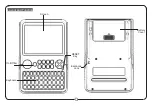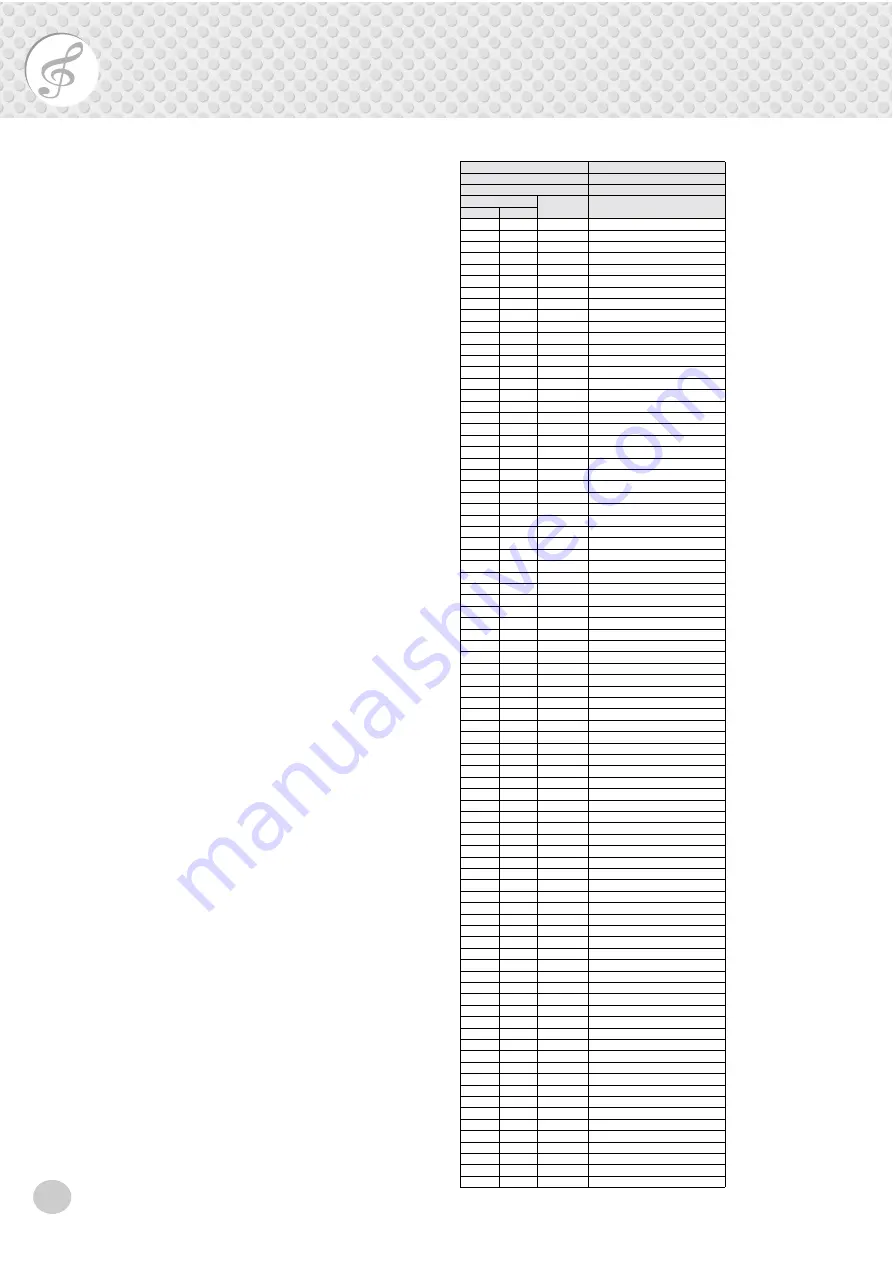
56
Drum Kit List
• Each percussion voice uses one note.
• The MIDI Note # and Note are actually one octave lower than listed.
For example, the “Bass Drum 2” (Note# 36/Note C1) corresponds to (Note#
24/Note C0).
• Voices with the same Alternate Note Number (*1 … 2) cannot be played
simultaneously. (They are designed to be played alternately with each
other.)
Bank MSB#
127
Bank LSB#
0
Program Change#
0
Keyboard
Alternate
assign
Drum Kit
Note#
Note
12
C
-1
13
C
#
-1
14
D
-1
15
D
#
-1
Hi Q
16
E
-1
17
F
-1
Scratch H
18
F
#
-1
Scratch L
19
G
-1
20
G
#
-1
21
A
-1
22
A
#
-1
23
B
-1
24
C
0
25
C
#
0
26
D
0
27
D
#
0
Brush Slap
28
E
0
Reverse Cymbal
29
F
0
30
F
#
0
Electronic Bass Drum
31
G
0
32
G
#
0
Electronic Snare Drum
33
A
0
34
A
#
0
35
B
0
Bass Drum 1
36
C
1
Bass Drum 2
37
C
#
1
Rim Shot
38
D
1
Snare Drum 1
39
D
#
1
Electronic Floor Tom
40
E
1
Snare Drum 2
41
F
1
Floor Tom
42
F
#
1
1
Hi-hat Closed
43
G
1
Electronic Low Tom
44
G
#
1
1
Hi-Hat Pedal
45
A
1
Low Tom
46
A
#
1
1
Hi-Hat Open
47
B
1
Electronic Mid Tom
48
C
2
Mid Tom
49
C
#
2
Crash Cymbal
50
D
2
High Tom
51
D
#
2
Ride Cymbal 1
52
E
2
Electronic High Tom
53
F
2
Ride Cymbal Cup
54
F
#
2
Tambourine
55
G
2
Splash Cymbal
56
G
#
2
Cowbell
57
A
2
58
A
#
2
59
B
2
Ride Cymbal 2
60
C
3
Bongo H
61
C
#
3
Bongo L
62
D
3
Conga H Mute
63
D
#
3
Conga H Open
64
E
3
Conga L
65
F
3
Timbale H
66
F
#
3
Timbale L
67
G
3
Agogo H
68
G
#
3
Agogo L
69
A
3
70
A
#
3
71
B
3
72
C
4
73
C
#
4
Guiro Short
74
D
4
Guiro Long
75
D
#
4
Claves
76
E
4
77
F
4
78
F
#
4
79
G
4
80
G
#
4
2
Triangle Mute
81
A
4
2
Triangle Open
82
A
#
4
Shaker
83
B
4
84
C
5
Bell Tree
85
C
#
5
Electronic Bass Drum A
86
D
5
Electronic Bass Drum B
87
D
#
5
Electronic Bass Drum C
88
E
5
Electronic Snare Drum A
89
F
5
Electronic Snare Drum B
90
F
#
5
Electronic Rim Shot
91
G
5
Reverse Pulse
92
G
#
5
Hand Clap
93
A
5
Orchestra Hit
94
A
#
5
Scratch 1
95
B
5
Scratch 2
96
C
6
Scratch 3
Summary of Contents for PortaTone PSR-260
Page 1: ......