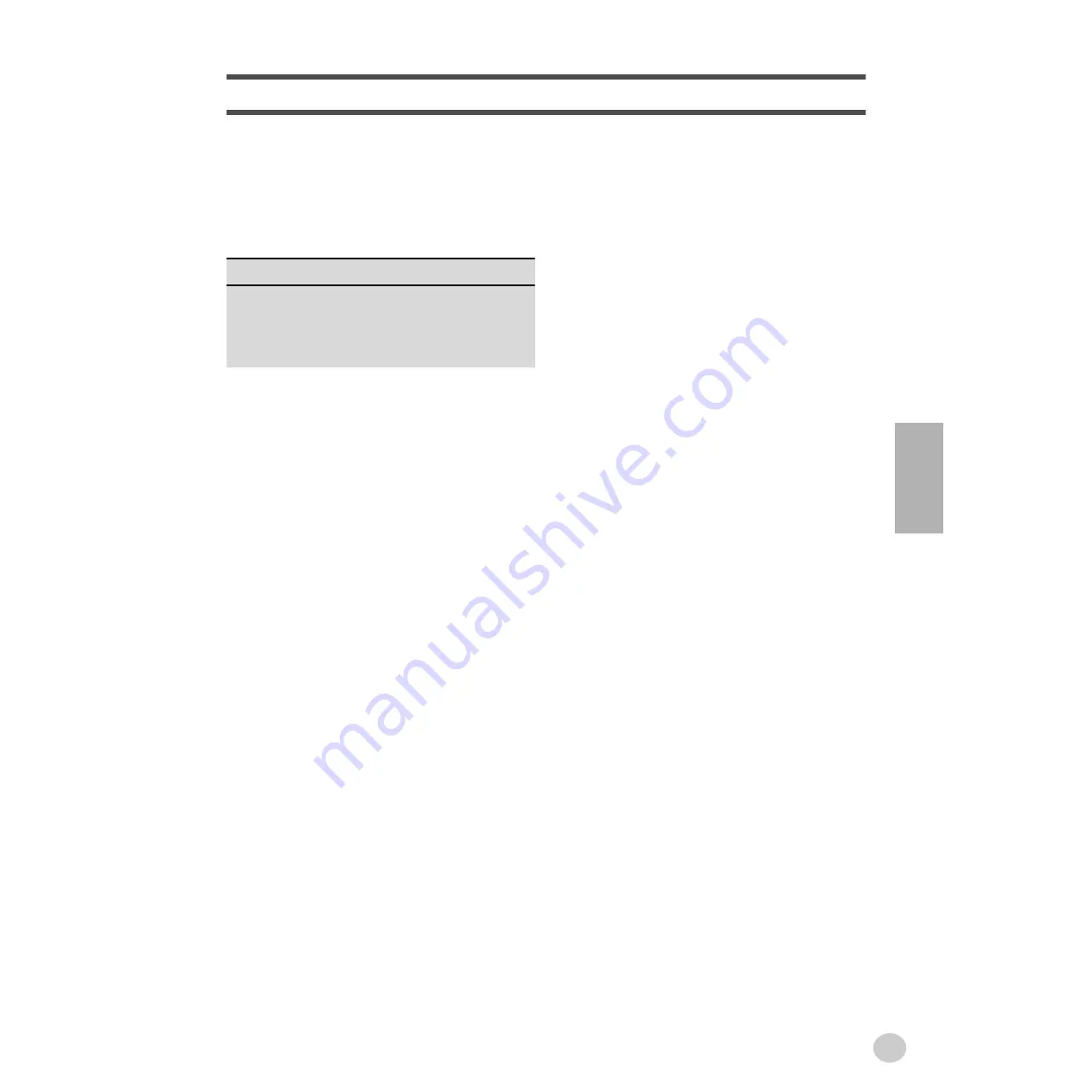
5
Panel Controls and Terminals ........................ 6
Setting Up ......................................................... 8
Power Requirements ............................................8
Turning On the Power ...........................................8
Accessory Jacks ...................................................9
Step 1 Voices.....................................................................10
Step 2 Songs......................................................................12
Step 3 Auto Accompaniment...............................................14
Step 4 Lesson ....................................................................16
Getting Started
— Playing the Demo Songs .......................... 18
Panel Display Indications ............................. 19
Portable Grand ............................................... 20
LATIN .............................................................. 22
Playing the LATIN ...............................................22
Selecting and Playing Voices ....................... 23
Selecting and Playing a Voice ............................23
One Touch Setting ..............................................26
Transpose and Tuning ........................................27
Selecting and Playing Songs........................ 29
Selecting and Playing a Song .............................29
Melody Voice Change.........................................30
Changing the Tempo ..........................................31
Adjusting the Song Volume.................................32
Song Controls .....................................................32
A-B Repeat .........................................................33
Song Lesson .................................................. 34
Using the Lesson Feature...................................34
Lesson 1 — Timing .............................................36
Lesson 2 — Waiting ............................................37
Lesson 3 — Minus One ......................................37
Lesson 4 — Both Hands .....................................38
Grade ..................................................................39
Talking ............................................................ 40
Dictionary ....................................................... 41
Selecting and Playing Styles........................ 42
Selecting a Style ................................................ 42
Playing a Style ................................................... 43
Changing the Tempo.......................................... 46
Style Sections (Main A, Main B) and Fill-ins ...... 46
Adjusting the Accompaniment Volume .............. 47
Using Auto Accompaniment
— Multi Fingering............................................. 48
Multi Pads .......................................................... 51
MIDI ................................................................. 52
Troubleshooting ............................................ 53
Index ............................................................... 54
Voice List ....................................................... 56
Drum Kit List .................................................. 58
Style List & Multi pads .................................. 63
MIDI Implementation Chart ........................... 64
Specifications ................................................ 66
Contents
3




















