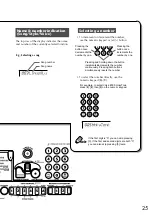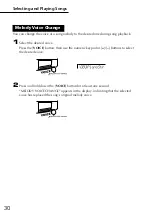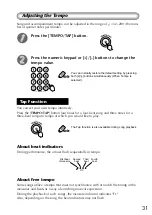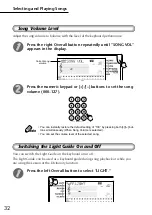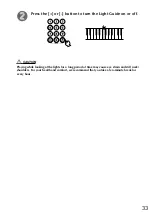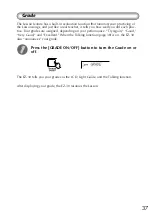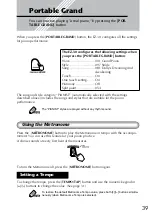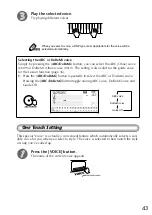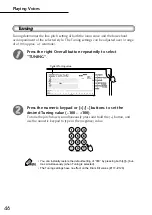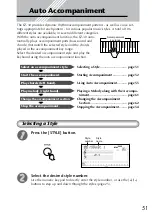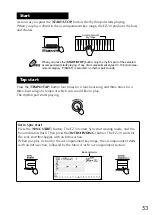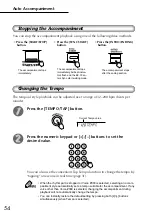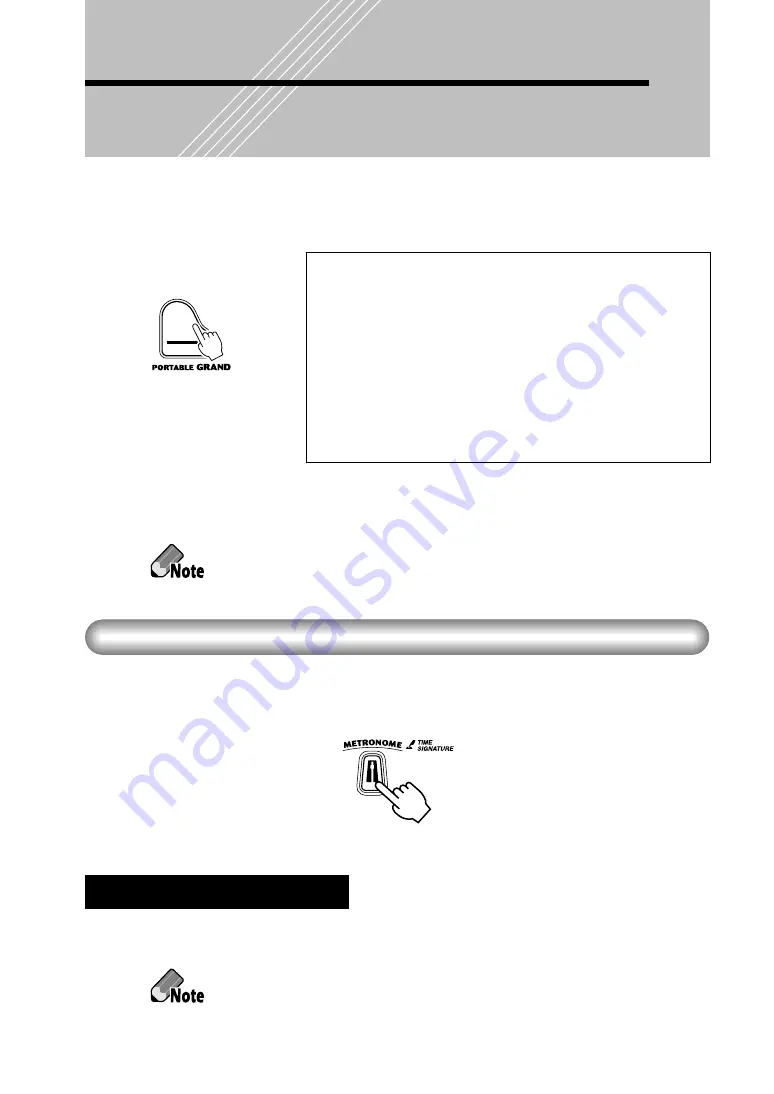
39
Portable Grand
You can practice playing “a real piano,” by pressing the [
POR-
TABLE GRAND
] button.
When you press the [
PORTABLE GRAND
] button, the EZ-30 configures all the settings
for piano performance.
The song and style category “PIANIST” (automatically selected with the settings
described above) includes the songs and styles that are suitable for the piano
performance.
The “PIANIST” styles are played without any rhythm sound.
Using the Metronome
Press the [
METRONOME
] button to play the Metronome in tempo with the accompa-
niment. You can use this feature for your piano practice.
A chime sounds at every first beat of the measures.
To turn the Metronome off, press the [
METRONOME
] button again.
To change the tempo, press the [
TEMPO/TAP
] button and use the numeric keypad or
[
+
]/[
–
] buttons to change the value. (See page 31.)
To restore the default Metronome Tempo value, press both [
+
]/[
–
] buttons simulta-
neously (when Metronome Tempo is selected).
The EZ-30 configures the following settings when
you press the [PORTABLE GRAND] button:
Voice........................... 001 Grand Piano
Style ............................ 097 Stride
Song ............................ 081 Dolly’s Dreaming And
Awakening
Touch .......................... On
One touch setting ........ On
Harmony ..................... Off
Split point .................... 054
Setting a Tempo
Summary of Contents for PortaTone EZ-30
Page 1: ...Owner s Manual ...