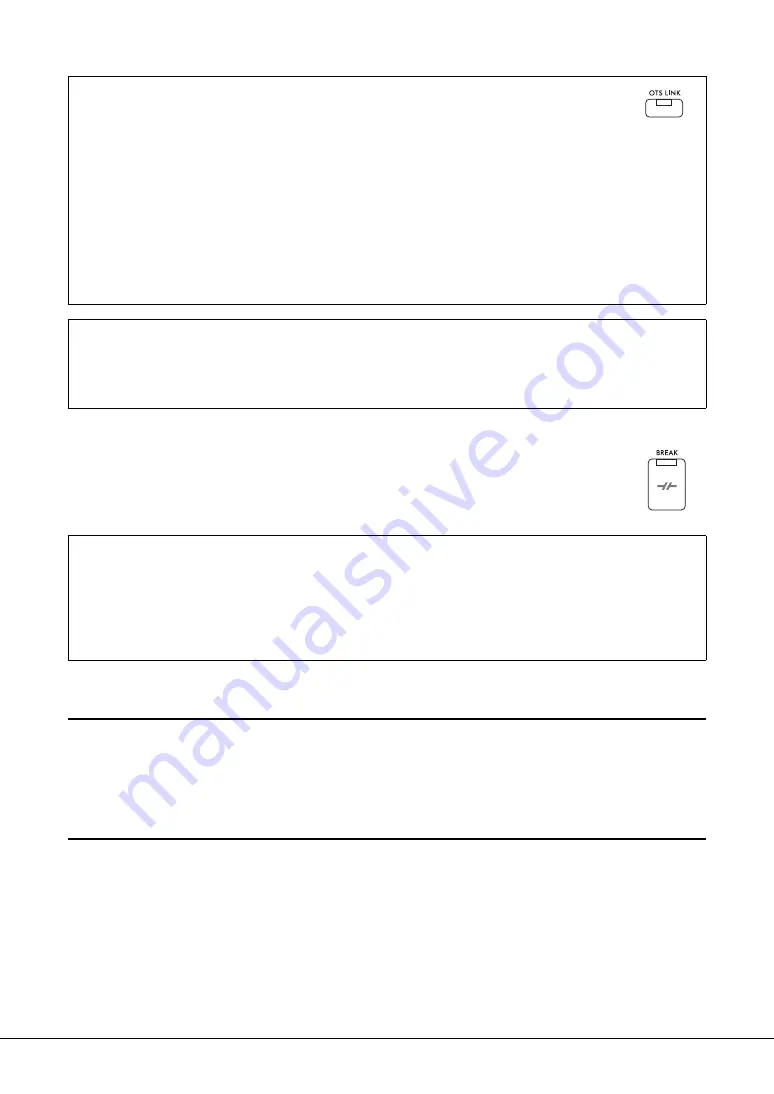
DGX-670 Owner’s Manual
52
[BREAK] button
This lets you add dynamic breaks in the rhythm of the accompaniment. Press the
[BREAK] button during Style playback. When the one-measure Break pattern finishes
playing, the Style playback automatically shifts to the Main section.
Adjusting the Volume Balance
You can adjust the volume balance among the keyboard parts (Main, Layer, Left), the Style, the Song, the
USB Audio Player, the microphone sound, and the Audio Input Sound from the external device (page 95).
These can be adjusted in the
Volume/Pan
tab on the
Mixer
display. For details, refer to page 88.
Adjusting the Tempo
The [TEMPO/TAP] button lets you change the playback tempo of Metronome, Style and Song.
Press the [TEMPO/TAP] button to call up the Tempo pop-up display, and then use the [4
UD
]/[5
UD
]
buttons or the Data dial to adjust the tempo over a range of 5 – 500 beats per minute.
To reset the tempo to the default value, press the [4
U
] and [4
D
] (or [5
U
] and [5
D
]) buttons
simultaneously.
Automatically Changing One Touch Settings with the Main Sections (OTS Link)
One Touch Setting (OTS) is a convenient feature that automatically calls up the most appropriate
panel settings (Voices or effects, etc.) for the currently selected Style. When the [OTS LINK] button
is turned on, pressing a different MAIN VARIATION button (A − D) automatically calls up a One
Touch Setting appropriate for the selected Main section.
NOTE
• You can call up the information window to confirm which Voices are prepared for each Main section (A − D) of the current Style by
pressing the [6
D
] (
Info
) button. If the button is not shown, press the [8
D
] (
Close
) button to call it up. Gray color for a Voice name
indicates that the corresponding part is currently turned off.
• When using the Adaptive Style function (page 51), the OTS is not called up when the Main sections are changed automatically,
even if the [OTS LINK] button is turned on.
• When you change the Voice after the OTS is called up, or when the Main section is changed without pressing any MAIN
VARIATION buttons (such as when using the Adaptive Style function), you can recall the previous OTS by turning the [OTS LINK]
button off and turning it on again.
Adding a Fill-in when changing the Main section
By default, the Auto Fill-in function is turned on and pressing any of the MAIN VARIATION [A] − [D] buttons as
you play automatically plays a fill-in section. This function can be turned on or off via [MENU] → Cursor buttons
[
U
][
D
][
L
][
R
]
Style Setting
, [ENTER] → TAB [
L
]
Setting1
→ Cursor button [
U
]
1 Auto Fill-in On/Off
.
About the lamp status of the section buttons (INTRO/MAIN VARIATION/BREAK/ENDING)
•
Orange:
The section is currently selected.
•
Orange (flashing):
The section will be played next, following the currently selected section.
* The MAIN VARIATION [A] − [D] button lamps also flash in orange.
•
Green:
The section contains data but is not currently selected.
•
Off:
The section contains no data and cannot be played.
Summary of Contents for Portable Grand DGX-670
Page 1: ... EN ...
Page 114: ......






























