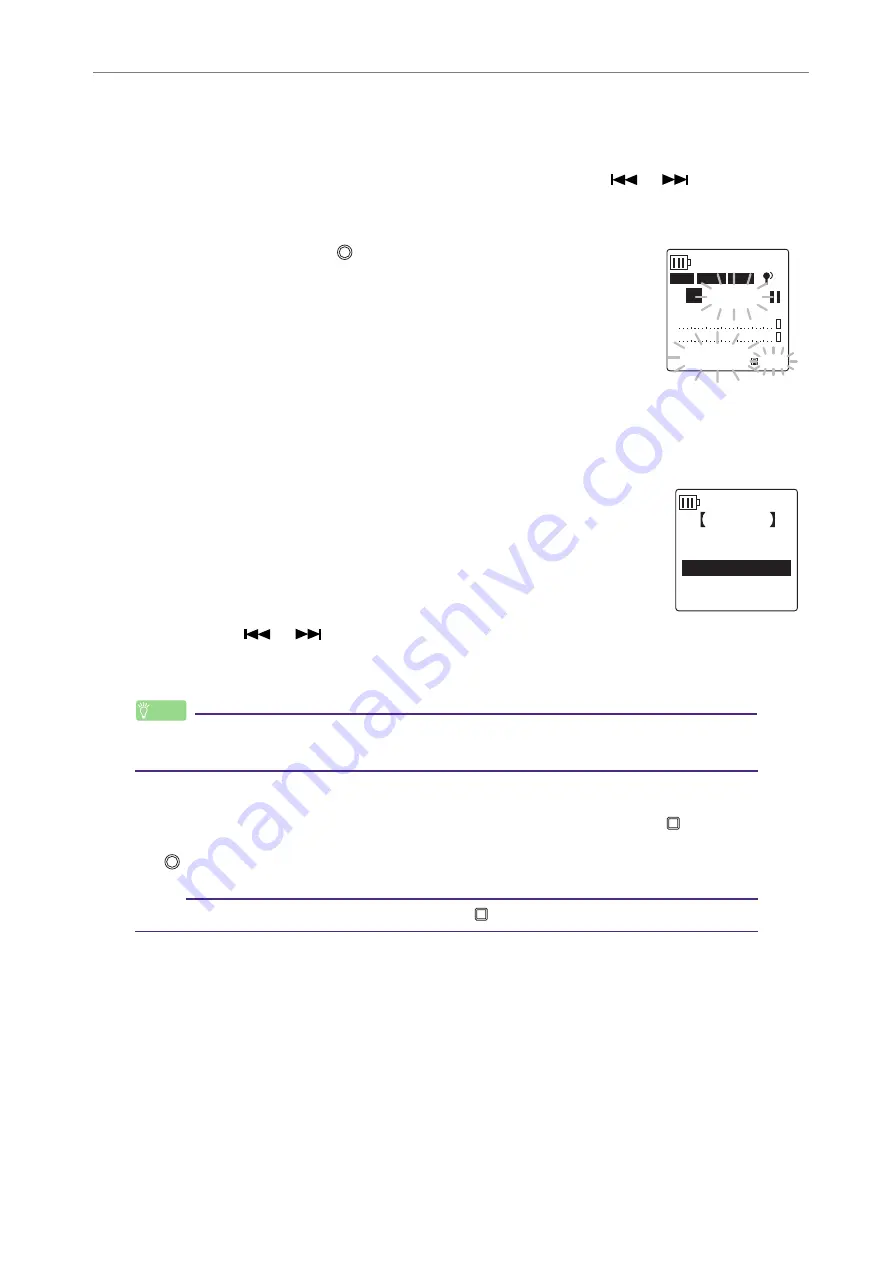
3
Recording Settings
POCKETRAK W24 Reference Manual
19
Selecting a recording EQ option
1.
Set the [ALC] switch to “OFF.”
2.
Press the [FOLDER/A-B REPEAT] button
the [VOL +/–], [
]/[
] buttons to
select a folder into which to record, then press the [MENU/ENTER] button.
Select a folder from folders A–D.
3.
Press the [REC/PAUSE
] button.
The unit displays the [STANDBY] indicator.
4.
Press and hold down the [MENU/ENTER] button for at least two (2) seconds while
the [STANDBY] indicator is displayed.
The unit displays the REC MENU screen.
5.
Press the [VOL +/–] buttons to select [RECORDING EQ], then
press the [MENU/ENTER] button.
The unit displays the recording EQ screen.
6.
Press the [
]/[
] buttons to select the desired recording EQ option.
You can select from eight recording EQ presets and one USER recording EQ (which
enables you to customize the EQ settings).
Hint:
· For information on how to customize the USER recording EQ option, refer to
“Customizing the recording EQ” on
.
7.
Press the [MENU/ENTER] button.
The selection of the recording EQ is confirmed. Press the [STOP/ESC
] button to
display the [STANDBY] indicator. Adjust the recording level, then press the [REC/PAUSE
] button again to start recording.
Note:
· To cancel the operation, press the [STOP/ESC
] button.
–30dB
3:02
091101_1712.WAV
STANDBY
0:00:00
20
44.1K
PCM
A
16bit
L
L
R
REC MENU
HPF
PEAK HOLD
RECORDING EQ
20






























