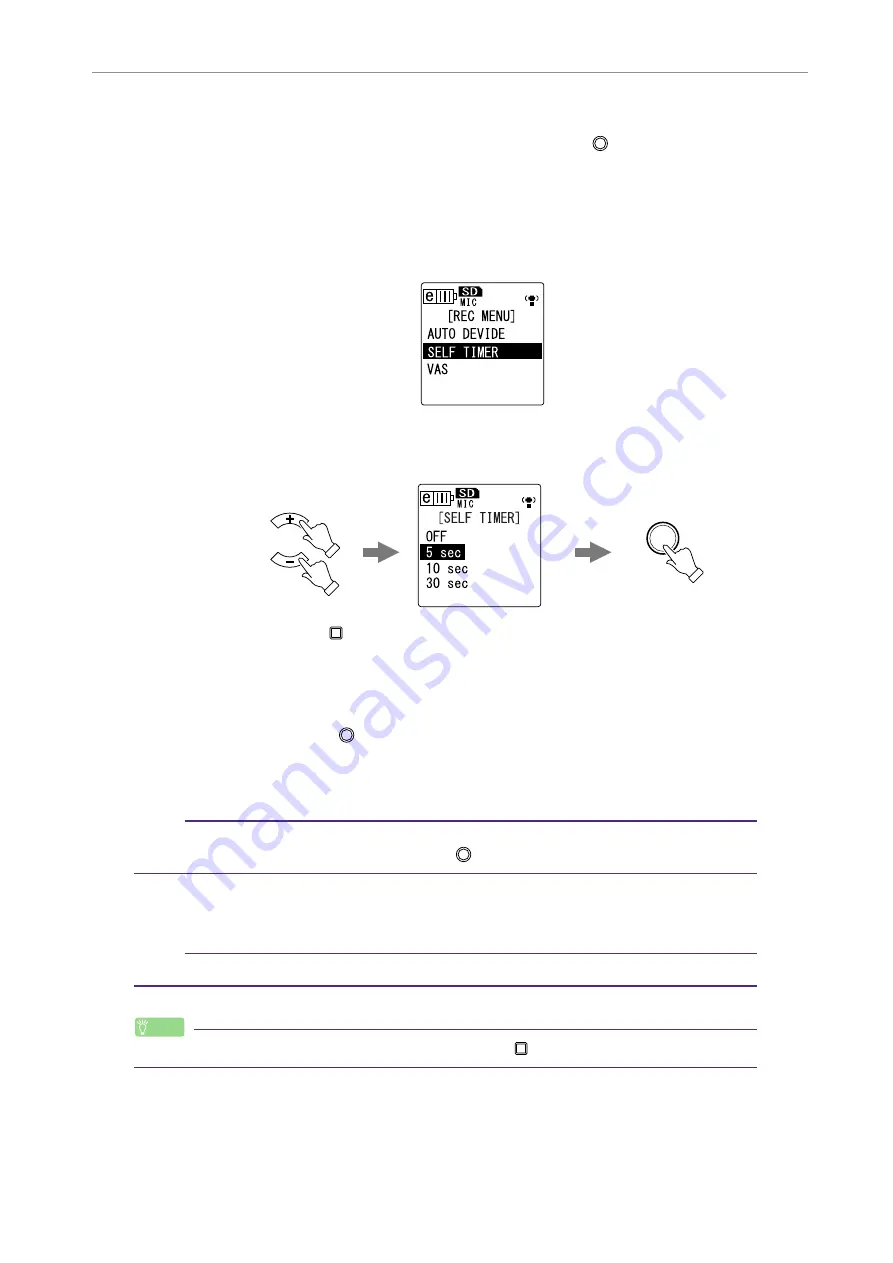
Recording Settings
POCKETRAK CX Reference Manual
24
Recording with the self timer
You can specify the time duration from the press of the [REC/PAUSE
] button until the start of
recording. This function is useful when you need some time to prepare. For example, you may
wish to practice your musical instrument until the actual recording starts.
1.
Press the [MENU/ENTER] button for at least two (2) seconds while the main
screen is displayed, select [REC MENU]
→
[SELF TIMER], then press the
[MENU/ENTER] button.
2.
Press the [VOL +/-] buttons to select a self timer value of 5, 10 or 30 seconds,
then press the [MENU/ENTER] button.
3.
Press the [STOP/ESC
] button twice.
The recorder displays the main screen.
4.
Press the [FOLDER/A-B REPEAT] button located on the side panel repeatedly
to select a folder into which to record.
5.
Press the [REC/PAUSE
] button.
The recorder displays the self timer standby screen, then starts counting down for
the duration specified in step 2. (The LED indicator flashes.)
Note:
· If the [ALC] switch is set to OFF, the unit enters recording standby mode. Adjust the
recording level, then press the [REC/PAUSE
] button again.
6.
After the time specified in step 2 expires, recording begins.
Note:
· Once self timer recording begins, the self timer recording setting turns off automatically.
Hint:
· To cancel self timer recording, press the [STOP/ESC
] button during countdown.
MENU
ENTER
VOL
















































