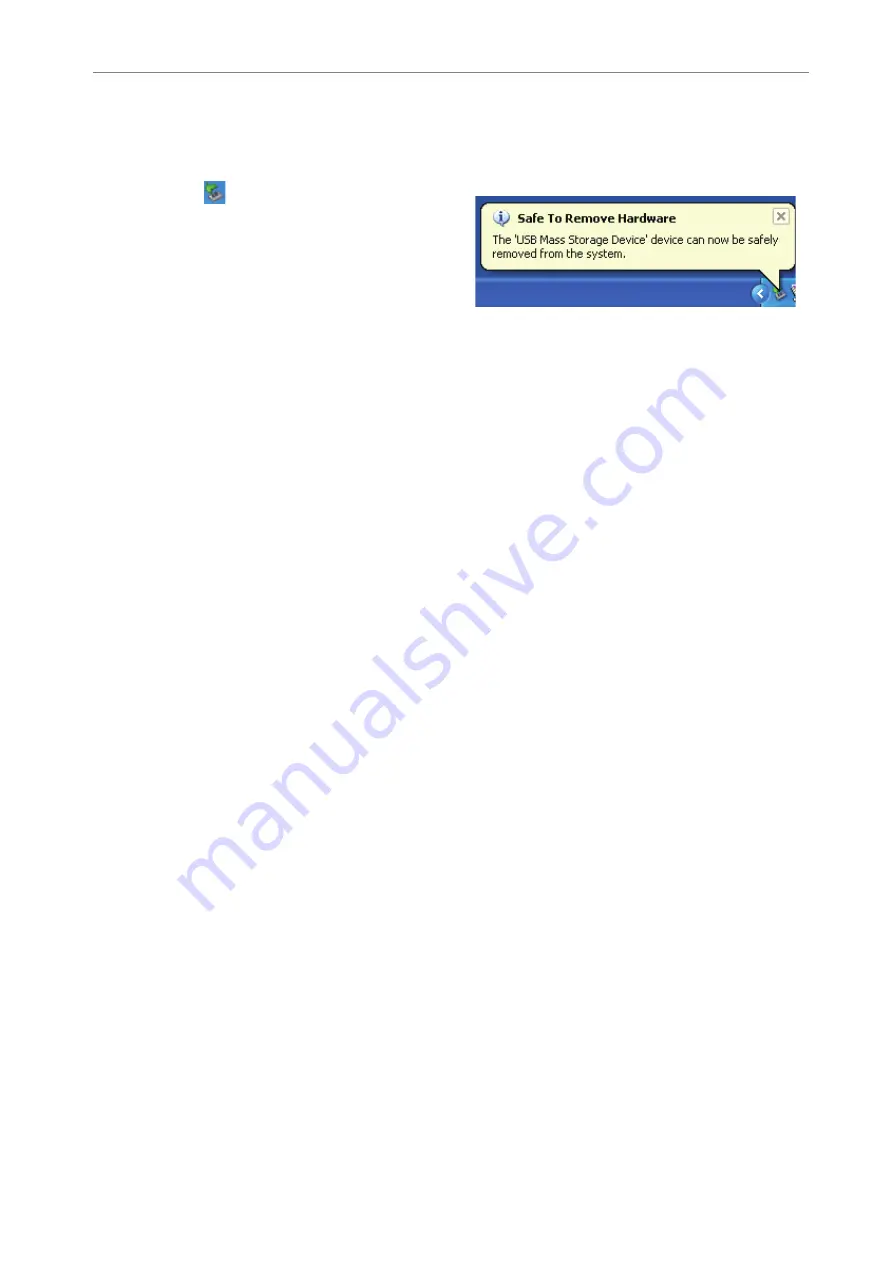
12
Using the Recorder with a Computer
POCKETRAK C24 Reference Manual
60
Disconnecting the recorder from your computer
■
Windows:
1.
Click
on the taskbar at the bottom
right of the Windows screen, then
click [Safely remove USB Mass Storage
Device].
2.
After the computer displays the
message shown on the right, remove
the USB plug.
■
Macintosh:
1.
Drag and drop the drive icon [PRC24] or [PRC24SD] of the recorder on the desktop
to the Trash Can.
2.
After the drive icon [PRC24] or [PRC24SD] disappears from the desktop, remove
the USB plug.
Troubleshooting (Windows Vista/XP)
If the recorder is not recognized by the computer, refer to the information below:
■
Windows Vista
While the recorder remains connected to the computer, follow the steps below:
1.
From the [Start] menu, right-click [Computer] to display the pop-up menu, then
select [Properties] to open the “System” window.
2.
Click [Device Manager] to open the user account control window. In this window,
click [Continue] to open the “Device Manager” window.
3.
Expand “Disk drives” and “Universal Serial Bus controllers.” “Disk drives” must
include “Yamaha Pocketrak USB Device”, “Yamaha Pocketrak SD USB Device”, and
“Universal Serial Bus controllers” must include the device name for the USB Mass
Storage Device.
■
Windows XP
While the recorder remains connected to the computer, follow the steps below:
1.
From the [Start] menu or on the desktop, right-click [My Computer] to display the
pop-up menu, then select [Properties] to open the “System Property” window.
2.
Click the [Hardware] tab, then click [Device Manager] to open the “Device
Manager” window.
3.
Expand “Disk drives” and “Universal Serial Bus controllers.” “Disk drives” must
include “Yamaha Pocketrak USB Device”, “Yamaha Pocketrak SD USB Device”, and
the “Universal Serial Bus controllers” must include the device name for the USB
Mass Storage Device.






























