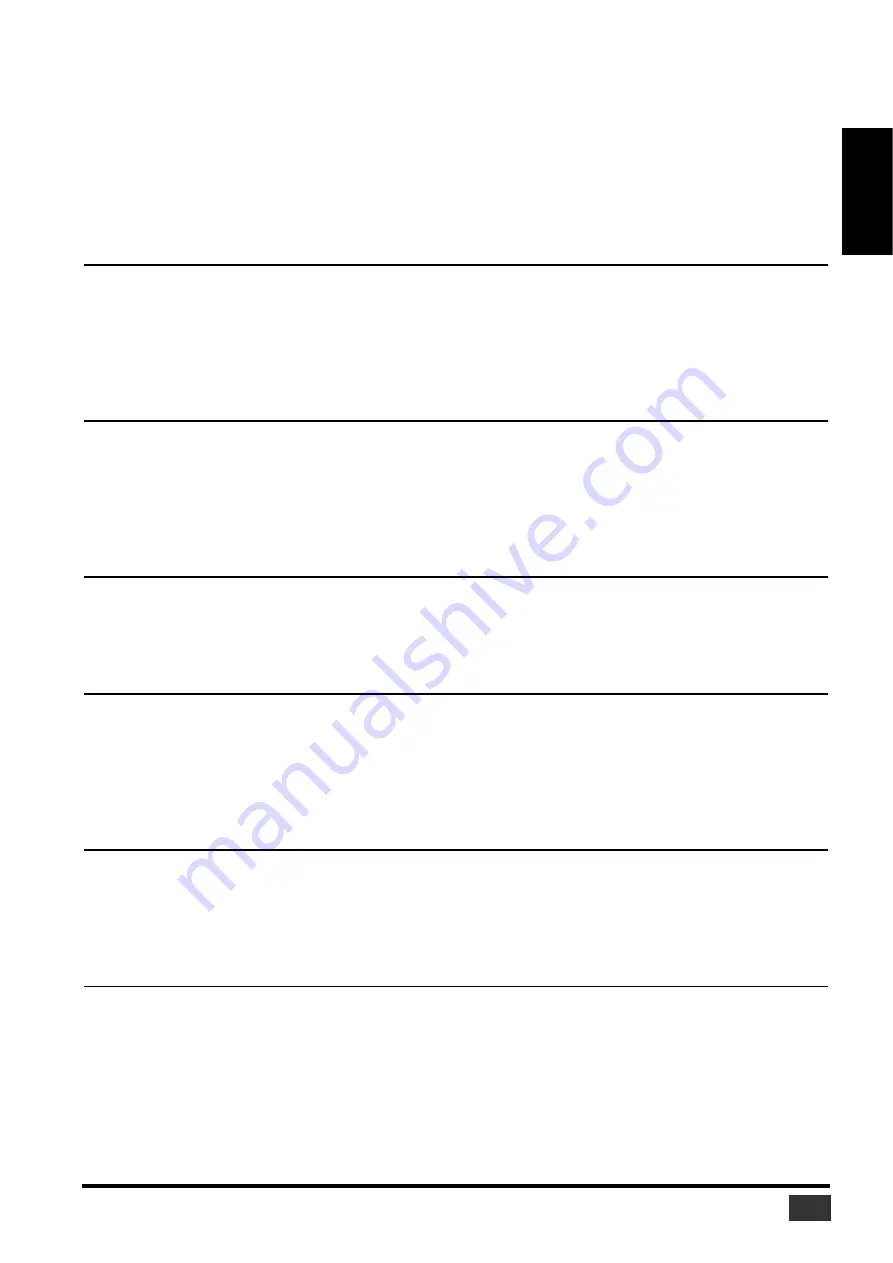
Studio Manager V2 Installation Guide (for PM5D)
11
ENGLISH
SOFTWARE LICENSING AGREEMENT
The following is a legal agreement between you, the end user, and Yamaha Corporation (“Yamaha”). The enclosed Yamaha software
program is licensed by Yamaha to the original purchaser for use only on the terms set forth herein. Please read this licensing
agreement with care. Opening this package indicates that you accept all terms outlined herein. If you do not agree to the terms, return
this package unopened to Yamaha for a full refund. In the event that you obtained the enclosed Yamaha software program(s) as a part of
a software package or software bundled with a hardware product, you may not return the enclosed Yamaha software program(s) to
Yamaha.
1. GRANT OF LICENSE AND COPYRIGHT
Yamaha grants you, the original purchaser, the right to use one copy of the enclosed software program and data (“SOFTWARE”) on a
single-user computer system. You may not use it on more than one computer or computer terminal. The SOFTWARE is owned by
Yamaha and is protected by Japanese copyright laws and all applicable international treaty provisions. You are entitled to claim
ownership of the media in which the SOFTWARE is included. Therefore, you must treat the SOFTWARE like any other copyrighted
materials.
2. RESTRICTIONS
The SOFTWARE program is copyrighted. You may not engage in reverse engineer-ing or reproduction of the SOFTWARE by other
conceivable methods. You may not reproduce, modify, change, rent, lease, resell, or distribute the SOFTWARE in whole or in part, or
create derivative works from the SOFTWARE. You may not transmit or network the SOFTWARE with other computers. You may
transfer ownership of the SOFTWARE and the accompanying written materials on a permanent basis provided that you retain no
copies and the recipient agrees to the terms of the licensing agreement.
3. TERMINATION
The licensing condition of the software program becomes effective on the day that you receive the SOFTWARE. If any one of the
copyright laws or clauses of the licensing conditions is violated, the licensing agreement shall be terminated automatically without
notice from Yamaha. In this case, you must destroy the licensed SOFTWARE and its copies immediately.
4. PRODUCT WARRANTY
Yamaha warrants to the original purchaser that if the SOFTWARE, when used in normal conditions, will not perform the functions
described in the manual provided by Yamaha, the sole remedy will be that Yamaha will replace any media which proves defective in
materials or workmanship on an exchange basis without charge. Except as expressly set forth above, the SOFTWARE is provided “as
is,” and no other war-ranties, either expressed or implied, are made with respect to this
software, including, without limitation the implied warranties of merchantability and fitness for a particular purpose.
5. LIMITED LIABILITY
Your sole remedies and Yamaha’s entire liability are as set forth above. In no event will Yamaha be liable to you or any other person
for any damages, including without limitation any incidental or consequential damages, expenses, lost profits, lost savings or other
damages arising out of the use or inability to use such SOFTWARE even if Yamaha or an authorized dealer has been advised of the
possibility of such damages, or for any claim by any other party.
6. GENERAL
This license agreement shall be interpreted according to and governed by Japanese laws.











