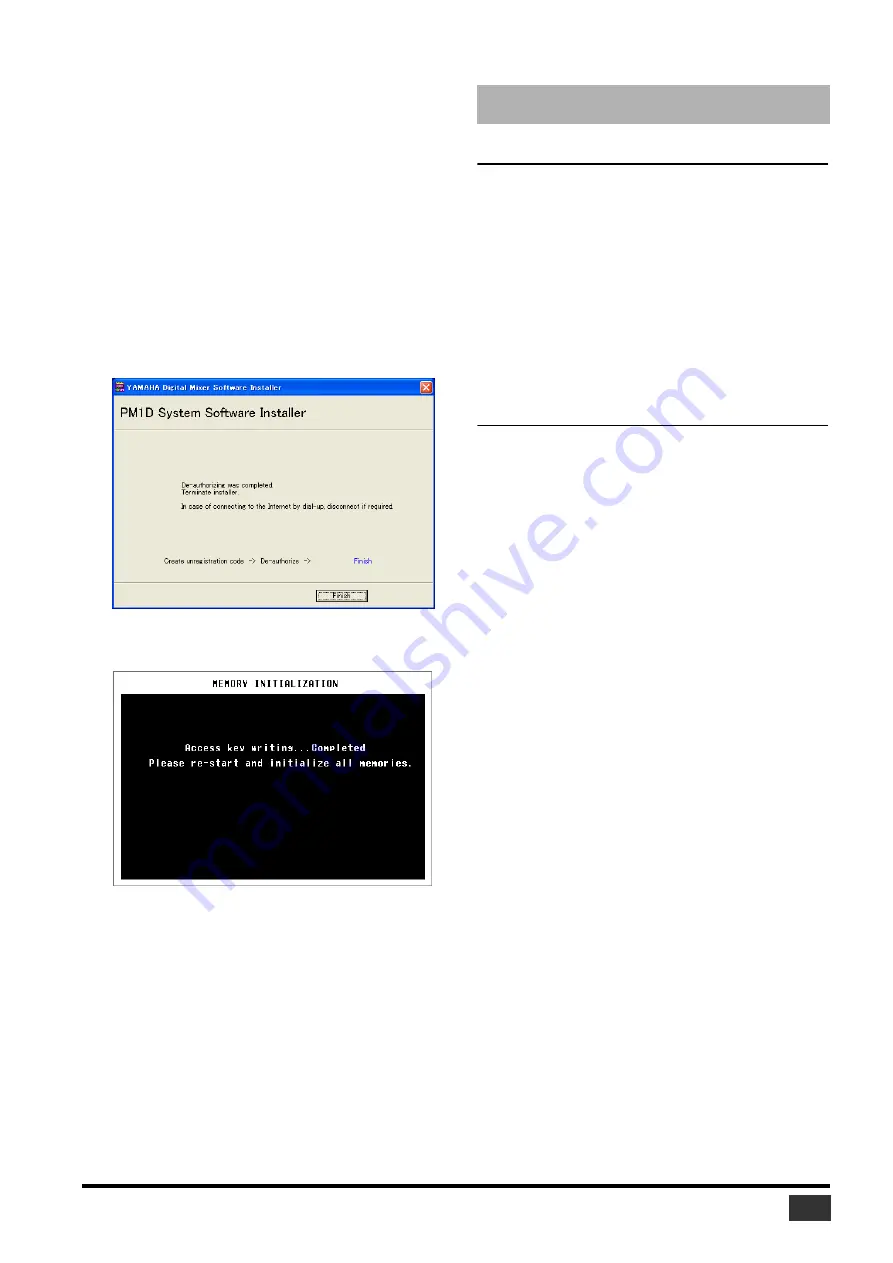
PM1D V2 System Software Installation Guide
13
17
Click [Read from file] to read the text file saved in
Step 12.
If you wrote down the PRODUCT ID and unregistration
code on a piece of paper, enter the ID and code from the
keyboard.
18
Make sure that the correct PRODUCT ID and
unregistration code are displayed, then click
[Next].
The “Start de-authorizing” message is displayed.
19
Make sure that you are prepared to access the
Internet, then click [Next].
The computer connects to the authentication server and
de-authorizes the license.
20
When de-authorization is complete, the following
window opens.
When de-authorization is completed, the following screen
will appear in the CS1D’s display.
The de-authorization is now complete. You can now install the
software on another CS1D.
Input errors
• PRODUCT ID is wrong.
• Registration code is wrong.
• Unregistration code is wrong.
• Access key is wrong.
→
Make sure that you have entered the correct PRODUCT ID,
registration code, unregistration code, or access key.
• Content of the file is not correct data.
→
Make sure that the text file contains the registration code,
unregistration code, or access key. The file may have been
corrupted. Save the file again.
Errors in connection to the console
• Unable to connect to the console.
→
Make sure that the PW1D is powered-on, and that it is
connected to the CS1D via a D-sub 9-pin cross-cable. If the
CS1D is in normal mode, power-cycle the PW1D, and when
the CS1D’s display shows the opening screen, press and hold
down the left/right switches located below the track pad to
start up in MEMORY INITIALIZATION mode. If the above
situation does not apply, power-cycle the PW1D, and try
starting up the installer again.
• Unable to initialize license management information in
console.
• Failed to create registration code.
→
Install the license again.
• Unable to initialize license management information in
console.
→
Make sure that you are installing the license in the CS1D for
which you obtained the registration code, then try to install
again.
• Access key cannot be written to console.
→
Make sure that the PRODUCT ID and access key are correct,
then try to install again.
• Cannot delete access key from console. It is not the
PRODUCT ID used for getting access key. Check
PRODUCT ID and retry de-authorization.
→
Make sure that the same PRODUCT ID was used to obtain
the access key, then try to de-authorize again.
• Cannot delete access key from console. Because this
access key is protected, cannot delete it from console.
→
You cannot de-authorize this access key.
Error Message List
















