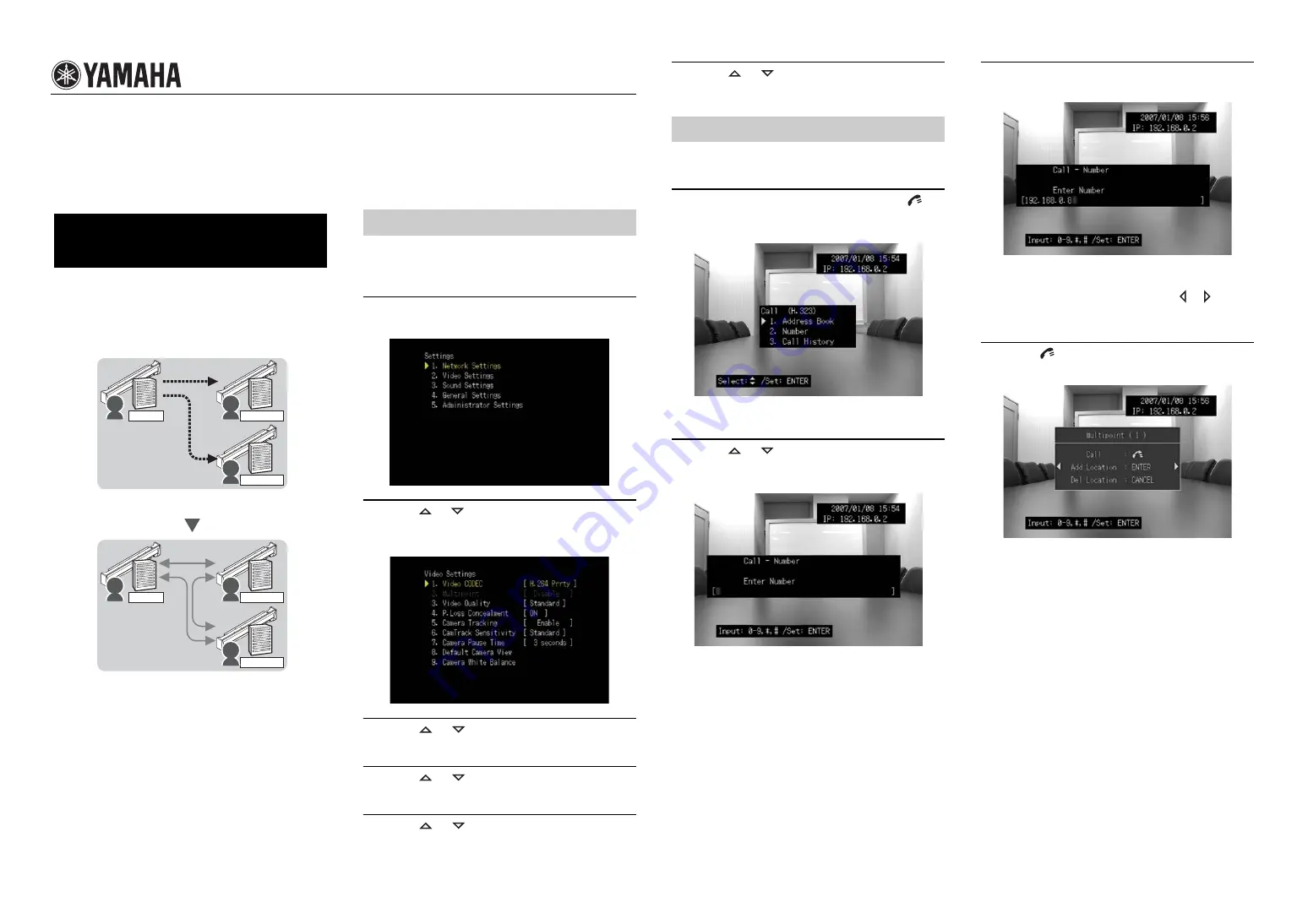
Additional Information
Due to upgrading of firmware, the following functions are added after the printing of supplied owner's manual.
This unit is designed to enable a conference call between up
to 4 locations when connected to a network via VC1. It is
possible to call a new location (branch or department)
during the call.
To enable a conference call between multiple locations, you
need to configure the following settings in the Video
Settings menu.
1
Press MENU.
The setting screen appears.
2
Press
or
to select “Video Settings”, and
press ENTER.
The video setting screen appears.
3
Press
or
to select “Video CODEC”, and
press ENTER.
4
Press
or
to select “H.261”, and press
ENTER.
5
Press
or
to select “Multipoint”, and
press ENTER.
PJP-300V
Connecting with Multiple
Locations
Destination unit
Destination unit
This unit
Destination unit
Destination unit
This unit
Make a call
Connecting
Connecting
Connecting
Make a call
Connecting more than two locations
Call another location during a call
Configuring the Multipoint function
6
Press
or
to select “Enable”, and press
ENTER.
The setting is saved.
The following description is given from an example of
calling a unit by entering the number of the unit.
1
When the initial screen appears, press
or
CANCEL.
The line connection screen appears.
y
Press CANCEL repeatedly to display the initial screen.
2
Press
or
to select “Number”, and press
ENTER.
The menu for specifying numbers appears.
3
Use the numeric keys to enter the number of
the destination unit.
y
• To enter “.” (Dot), press * .
• To correct a number that has been entered, use
or
to
position the cursor over the number to be corrected, and enter the
new number.
4
Press
or
ENTER.
The multipoint connection screen appears.
Talking with multiple locations




















