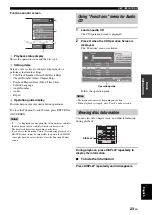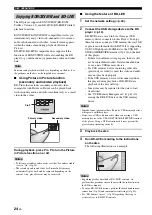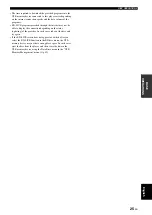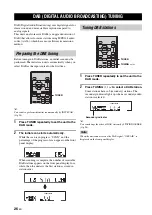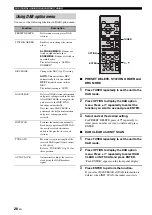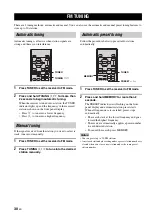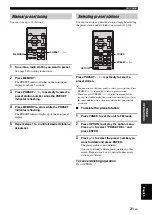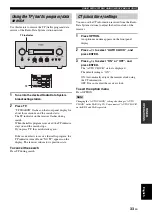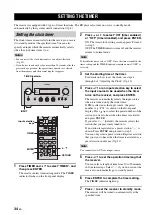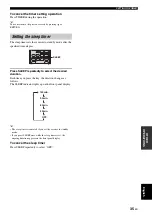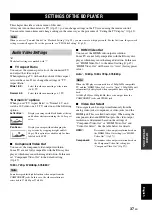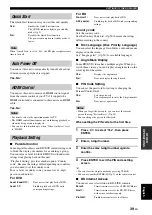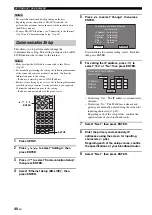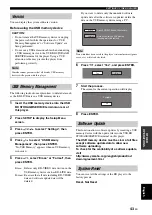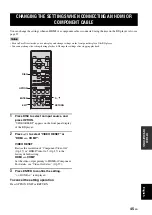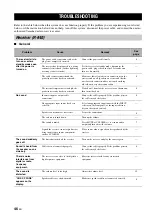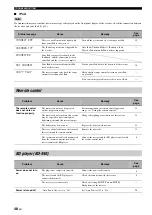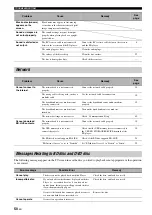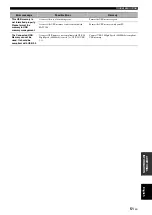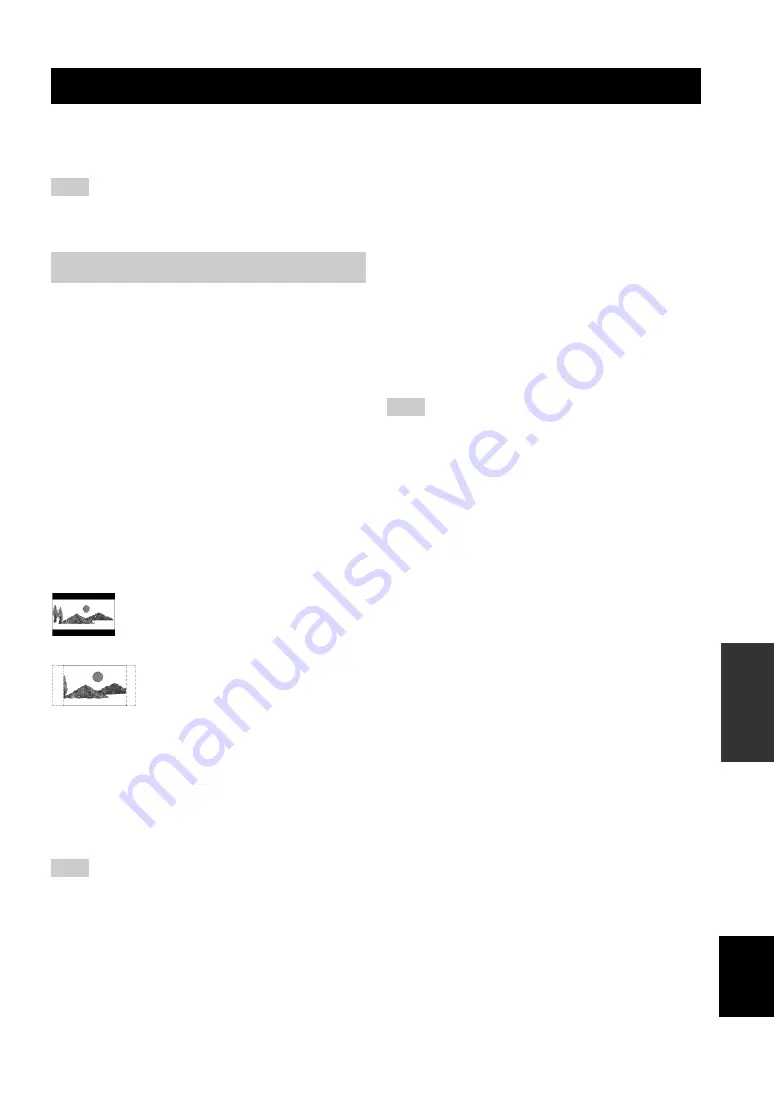
37
En
Eng
lish
O
T
HE
R
OP
ERA
T
IO
NS
This chapter describes various menu of this unit.
After your turn on this unit and a TV (
p.13), you can change settings on the TV screen using the remote control.
You can select menu items and change settings in the same way as the procedure of “Setting the TV display” (
Note
When you select “Parental Control” in “Playback Setting” (
☞
p.39), you must enter a 4-digit password. For the first time, the password
setting screen will appear. To set the password, see “PIN Code Setting” (
☞
p.39).
y
The default settings are marked with “*”.
■
TV Aspect Ratio
You can set the screen aspect ratio of the connected TV,
and adjust the video output.
When replacing a TV with another, check if their aspect
ratio are the same. If not, change the settings of “TV
Aspect Ratio”.
“Normal 4:3” options
When you set “TV Aspect Ratio” to “Normal 4:3” and
watch a 16:9 video on a 4:3 TV, select one of the following
options.
■
Component Video Out
You can set the component video output resolution.
Some TV are not fully compatible with the Blu-ray disc
player, which may cause the image distortion. In this case,
set “Component Video Out” to the default setting
(
1080i, 720p, 576/480p, 576/480i
*
Note
Some discs prohibit high definition video output from the
COMPONENT jacks. In this case, the video resolution is
converted to 576/480p or 576/480i.
■
HDMI Video Out
You can set the HDMI video output resolution.
Some TV are not fully compatible with the Blu-ray disc
player, which may cause the image distortion. In this case,
set “HDMI Video Out” to the default setting (
“HDMI Video Out” will be reset to “Auto” (factory preset
value).
Auto
*
, 1080p, 1080i, 720p, 576/480p
Note
When the BD player is connected to a 1080p/24Hz compatible
TV and the “HDMI Video Out” is set to “Auto”, 1080p/24Hz will
automatically be displayed when compatible discs are played
back.
At 1080p/24Hz or 1080p/60Hz, there is no output from the
COMPONENT jacks and VIDEO jack.
■
Video Out Select
Video signals can be output simultaneously from the
analog video jacks (component or video jacks) and the
HDMI jack. This is called dual output. When using the
component video and HDMI outputs, the video output
resolution is determined based on the settings of
“Component Video Out” or “HDMI Video Out” and
“Video Out Select”. See the table below for details.
SETTINGS OF THE BD PLAYER
Audio Video Settings
Wide 16:9
*
:
Select this when connecting a widescreen
(16:9) TV.
Normal 4:3:
Select this when connecting a 4:3 TV.
Letter Box
*
:
Displays an image with black bands at the top
and bottom while maintaining the 16:9 aspect
ratio.
Pan Scan:
Displays an image without changing the
aspect ratio by cropping its right and left
edges. This option is available only for discs
labeled with 4:3PS.
HDMI
*
:
Determines video output resolution based on
the HDMI Video Out setting (see “HDMI
Video Out” (
☞
p.37)).
Component:
Determines video output resolution based on
the Component Video Out setting (see
“Component Video Out” (
☞
p.37)).