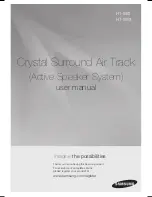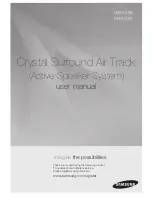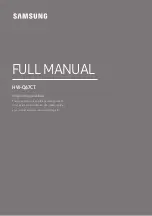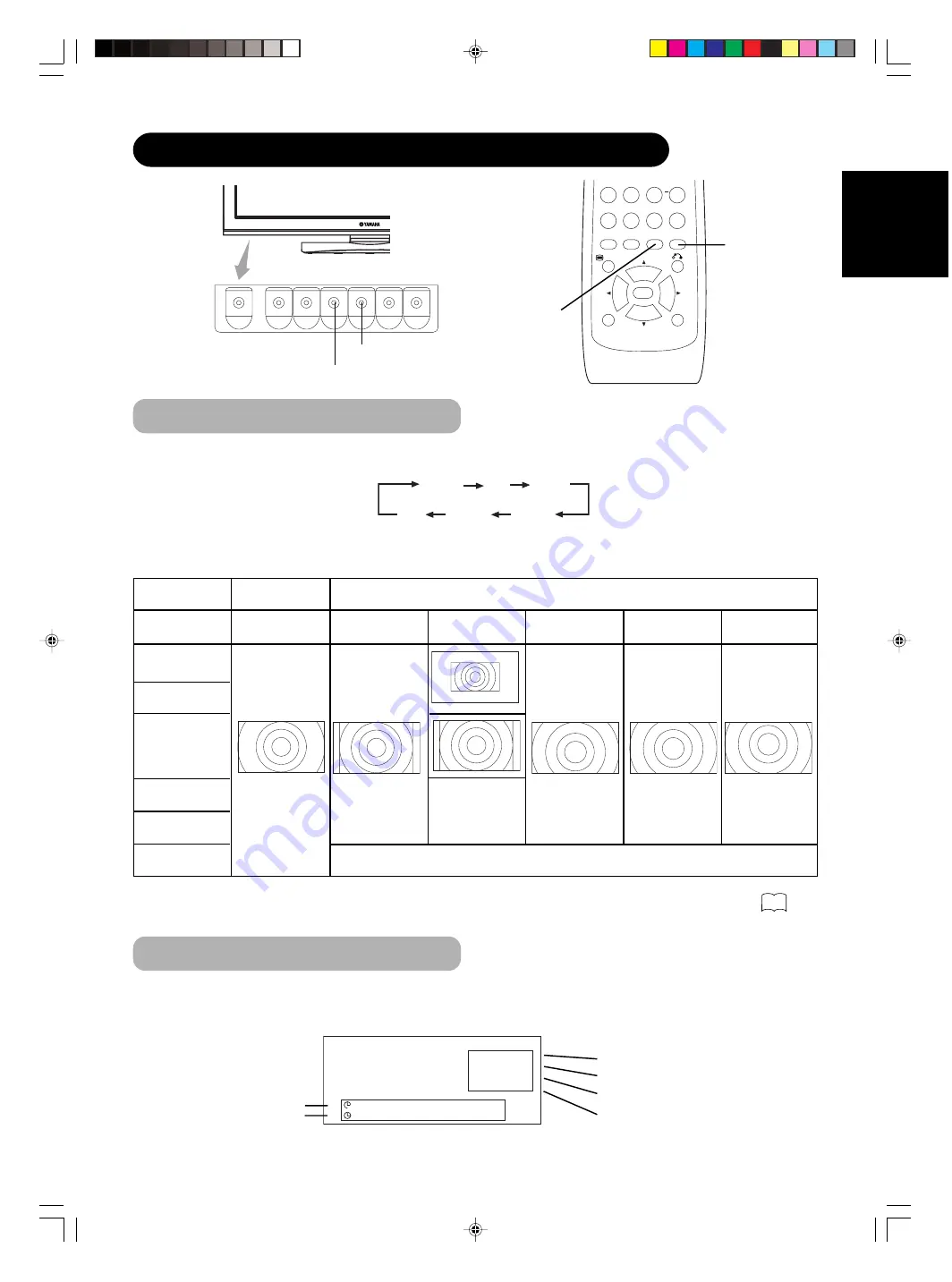
31
ENGLISH
➛
➛
OPERATING INSTRUCTIONS FOR PC (continued)
Size Switching
AV1
AV2
RGB 1
RGB 2
AV3
MUTE
VOL
AV4
AUTO
P
IN
P
OK
SIZE
RECALL
MENU
ID
ID SET
RECALL button
SIZE button
RECALL button
SIZE button
Each time the SIZE button of the remote control or the monitor is pressed, the screen display area will change in
sequence and the status will be displayed at the bottom of the screen.
* This mode is only available for VGA (640 X 480), SVGA (800 X 600), XGA (1024 X 768), WVGA (1280 X 768).
Display area selection diagram (RGB input)
RGB2
RGB
H : 48.4kHz
V : 60.1 Hz
-- -- Min.
-- -- : -- --
OFF
Normal Full Zoom1
Real Zoom3 Zoom2
Input Signal Screen Display
Resolution
Display
640 X 480
(VGA)
800 X 600
(SVGA)
1024 X 768
(XGA)
1280 X 768
(WXGA)
1280 X 1024
(SXGA)
1600 X 1200
(UXGA)
1366 X 768
(WXGA)
Full display
Full
Normal
Real
Zoom1
Zoom2
Zoom3
Circular display
Processes such as compression (thinning) and expansion are performed for the above signal display. Because of this, there is a possibility
that flicker may become noticeable on Zoom (1 ~ 3) depending on the display contents. If this occurs, turning the Vertical Filter On can
reduce the flicker.
The input signal status can be displayed on the screen by pressing the RECALL button of the remote control or the
monitor.
• The display will go out approximately 6 seconds.
➛
➛
➛ ➛
Off-timer
On-timer
Input mode
Signal mode
Input horizontal frequency
Input vertical frequency
can’t select
36
can’t select
014_PDM-5520_U_E
12/13/04, 9:24 AM
31