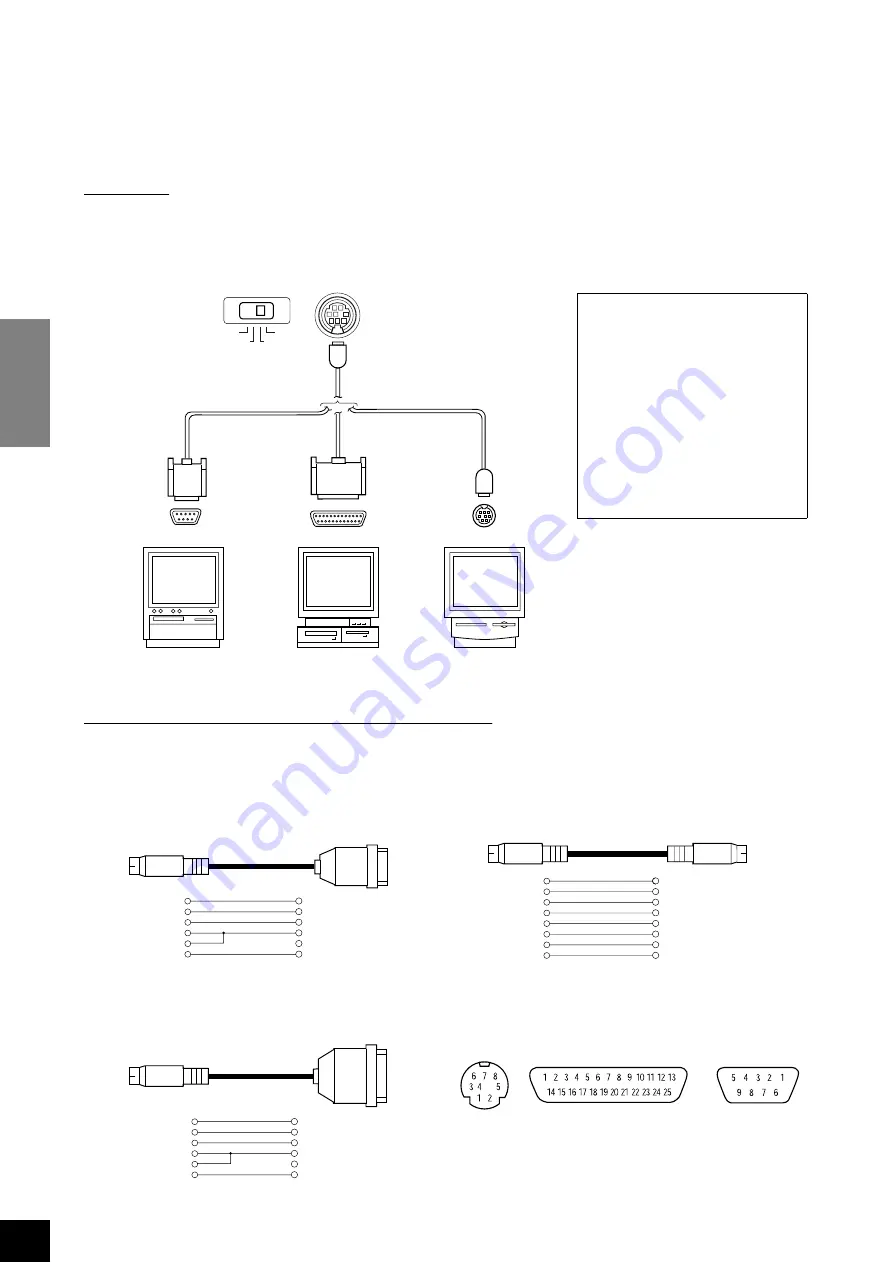
P-90
Connecting a Personal Computer
ENGLISH
46
1. Connecting the serial port on the computer to the P-90’s [TO HOST] connector
Connect the computer’s serial port (RS-232C or RS-422) to the P-90’s
[TO HOST]
connector.
With this connection, the P-90 functions as a MIDI interface. Therefore, you do not need a special MIDI interface.
Connection
Use a special serial cable (page 46) to connect the computer’s serial port (RS-232C or RS-422) to the P-90’s
[TO HOST]
connector.
Type of serial cables and connection pin assignments
Depending on the type of computer you connect, use one of the following serial cables.
Note for Windows users
(regarding the MIDI driver)
To transfer data via the computer’s
serial port and the P-90’s
[TO
HOST]
connector, you need to
install a specific MIDI driver (the
Yamaha CBX driver for Windows).
You can download this driver from
the following XG Library on the
Yamaha web site:
http://www.yamaha-xg.com
P-90
TO HOST
Windows
Windows
Macintosh
modem port
RS-232C (D-sub 9-pin)
RS-232C (D-sub 25-pin)
HOST SELECT
TO HOST
MIDI
Mac
PC-2
PC-1
Windows (with a serial port of D-sub 9-pin)
8-pin mini DIN plug
➝
D-sub 9-pin plug
(Yamaha CCJ-PC2 or equivalent)
Macintosh
System peripheral plug
➝
8-pin plug
(Yamaha CCJ-MAC or equivalent)
Windows (with a serial port of D-sub 25-pin)
8-pin mini DIN plug
➝
D-sub 25-pin plug
(Yamaha CCJ-PC1NF or equivalent)
Pin assignment
The following diagram shows the pin assignments for each cable.
8 (CTS)
7 (RTS)
2 (RxD)
5 (GND)
3 (TxD)
1
2
3
4
8
5
mini DIN
8-pin
D-sub
9-pin
2 (HSK i)
1 (HSK O)
5 (RxD-)
4 (GND)
3 (TxD-)
8 (RxD+)
7 (GP-)
6 (TxD+)
1
2
3
4
5
6
7
8
mini DIN
8-pin
mini DIN
8-pin
5 (CTS)
4 (RTS)
3 (RxD)
7 (GND)
2 (TxD)
1
2
3
4
8
5
mini DIN
8-pin
D-sub
25-pin
mini DIN 8-pin
D-sub 25-pin
Pin numbers (view from front)
D-sub 9-pin
















































