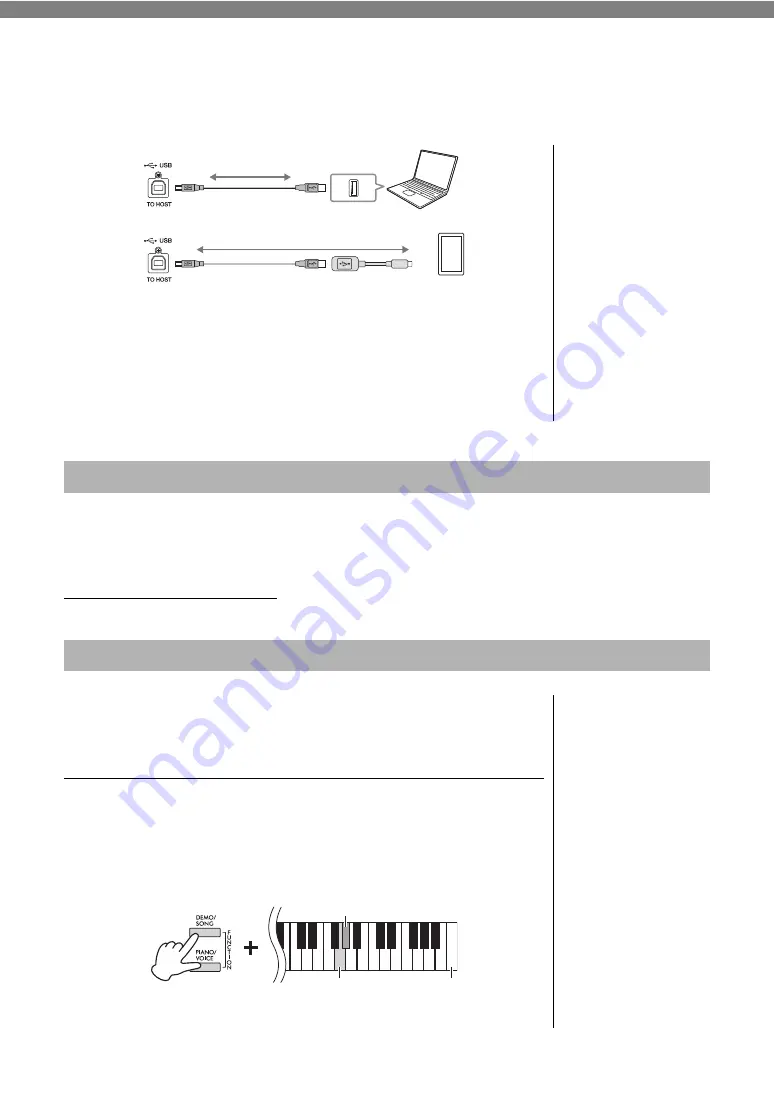
28
CLP-725 Owner’s Manual
Using with a Computer or a Smart Device
By connecting a computer or a smart device to the [USB TO HOST] terminal via a USB cable, you can
transmit/receive performance data and Song data to/from the computer or smart device.
For instructions on connection and transmitting/receiving MIDI data with a
computer, refer to the “Computer-related Operations” on the website (page 9).
For instructions on connection with a smart device, refer to the “Smart Device
Connection Manual” on the website. If you use the smart device app “Smart
Pianist” with the instrument, the connection wizard on the app helps you to
connect the instrument to your smart device properly. For details, see page 9.
By using an app on a smart device, you can take advantage of convenient functions and get more enjoyment
out of this instrument. In particular, with the “Smart Pianist” app running on your smart device, you can
remotely control your digital piano for even more convenience and flexibility.
For information about the compatible smart devices and apps, access the following page:
https://www.yamaha.com/kbdapps/
You can play back audio data on a smart device or a computer with this
instrument. You can also record your keyboard performance as audio data to a
music production app on a smart device or a computer.
Audio Loopback On/Off
You can set whether audio sound input from the [USB TO HOST] terminal is
output to a computer or smart device or not, along with the performance played
on the instrument (Audio Loopback function). To output the audio input sound,
set Audio Loopback to “On.”
While holding down [DEMO/SONG] and [PIANO/VOICE] simultaneously,
press the G5 key to turn this parameter “Off” or the G
#
5 key to turn it “On.”
NOTICE
• Use an AB type USB cable
of less than 3 meters. USB
3.0 cables cannot be used.
• Do not place your smart
device in an unstable
position. Doing so may
cause the device to fall and
result in damage.
NOTE
For instructions on using MIDI,
refer to the online manual
“MIDI Reference” (page 9).
Instrument
USB cable
USB conversion
adaptor
Smart device
Computer
USB terminal
Instrument
USB cable
Using an App on Your Smart Device
Playback/Recording of Audio Data (USB Audio Interface)
NOTE
• The volume of the audio sound
input can be adjusted from a
computer or a smart device.
• When using this function on a
computer running Windows,
you will need to install the
Yamaha Steinberg USB Driver
to the computer. For details,
refer to the “Computer-related
Operations” on the website
(page 9).
Default setting:
On
NOTICE
If you are using a DAW (digital
audio workstation) with this
instrument, set the Audio
Loopback to OFF. Otherwise,
loud noises may occur,
depending on the settings of
the computer/smart device or
the application software.
G
#
5 (On)
G5 (Off)
Highest key



























