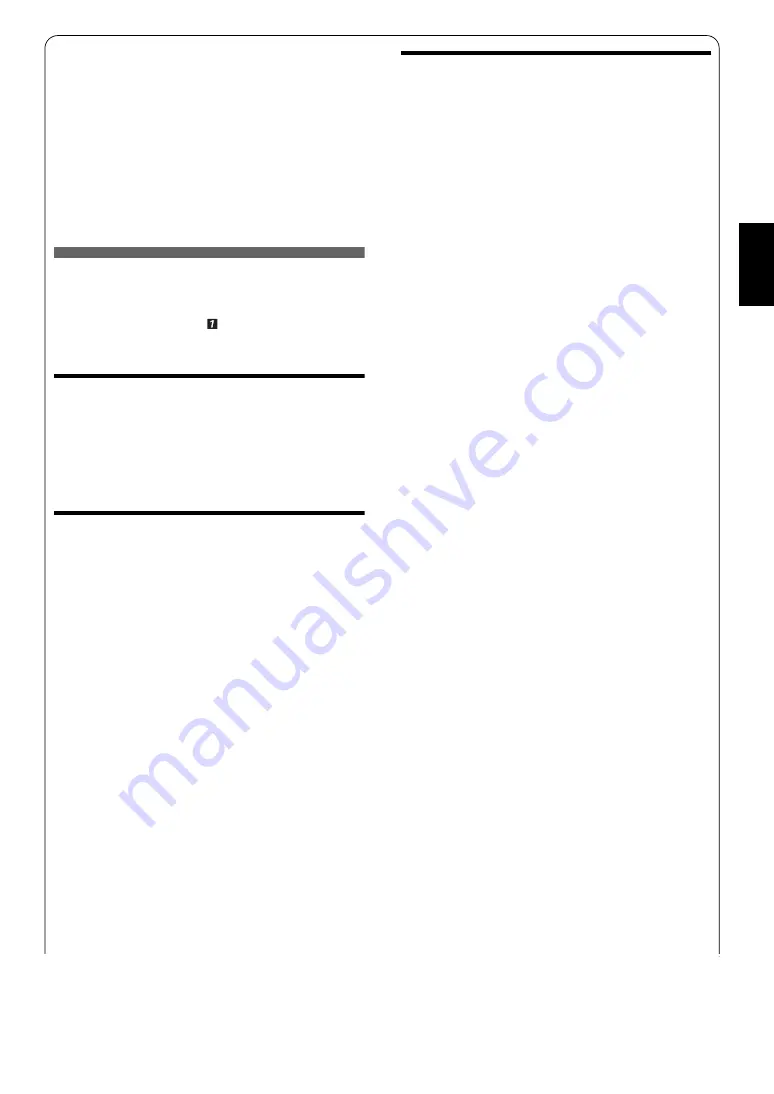
3
Zh
中文
■
安装 USB 驱动程序
根据 OS 的不同,安装步骤是不同的。 在以下的 “共通操
作”之后,请按照您的 OS 的安装步骤进行。
•
您也许需要一张计算机所使用的 OS 的 CD-ROM 以便安装驱动程
序。 详情请参阅计算机的使用说明书。
•
以下有关设备驱动程序的安装步骤和方法对某些 PC 环境也许
不适用。 在此情形下,请按照对话框所指示的进行操作。 在
有疑问时,请咨询您的计算机的制造商或经销商。
•
当您改变所连接的 USB 端口到另外一个时,也许要在此安装
USB 驱动程序。
•
根据计算机和 OS 的不同,所显示的讯息等可能有所不同。
•
当在下文未提及的其他 OS 上安装 USB 驱动程序时,请参考您的
计算机的使用手册。
共通操作
1
打开计算机,启动 OS。
2
连接本机到您的计算机。
关于连接方法,请参看 “ 当使用 USB 总线电源时”的
步骤 1-4 (第 2 页)。
在 Windows Vista, Windows XP, Windows 2000
或 Mac OS
*
上安装
按下 POWER 打开本机。
您的计算机将检测到本机并自动安装需要的设备驱动程序。
安装完毕后,本机即可使用。
* (Mac OS 9.1 或更高,Mac OS X 10.0 或更高 )
在 Windows Me 上安装
1
按下 POWER 打开本机。
2
安装 USB 兼容装置。
您的计算机将自动检测到 “USB-Compatible Device”并安
装之。
3
安装 USB 音频装置。
[Add New Hardware Wizard] 显示出来
T
窗口 : [Windows has found the following new hardware]
检查 “USB Audio Device” 显示出来
窗口 : 当 [Digital signature confirmation] 被显示出
来时
检查 “USB Audio Device” 显示出来
选择 [Yes]
T
点击 [OK]
选择 “Automatic search for a better driver.
[Recommended]
”
T
点击 [Next]
您的计算机将自动检测到 “USB Audio Device”并安装
之。
检查 “Windows has finished installing the software
for the new hardware device
” 显示出来
点击 [Finish]
4
安装 USB Human 界面设备。
您的计算机将自动检测到 “USB Human Interface Device”
并安装之。
安装完毕后,本机即可使用。
在 Windows 98SE 上安装
1
按下 POWER 打开本机。
[Add New Hardware Wizard] 显示出来
2
安装 USB 兼容装置。
窗口 : [This wizard searches for new drivers for]
检查 “USB-Compatible Device” 显示出来
T
点击 [Next]
选择 “Search for the best driver for your device.
[Recommended]
”
T
点击 [Next]
选择 “CD-ROM Drive”
* 此时,保留缺省的选择项目。
T
点击 [Next]
窗口 : 当 [
Add New Hardware Wizard
] 被显示出来时
选择 “The updated driver [Recommended]”
T
点击 [Next]
窗口 : [Windows driver file search for the device]
检查 “USB-Compatible Device” 显示出来
T
点击 [Next]
检查 “Windows has finished installing the software
that your new hardware device requires.
” 显示出来
点击 [Finish]
3
安装 USB Human 界面设备。
窗口 : [This wizard searches for new drivers for]
检查 “USB Human Interface Device” 显示出来
T
点击 [Next]
选择 “Search for the best driver for your device.
[Recommended]
”
T
点击 [Next]
选择 “CD-ROM Drive”
* 此时,保留缺省的选择项目。
T
点击 [Next]
窗口 : [Windows driver file search for the device]
检查 “USB Human Interface Device” 显示出来
T
点击 [Next]
检查 “Windows has finished installing the software
that your new hardware device requires.
” 显示出来
点击 [Finish]
4
安装 USB 音频装置。
窗口 : [This wizard searches for new drivers for]
检查 “USB Audio Device” 显示出来
T
点击 [Next]
选择 “Search for the best driver for your device.
[Recommended]
”
T
点击 [Next]
选择 “CD-ROM Drive”
* 此时,保留缺省的选择项目。
T
点击 [Next]
窗口 : [Windows driver file search for the device]
检查 “USB Audio Device” 显示出来
T
点击 [Next]
检查 “Windows has finished installing the software
that your new hardware device requires.
” 显示出来
点击 [Finish]
安装完毕后,本机即可使用。




















