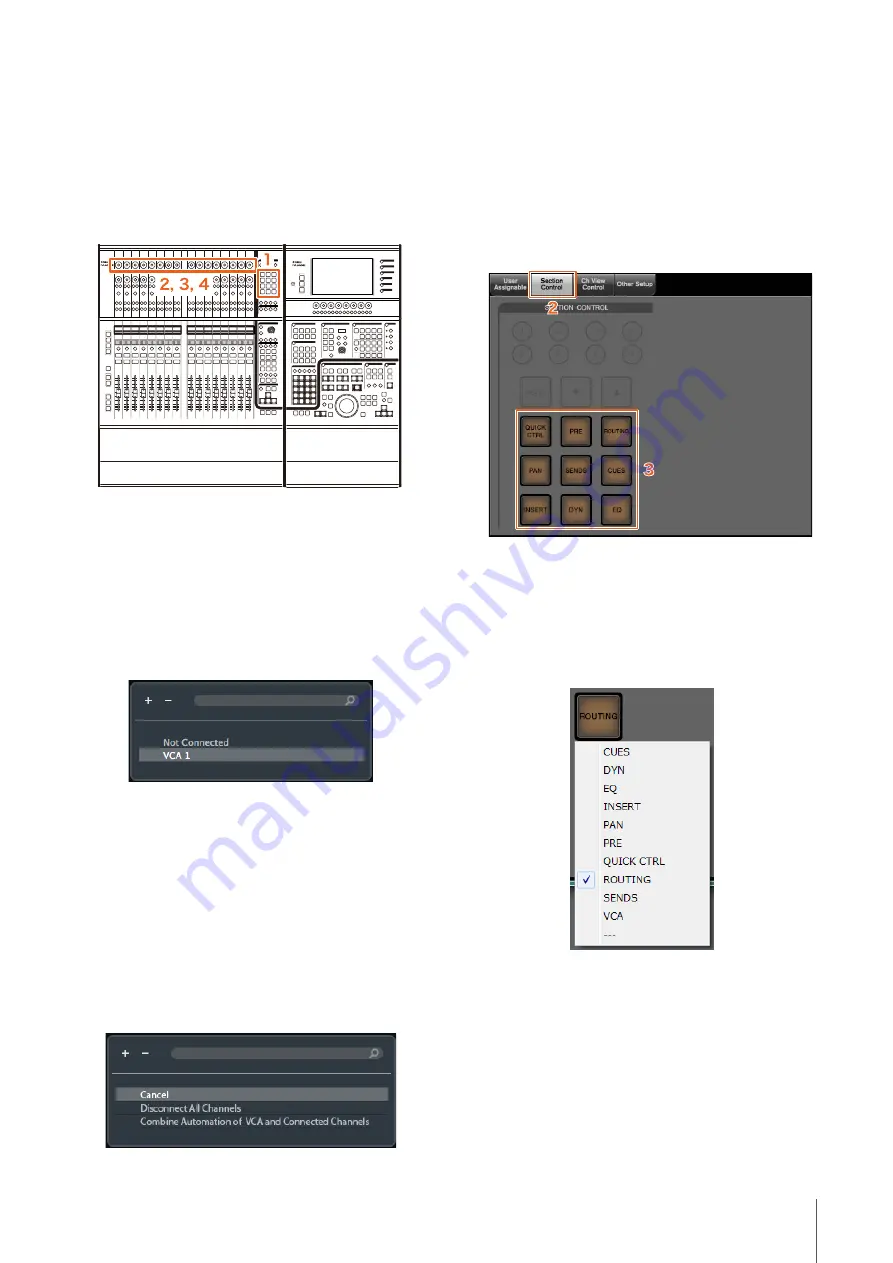
Added functions in NUAGE V1.7
66
Channel Connection for VCA
Fader (Nuage Fader)
You can now use Nuage Fader to connect or disconnect
channels for a VCA fader created in Nuendo (7 or later).
Operation
Numbers in the illustration below correspond to the instruction
steps.
1.
Press [VCA] in the SECTION CONTROL
section.
NOTE
You must connect “VCA” to one of the buttons in the
SECTION CONTROL section in advance (
).
2.
Press the [Multi function knob] (upper)
corresponding to the channel you want to
connect to (or disconnect from) a VCA fader.
The pop-up window is displayed in “Mixer.”
NOTE
If the VCA fader has not been created, only “Not Connected”
is displayed.
3.
Turn the [Multi function knob] (upper) to
select the VCA fader for connection (or “Not
Connected”).
4.
Press the [Multi function knob] (upper).
This connects the channel to the VCA fader (or,
disconnects).
NOTE
If you press the [Multi function knob] (lower) that corresponds to
the VCA fader, the pop-up window below is displayed and you
can change the settings of the VCA fader.
Assignment Change for Keys
in SECTION CONTROL
Section (Nuage Fader)
You can now change the assignment of keys in the
SECTION CONTROL section.
Operation
Numbers in the screen shot below correspond to the instruction
steps.
1.
From the Nuendo or Cubase menu, click
“Devices,” then “NUAGE FADER Setup.”
2.
Click the “Section Control” tab.
3.
Click the key for which you want to change the
assignment.
Selectable functions are displayed in a pop-up list.
4.
Select the function to be assigned to the key
from the list.
NOTE
• Select “---” to release the assignment.
• In addition to changing the assignment, we recommend
that you also change the key labels on the Nuage Fader.
The keycaps on the Nuage Fader are removable.






























