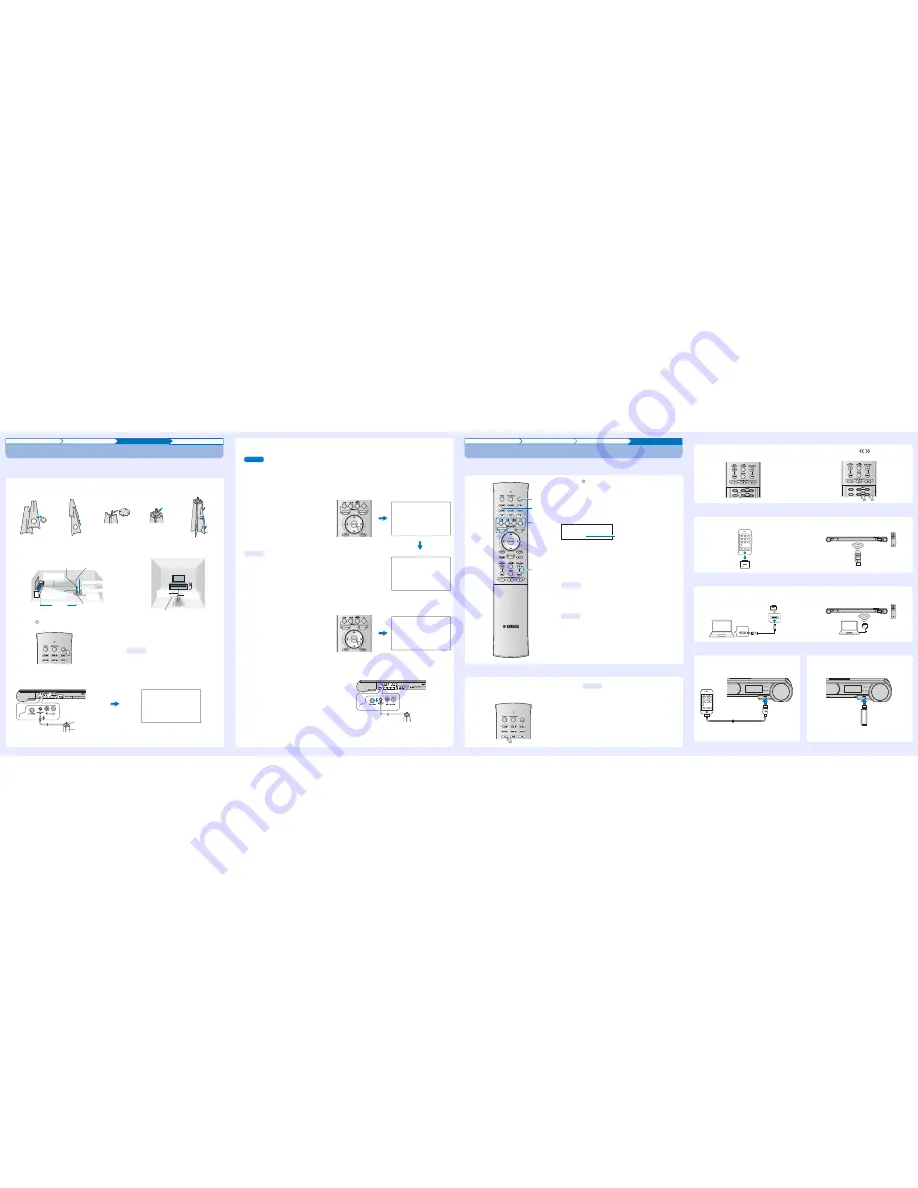
Installation
Connection
Settings
Playback
Carrying out AUTO SETUP for appropriate surround effects
The IntelliBeam technology allows you to achieve sound adjustments that best match your listening environment. It is normal for loud
test tones to be output during the AUTO SETUP procedure. Make sure that there are no children around in the listening room while the
AUTO SETUP procedure is in progress.
1.
Place the IntelliBeam microphone at your normal listening position.
Assemble the cardboard microphone stand and place the IntelliBeam microphone on top of it horizontally as shown below.
Use the supplied cardboard microphone stand to place the IntelliBeam microphone at the same height as your ears would be when you
are seated.
Make sure that there are no obstacles between the IntelliBeam microphone and the walls in your listening room as these objects obstruct
the path of sound beams.
4.
Connect the IntelliBeam microphone to the INTELLIBEAM MIC jack on the rear of the unit.
2.
Press the
key on the remote control.
The power of this unit turns on.
3.
Turn the TV on and switch the TV’s input to
display video content from this unit.
When this unit is connected to the HDMI input on the TV (as
shown in “Connecting a TV and a Blu-ray disc player” in this
Quick Reference Guide), switch the TV’s input to “HDMI1”.
You can select the language for the menu display.
Press and hold the SETUP key until the “OSD LANGUAGE”
menu appears. Press the
S
/
T
key to select the desired
language. Press the SETUP key again to exit the setup menu.
1
2
3
4
5
Remove
Fit in
Fit in
Place horizontally
Run
through
IntelliBeam microphone
Upper limit
Center height of
this unit
Within 1 m (3.3 ft)
Within 1 m (3.3 ft)
Listening
position
Cardboard
microphone stand
1.8 m (6.0 ft)
or more
Lower limit
Center
line
IntelliBeam
microphone
Cardboard microphone stand
y
Tip
AUTO SETUP
(PREPARATION & CHECK)
Please connect the MIC.
Please place the MIC at least
1.8m/6ft away from Sound Pro-
jector. The MIC should be set
at ear level when seated.
Measurement takes about 3min.
After [ENTER] is pressed,
please leave the room.
[ENTER]:Start [RETURN]:Cancel
IntelliBeam microphone (supplied)
Cardboard microphone stand (supplied)
5.
Make sure that your listening room is as quiet as possible.
For accurate measurement, turn off air conditioner or other devices that make noises.
Follow the instructions below and then leave the room. If you remain in the room, you may obstruct the beam, or the microphone may
pick up any sounds you make, possibly resulting in improper configuration of settings.
When leaving the room, bring this Quick Reference Guide with you. The AUTO SETUP procedure takes about 3 minutes. Wait outside
the room during the AUTO SETUP procedure.
To cancel the AUTO SETUP procedure after it is started, press the RETURN key on the remote control.
6.
Press the ENTER key to start the AUTO
SETUP procedure and then leave the room
within 10 seconds.
The screen automatically changes during the AUTO
SETUP procedure.
If the AUTO SETUP procedure is complete, this unit rings
the chimes and the results will be displayed on the TV.
If “ENVIRONMENT CHECK:Failure” is displayed, see
page 27 of the Owner’s Manual and run the measurement
process again.
• The results displayed depend on the position of the
unit.
• If you hear a buzzer sound and an error message
appears on the TV, look for a solution in “If an error
message is displayed” on page 27 of the Owner’s
Manual. Then press the RETURN key to run the
measurement process again.
7.
Press the ENTER key.
Measurement results are applied to this unit.
• You can save the several measurement results
pressing the SYSTEM MEMORY key (see page 28 of
the Owner's Manual).
8.
Remove the IntelliBeam microphone.
Keep the IntelliBeam microphone in a safe place.
The settings are automatically saved in the system
memory.
Note
Will begin in 10 sec.
Please leave the room
----------
AUTO SETUP START
[RETURN]:Cancel
(After 3 min.)
ENVIRONMENT CHECK: Success
BEAM MODE: 5Beam/Plus2
SHOW RESULT
MESUREMENT COMPLETE.
[ENTER]:Save set-up.
[RETURN]:Do not save set-up.
y
Tips
AUTO SETUP COMPLETE
Please remove the MIC
from Sound Projector
and the listening position.
Press [SYSTEM MEMORY] key
to save set-up in the memory.
Installation
Connection
Settings
Playback
Playing back
Confirm that this unit and other audio/video devices are properly connected by playing a DVD or BD on the Blu-ray disc player. The following
explains the playback procedure when this unit, TV, and Blu-ray disc player are connected as shown in “Connecting a TV and a Blu-ray disc
player” in this Quick Reference Guide.
■
Enjoying TV in surround sound
1.
Press the
key to turn on this unit.
2.
Turn on your TV and Blu-ray disc player connected to this
unit.
3.
Press the HDMI1 key to select the Blu-ray disc player as the
input source.
4.
Switch the TV’s input to HDMI 1.
5.
Play back a DVD or BD on the Blu-ray disc player.
6.
Press the VOLUME (+/-) key to adjust the volume.
Use TV remote control to mute the sound from TV.
7.
Press the SURROUND key and then the CINEMA DSP keys
to set your sound preferences.
When this unit does not play back, check the following
• The connection between this unit and Blu-ray disc player.
• The audio output settings of Blu-ray disc player is set to digital sound output.
• The TV’s input is switched to this unit.
6
1
7
3
HDMI1
Input source name
y
Tip
y
Tips
1.
Select the desired TV channel.
2.
Press the TV key.
HDMI control function
You can use the TV remote control to operate this unit if your
TV supports the HDMI control function. See page 31 of the
Owner’s Manual.
y
Tip
■
FM tuning (YSP-4300 only)
■
Playing music stored on an iPod via YIT-W12TX
■
Playing music stored on a computer via YIT-W12TX
■
Playing music stored on an iPod or USB device over a USB connection (YSP-4300 only)
For detailed operation, refer to the Owner’s Manual on the supplied CD-ROM.
1.
Press the FM key.
2.
Press the TUNING
/
key to specify the
frequency.
For details of YIT-W12TX, refer to “Safety and
Accessory Information” (separate booklet).
1.
Connect YIT-W12TX to the iPod.
2.
Start playback of music stored on the iPod.
For details of YIT-W12TX, refer to “Safety and
Accessory Information” (separate booklet).
1.
Connect YIT-W12TX to the computer via the
USB cable for YIT-W12TX.
2.
Play music stored on the computer.
USB
Connect the iPod to the USB jack on the front
of this unit using the USB cable supplied with
the iPod.
For more information on playing music stored on the iPod,
refer to “Playing music stored on an iPod or USB device over
a USB connection” in the Owner's manual.
Connect a USB device to the USB jack on the
front of this unit.
For more information on playing music stored on USB device,
refer to “Playing music stored on an iPod or USB device over
a USB connection” in the Owner's manual.
Summary of Contents for NS-WSW160
Page 1: ...Digital Sound Projector Owner s Manual English for North America ...
Page 80: ...YE830B0 EN1 ...
Page 81: ...U Wireless Subwoofer Owner s Manual ...
Page 88: ...Printed in Indonesia ZD86490 ...
Page 95: ......
Page 96: ......
Page 97: ......
Page 98: ......























