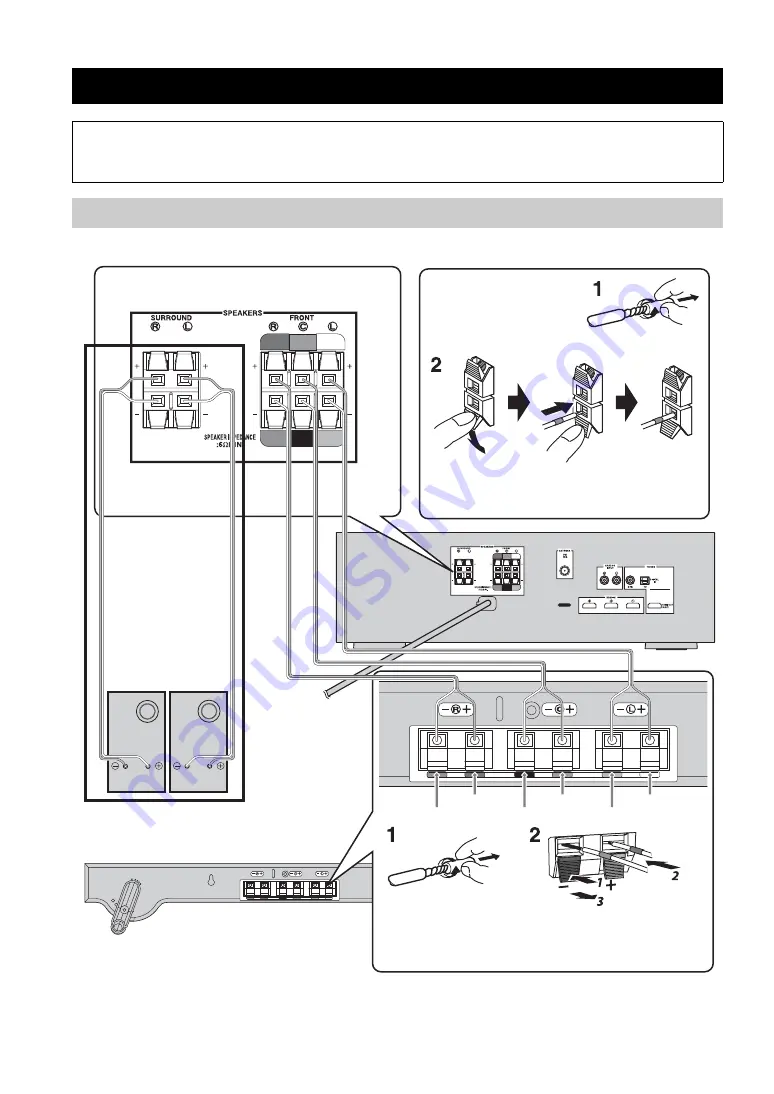
8
En
Follow the procedure below to connect the subwoofer integrated receiver and speakers.
y
• Additional surround speakers (commercially available) are required for 5.1ch playback.
• Refer to “Using other speakers” (
P. 20) when using additional speakers.
Connection
• Do not connect the power cable until all connections are completed.
• Do not use excessive force when inserting the cable plug. Doing so may damage the cable plug and/or
terminal.
Connecting speakers
Surround speakers
(sold separately)
y
Twist and pull off the
insulation tube on the lead
wire.
Twist and pull off the
insulation tube on the
lead wire.
Insert into the terminal by matching the wire color
with the color-coded terminal on the rear panel.
5.1ch playback
R
L
To AC outlet
Speaker (NS-BR301)
Insert into the terminal by matching
the wire color with the color-coded
terminal on the rear panel.
Brown
Black
Gray
Red
Green
White













































