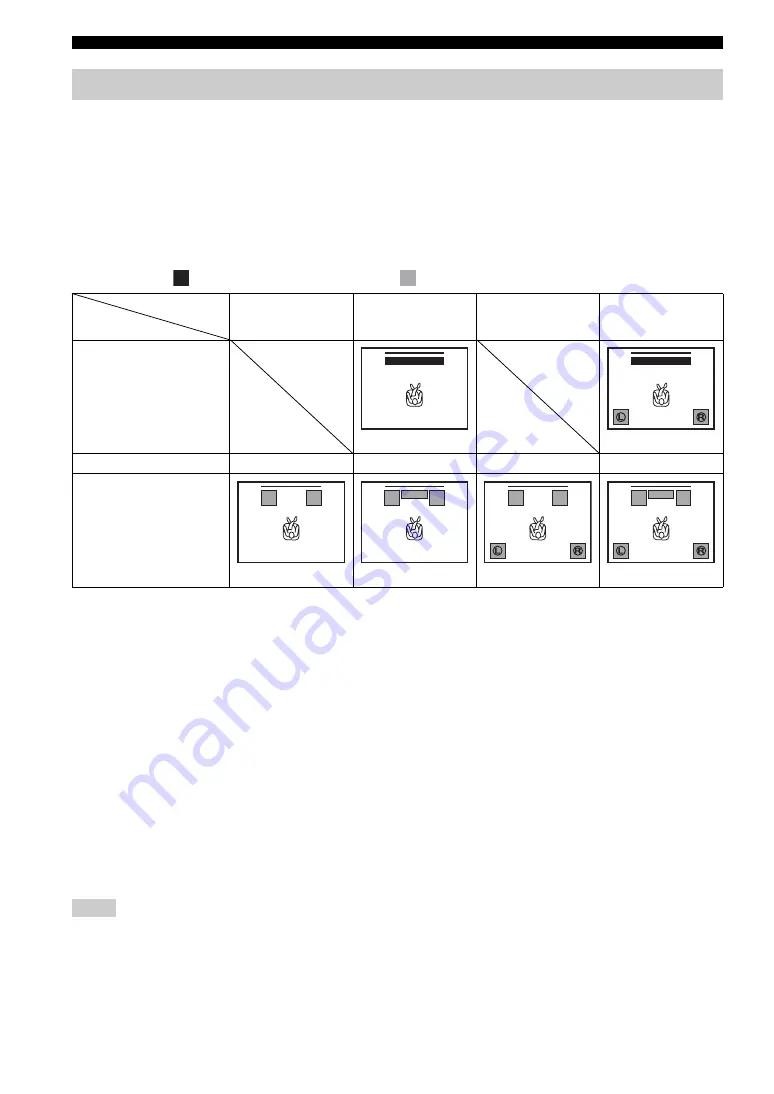
20
En
Setup menu
Menu: 5:SP SETUP
You can set the speaker type if you want to add or change
speakers. When you connect only the supplied speaker,
you do not have to change the setting.
■
Selecting the number of channels
and the front speaker type
Sub menu: 5-1:SP CHANNEL
You can select the number of output speakers.
Sub menu: 5-2:SP TYPE
You can select the type of front speakers.
“BAR”: When you use the unit, either on its own or in
addition to other commercially available speakers
“BOOK SHELF”: This setting is not used for this system
“OTHER”: When you connect commercially available
speakers instead of the unit
Supplied speaker:
Commercially available speakers:
*1: “5-3:SP DISTANCE” setting available *2: “5-4:CROSSOVER” setting available
*3: “8:MATRIX DECODE” settings available
■
Setting the distance between the
speakers
Sub menu: 5-3:SP DISTANCE
Select a parameter suited for the distance between the
front left and right speakers, to obtain the most suitable
surround effect.
Available options (Default setting: NORMAL)
“WIDE”: When the distance between the front speakers is
over 150 cm (59-1/16”).
“NORMAL”: When the distance between the front
speakers is from 80 cm (31-1/2”) to 150 cm (59-1/16”).
“NARROW”: When the distance between the front
speakers is within 80 cm (31-1/2”).
• When the surround mode is off, this setting cannot be made.
• This setting can be made only when “2CH” or “3CH” is
selected in “5-1:SP CHANNEL”.
■
Cutting the crossover register
Sub menu: 5-4:CROSSOVER
You can set the cutoff frequency output from the built-in
subwoofer of this unit according to the specification of the
connected speakers.
Available options (Default setting: 150Hz)
80Hz, 100Hz, 120Hz, 150Hz, 200Hz
Using other speakers
5-1:SP CHANNEL
5-2:SP TYPE
2CH
3CH
(Default setting)
4CH
5CH
BAR
(Default setting)
*3
BOOK SHELF
*1
*1
*1, 3
*1, 3
OTHER
*1, 2
*1, 2
*1, 2, 3
*1, 2, 3
Notes
















































