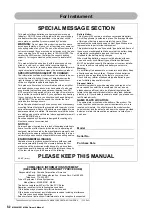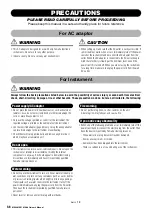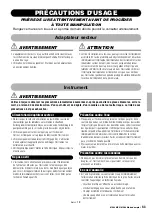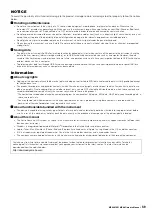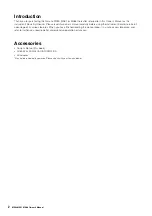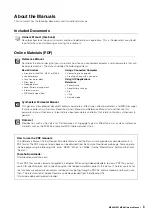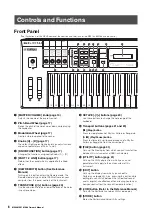Reviews:
No comments
Related manuals for MX88BK

Quartz ST-G7
Brand: Technics Pages: 32

N5225-60143
Brand: Keysight Pages: 30

Organelle
Brand: Critter & Guitari Pages: 51

CS-60
Brand: Yamaha Pages: 28

Etude 255 USB
Brand: Schubert Pages: 66

SumDif
Brand: Shakmat Pages: 3

Mod Medusa
Brand: Shakmat Pages: 15
PCLONE2
Brand: Sixty Four Pixels Pages: 36
Arpie
Brand: Sixty Four Pixels Pages: 40

Minitmoog 300A
Brand: Moog Pages: 82