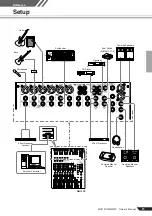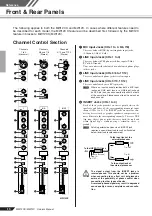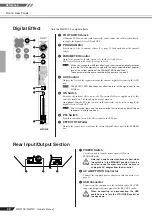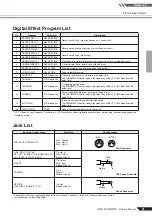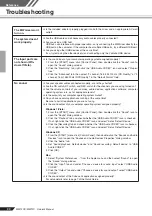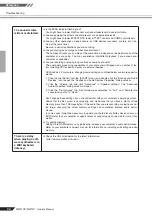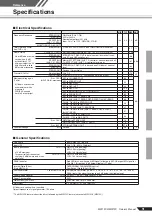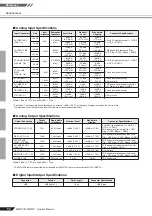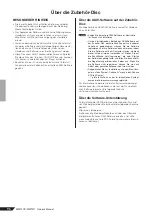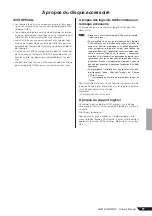MW12CX/MW12C Owner’s Manual
95
About the accessory disk
SPECIAL NOTICE
• The software included in the accessory disk and the
copyrights thereof are under exclusive ownership by
Steinberg Media Technologies GmbH.
• Copying of the software or reproduction of this manual in
whole or in part by any means is expressly forbidden
without the written consent of the manufacturer.
• Yamaha makes no representations or warranties with
regard to the use of the software and documentation and
cannot be held responsible for the results of the use of
this manual and the software.
• This disk is NOT for audio/visual purpose. Do not
attempt to play the disk on an audio/visual CD/DVD
player. Doing so may result in irreparable damage to
your player.
• Note that Yamaha does not offer technical support for
the DAW software in the accessory disk.
About the DAW software in the accessory
disk
The accessory disk contains DAW software both for Win-
dows and Mac.
• Make sure to install DAW software under the “Adminis-
trator” account.
• In order to have continuous use of the DAW software in
the accessory disk, including support and other bene-
fits, you will need to register the software and activate
your software license by starting the software while the
computer is connected to the Internet. Click the “Regis-
ter Now” button shown when the software is started,
then fill in all required fields for registration. If you do not
register the software, you will be unable to use it after a
limited period of time expires.
• To install on Mac computers double-click the “Cubase
AI*.mpkg” icon or the “Cubase AI* Start Center” icon.
“*” indicates where the version number appears in the
actual icon name.
For information about the minimum system requirements
and latest information on the software in the disk, check
the web site below.
<http://www.yamahasynth.com/>
About software support
Support for the DAW software in the accessory disk is pro-
vided by Steinberg on its website at the following address.
http://www.steinberg.net
You can visit the Steinberg site also via the Help menu of
the included DAW software. (The Help menu also includes
the PDF manual and other information on the software.)
NOTE