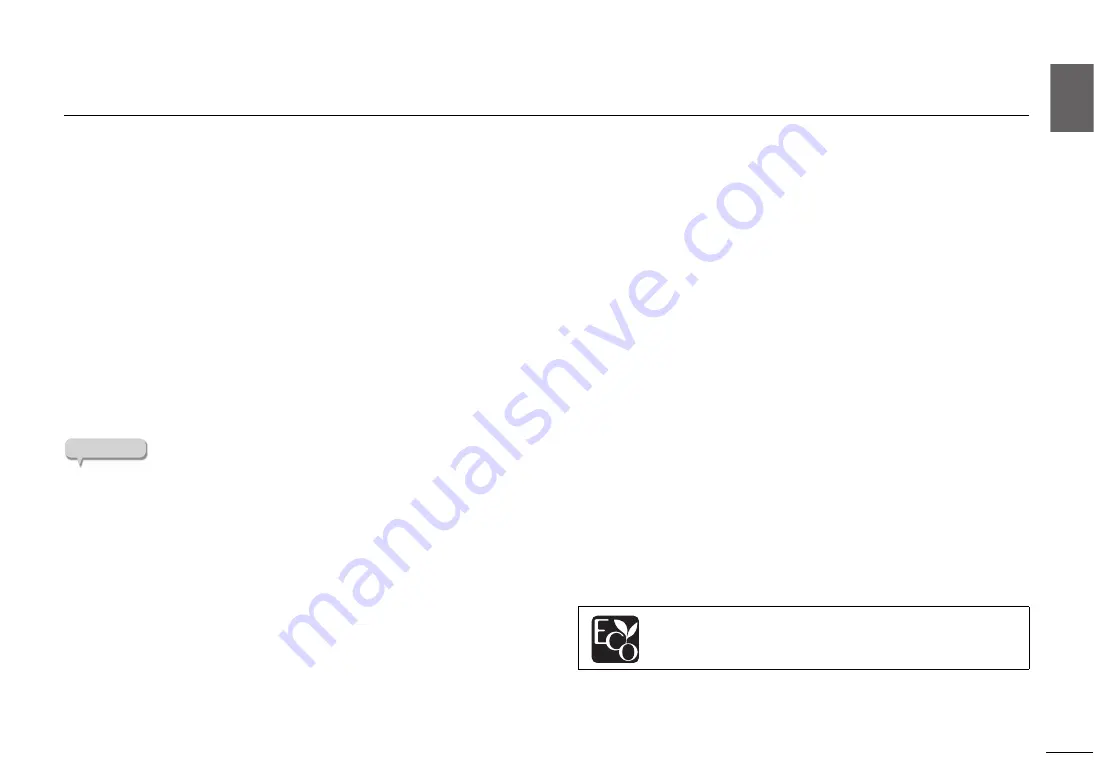
Detailed settings
|
Making settings via a web browser
33
English
En
Making settings via a web browser
You can use a web browser on your computer or other device to make settings for this unit and for the network connection. Here we explain the Standby setting.
Connect this unit to the network before you proceed with the following operations. (
Accessing the settings screen
Here’s how to access the settings screen on your computer.
1
Use MusicCast CONTROLLER to find out the IP address of this
unit.
2
Start a web browser on your computer.
3
In the address bar of your web browser, enter the IP address that
you found, and then press Enter.
The settings screen appears.
NOTE
We do not guarantee that this will work with all devices or browsers.
Standby setting
Network Standby
Specifies whether this unit’s power can be turned on from a network device.
Auto (default):
Network standby is enabled.
If this unit is not connected to a network, network standby is
automatically disabled. (This unit enters eco standby mode.)
On:
Network standby is enabled. This setting will consume more power than
the “Off” setting.
Off:
Network standby is disabled. (This unit enters eco standby mode.)
Bluetooth Standby
Specifies whether this unit’s power can be controlled from the Bluetooth
device. If this setting is “On”, this unit automatically turns on when a connect
operation is performed on the Bluetooth device.
On (default):
Bluetooth standby is enabled. (Only if the network standby
setting is “Auto” or “On”.)
Off:
Bluetooth standby is disabled.
With an advanced energy saving design, this product achieves a
low power consumption of not more than 2 watts when in
Network Standby mode.
















































