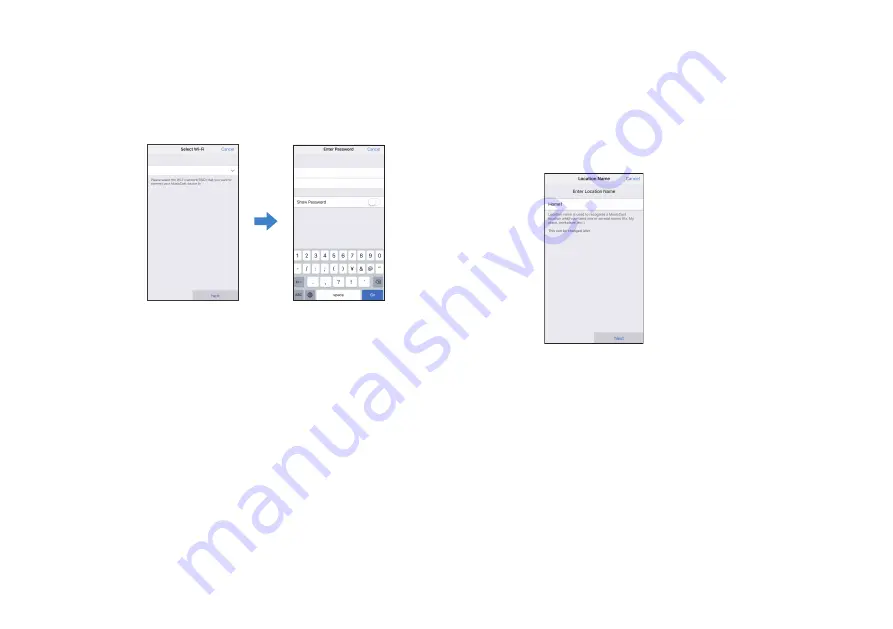
Entering the router's password
When a screen like that at left below is displayed, select the
network to which the unit will be connected and enter the router’s
password (encryption key).
The router’s password (encryption key) is often noted on the router
itself. Refer to documentation supplied with the router for details.
YMS-4080
ABCD_1234
Password for ABCD_1234
ABCD_1234
Password
6
To register the unit as a MusicCast-enabled
device, configure the following items.
▪ Location name (“home”, “John’s house”, etc.)
▪ Name and photo of the room where the unit is installed
The location name, and the name and photo of the room
where the unit is installed can be changed later.
Network connection with the MusicCast CONTROLLER app is now
complete, and the unit has been registered as a MusicCast-enabled
device.
En
24
















































