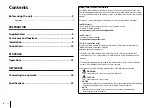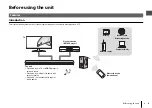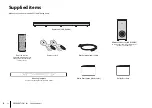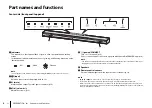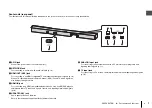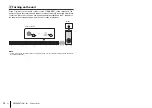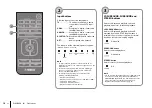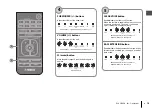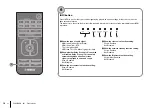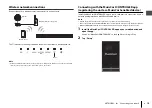4
En
PREPARATION
➤
Supplied items
PREPARATION
Supplied items
Make sure you have received all of the following items.
Center unit (YAS-CU408)
Remote control
A CR2025 Lithium battery has
already been inserted into the
remote control.
Optical digital audio cable
Power cord × 2
DRILL HERE / PERCER CIC
MOUNTING TEMPLATE / GABARIT DE FIXATION
DRILL HERE / PERCER CIC
Mounting template
Use when mounting the center unit on a wall
Quick Start Guide (this booklet)
Wireless subwoofer (NS-WSW43)
In this manual, the wireless subwoofer is
referred to as “subwoofer”.
Safety Brochure