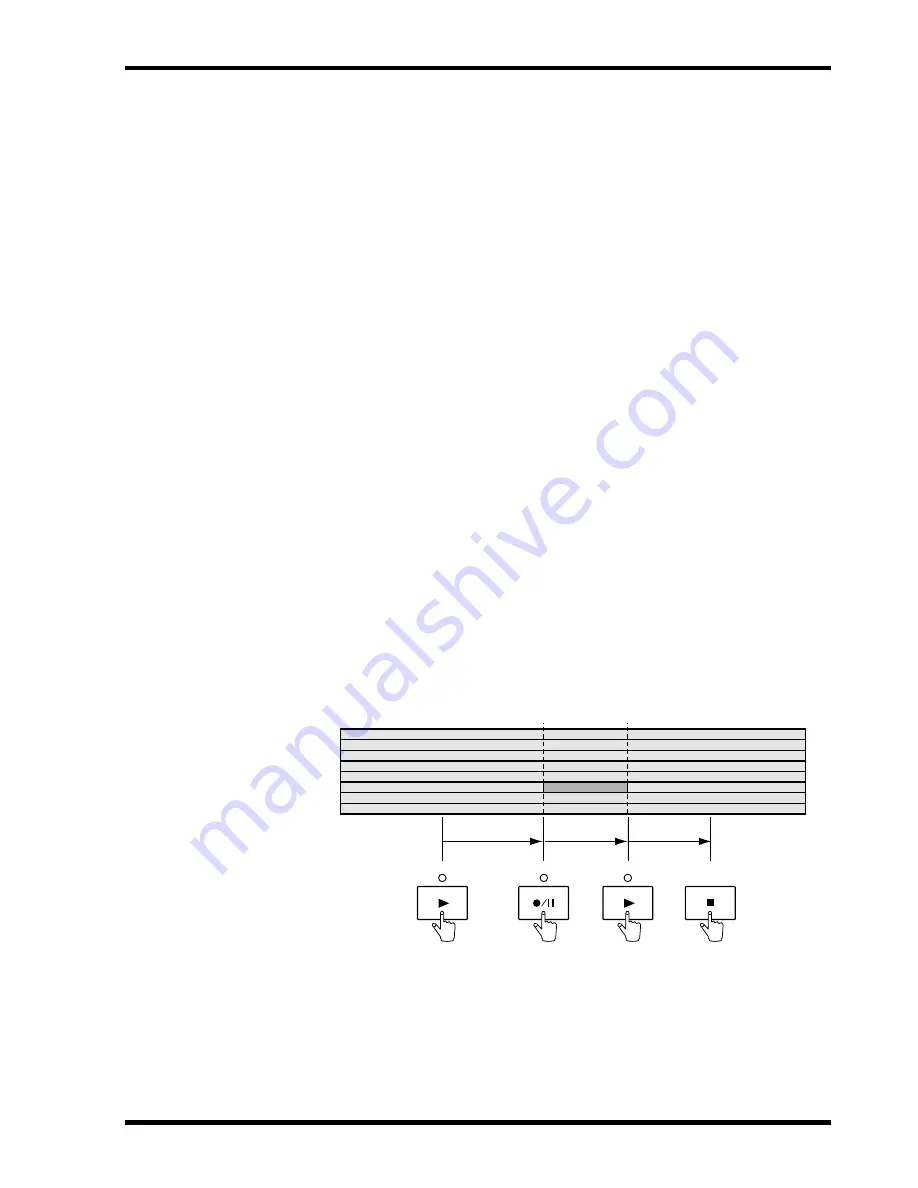
Manual Punch In/Out
23
MT8XII—Owner’s Manual
Manual Punch In/Out
Manual punch in/out can be performed in three different ways: 1) using the [REC/PAUSE] but-
ton. 2) using the individual [REC SELECT] buttons. 3) using an optional footswitch. The
Rehearsal function can be used with all three methods.
Using the REC/PAUSE Button
1. Locate to a position before the point at which you want to punch in.
2. Press the [REC SELECT] button of the track that you want to record.
A circle flashes around the corresponding track indicator.
3. Press the [PLAY] button to start playback.
Playback starts and the PLAY indicator lights up.
4. At the point where you want to punch in, press the [REC/PAUSE] button.
Recording starts. The REC/PAUSE indicator lights up. The circle around the track indicator
stops flashing and lights up continuously.
If you’re monitoring the track via CUE (i.e., [FLIP] switch in the up position), you’ll hear the
existing sound playback until the [REC/PAUSE] button is pressed. After which you’ll hear the
new sound that’s being recorded.
Instead of pressing the [REC/PAUSE] button you could have pressed the [REHE] button to
engage Rehearse mode. Rehearse allows you to have a dry run before actually recording. In
Rehearse mode, the REHE indicator lights up, not the REC/PAUSE indicator.
5. At the point where you want to punch out, press the [PLAY] button.
Recording stops. The REC indicator goes off. The circle around the track indicator flashes.
Through the CUE monitor (i.e., [FLIP] switch in the up position) you’ll hear the existing sound
playback.
6. Press the [STOP] button to stop playback.
The following illustration shows how punch in/out works with the [REC/PAUSE] button.
In Point
8
7
6
5
4
3
2
1
Play
REC
SELECT
Play
Record
Out Point
PLAY
REC/PAUSE
PLAY
STOP
















































