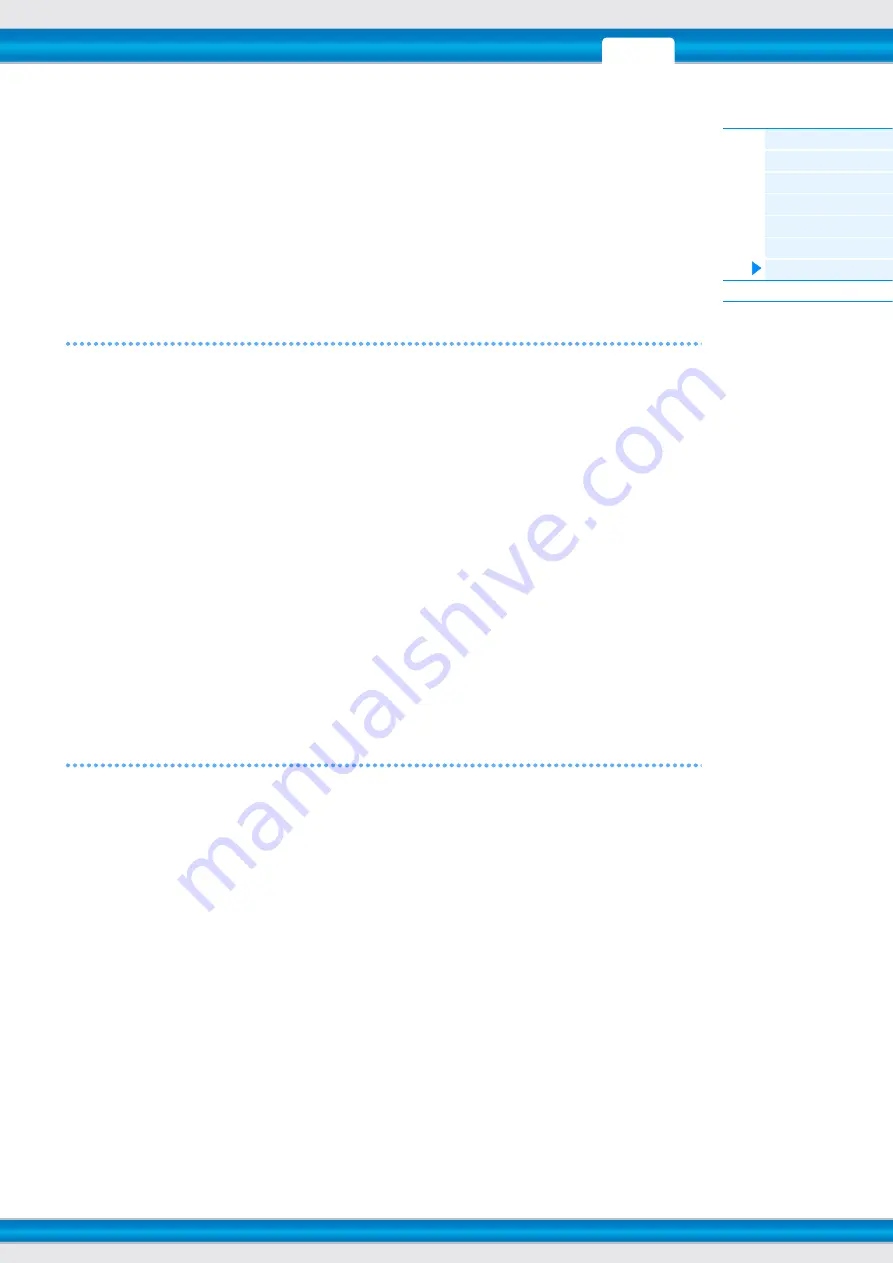
MOXF6/MOXF8 Reference Manual
Utility Mode
148
KBDTransCh (Keyboard Transmit Channel)
Determines the MIDI channel over which the instrument sends MIDI data (to an external sequencer, tone generator, or
other device). This parameter is available in the single-timbre tone generator mode (Voice/Performance modes).
Settings:
1 – 16, off
NOTE
In the multi-timbral tone generator mode (Song/Pattern modes), MIDI data generated by playing the keyboard (and its
controllers) is sent to the internal tone generator and external devices via the MIDI output channel, set from the CHANNEL
display ([SONG] or [PATTERN]
[F3] TRACK
[SF1] CHANNEL).
DeviceNo. (Device Number)
Determines the MIDI Device Number. This number must match the Device Number of the external MIDI device when
transmitting/receiving bulk data, parameter changes or other system exclusive messages.
Settings:
1 – 16, all, off
[SF2] SWITCH
BankSel (Bank Select)
This switch enables or disables Bank Select messages, both in transmission and reception. When this is set to “on,” this
synthesizer responds to incoming Bank Select messages, and it also transmits appropriate Bank Select messages
(when using the panel).
Settings:
off, on
PgmChange (Program Change)
This switch enables or disables Program Change messages, both in transmission and reception. When this is set to
“on,” this synthesizer responds to incoming Program Change messages, and it also transmits appropriate Program
Change messages (when using the panel).
Settings:
off, on
LocalCtrl (Local Control)
This determines whether or not the tone generator of the instrument responds to your keyboard playing. Normally, this
should be set to “on” — since you’ll want to hear the sound of the MOXF6/MOXF8 as you play it. Even if this is set to
“off,” the data will be transmitted via MIDI. Also, the internal tone generator block will respond to messages received via
MIDI.
Settings:
off (disconnect), on (connect)
RcvBulk (Receive Bulk)
Determines whether or not Bulk Dump data can be received.
Settings:
protect (not received), on (received)
[SF3] SYNC (Synchronization)
From this display you can set various parameters related to MIDI clock and synchronization.
MIDI Sync
Determines whether Song/Pattern/Arpeggio playback will be synchronized to the instrument’s internal clock or an
external MIDI clock.
Settings:
internal, external, auto, MTC
internal..............................Synchronization to internal clock. You can use this setting when this tone generator is to be used
alone or as the master clock source for other equipment.
external.............................Synchronization to a MIDI clock received from an external MIDI instrument via MIDI. Use this setting
when the external sequencer is to be used as master.
auto...................................When MIDI clock is transmitted continuously from an external MIDI device or computer, the internal
clock of the MOXF6/MOXF8 is automatically disabled and the MOXF6/MOXF8 is synchronized with
the external clock. When MIDI clock is not transmitted from the external MIDI device or computer, the
internal clock of the MOXF6/MOXF8 continues to run in sync with the latest received tempo of the
external MIDI device or computer (DAW software). This setting is useful when you wish to alternate
between external clock and internal clock.
MTC (MIDI Time Code) ....Synchronization to an MTC signal received via MIDI. MMC signals are transmitted via MIDI. Use this
setting when this synthesizer is to be used as a MIDI slave, such as when synchronized to an MTC-
capable MTR. The MTC Sync function is available only in the Song mode.
NOTE
When MIDI Sync is set to “MTC,” Songs and Arpeggios cannot play back in the Song mode but Patterns and Arpeggios can
play back in the Pattern mode.
NOTE
MTC (MIDI Time Code) allows simultaneous synchronization of multiple audio devices via standard MIDI cables. It includes data
corresponding to hours, minutes, seconds, and frames. The MOXF6/MOXF8 does not transmit MTC.
NOTE
MMC (MIDI Machine Control) allows remote control of multi Track recorders, MIDI sequencers, etc. A MMC-compatible multi
Track recorder, for example, will automatically respond to start, stop, fast forward, and fast reverse operations performed on the
controlling sequencer, thus keeping playback of the sequencer and multi Track recorder aligned.







































