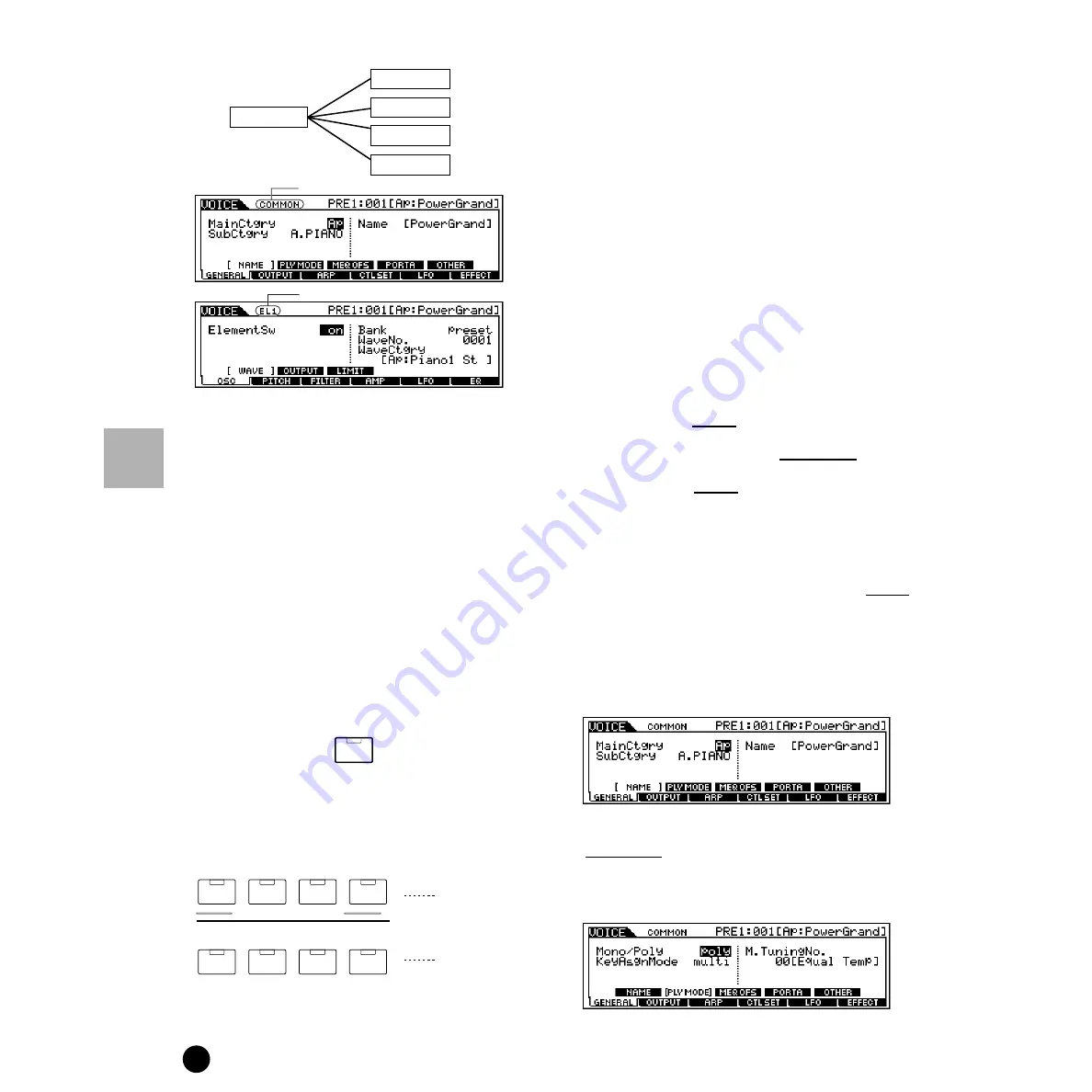
130
MOTIF Reference
Voice Edit mode
Reference
Voice mode
◆
Basic Procedure
1
Press the [VOICE] button to enter the Voice Play
mode. (The indicator lights.)
2
Select a Normal voice to be edited.
3
Press the [EDIT] button to enter the Voice Edit
mode. (The indicator lights.)
4
Select an element to be edited.
• To edit parameters common to all four elements,
press the [DRUM KITS] button (which serves as
a “COMMON” button here).
• To edit parameters of the individual elements,
select the desired element with the
corresponding NUMBER button ([1] - [4]).
You can mute other elements (those you aren’t
editing and don’t wish to hear) by using the
NUMBER [9] - [12] buttons. Sounded elements
are indicated by lit buttons; the indicator of the
button corresponding to the sounded element
lights.
5
Select the menu you wish to edit by pressing the
[F1] - [F6] and [SF1] - [SF5] buttons.
6
Edit the parameters for the selected voice.
7
Store the settings edited in step #6 to the User
Memory as required.
8
Press the [EXIT] button to exit from the Voice Edit
mode.
• For details on step #2, refer to “Voice Play mode”
• For detailed instructions on steps #5 - #6, see the
explanations below.
• For details on step #7, refer to “Voice Store
■
Common edit
●
[F1]-[SF1] Normal Common General Name
From this display you can assign the category (sub
and main) of the selected voice, and create a name
for the voice. The voice name can contain up to 10
characters. For detailed instructions on naming a
voice, see “Basic Operation” on page 75.
●
[F1]-[SF2] Normal Common General
Play mode
From this display you can make various settings for
the tone generator of the MOTIF, and assign
different Micro Tuning settings.
COMMON
Element1
Element2
Element3
Element4
Indicates a display for editing Element 1.
Indicates a Common Edit display.
DRUM KITS
FAVORITES
COMMON
Element selection
Element mute
setting
1
2
3
4
9
10
11
12
ELEMENT/ PERF.PART / ZONE
Summary of Contents for MOTIF6 Voice Editor
Page 1: ...06E0 ...
Page 300: ...202MWAP15 2 06E0 ...






























