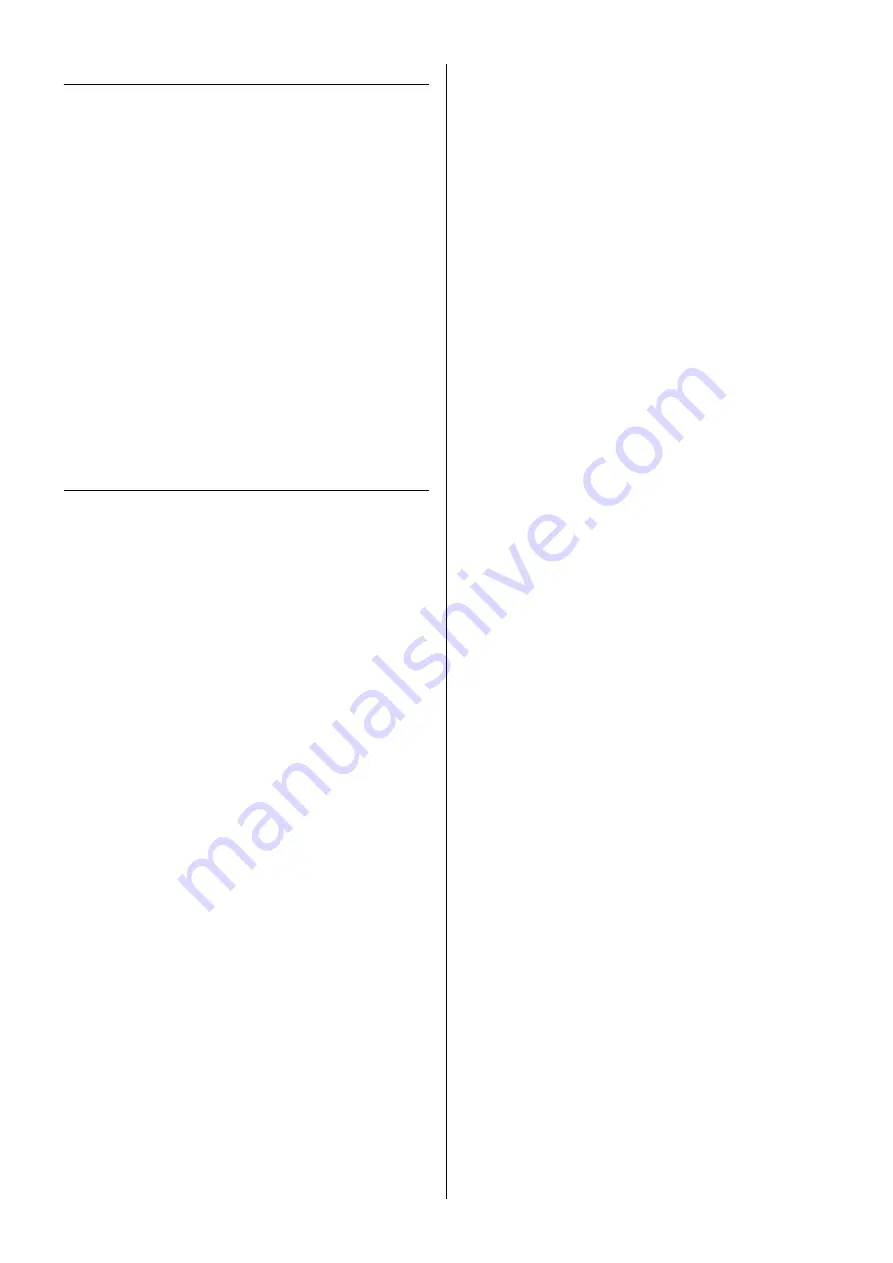
New Functions in MOTIF XF Version 1.40
7
Automatic Mounting of the Network Drive
In the new version, turning the power on will automatically mount
the network drive which was mounted the previous time.
Turning Auto Remount on/off
Open the Network Drive Setup display by pressing [UTILITY],
[F1] General, then [SF4] AutoLoad. In this display, set Auto
Remount to on or off, then store the Utility setting.
After setting Auto Remount to on, mount the network drive, turn
the power off, then turn the power on again. MOTIF XF
automatically remounts the network drive.
NOTE
•
If the last mounted network drive cannot be found, MOTIF XF
will not mount the network drive automatically, even though
Auto Remount is set to on.
• If the instrument was turned off without mounting any network
drive, the MOTIF XF will not mount the network drive
automatically, even though Auto Remount is set to on.
New function of the [PERFORMANCE
CONTROL] button in the Master mode
When the Mode is set to “Song” or “Pattern” and Zone Switch is
set to “on” in the Master Play mode, the [PERFORMANCE
CONTROL] button works as follows:
• [1] – [8] buttons
Each of these will turn the Internal Switches of Zone 1 – 8 on/off.
• [9] – [16] buttons
Each of these will turn the External Switches of Zone 1 – 8 on/off.
NOTE
The on/off status of the Internal Switch/External Switch can be
confirmed via the corresponding lamp.
Summary of Contents for MOTIF XF6
Page 1: ...MUSIC PRODUCTION SYNTHESIZER Supplementary Manual EN...
Page 21: ...21 Memo...
Page 22: ...22 Memo...
Page 23: ...23 Memo...






















