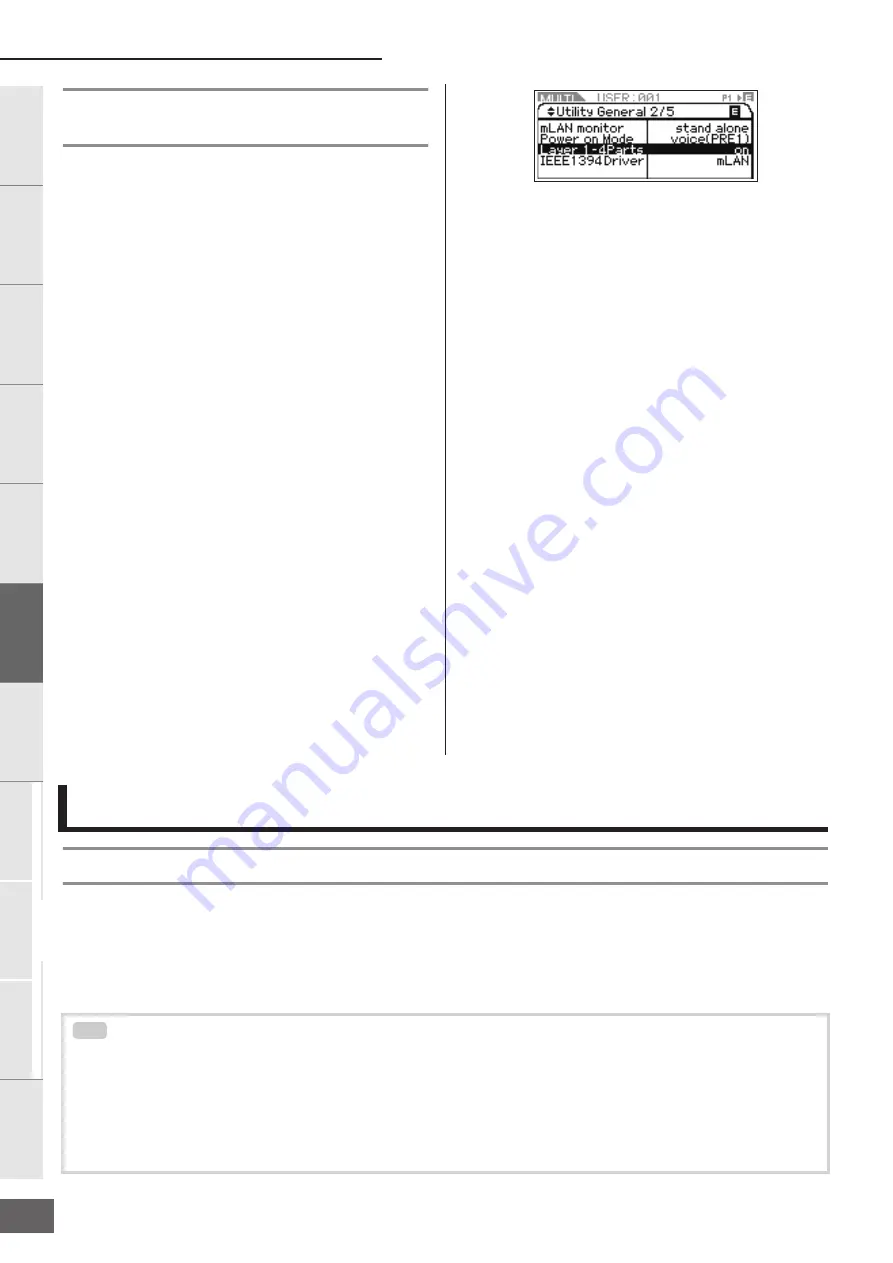
Using the Arpeggio Function
MOTIF-RACK XS Owner’s Manual
40
Basic Structure
Ref
erence
V
oice
Multi
Utility
The Contr
ols &
Connector
s
Setting Up
Listening to
the Sound
Connections
Using a Computer
Quic
k Guide
Appendix
Playing four Parts in a layer
with a single MIDI keyboard
In the Multi mode, you can set so that four Voices (Parts) can
sound simultaneously by receiving the MIDI messages for a
single MIDI channel from an external MIDI keyboard or
computer (DAW software).
The settings for the Parts 1 – 4 of a preset Multi can be made to
create a thick, richly textured sound and Arpeggio playback
(rhythm pattern, etc.) simply by playing a single MIDI keyboard
(over a single MIDI channel), and serve as inspiration for song
creation and music performance.
Here, we’ll show you how to play the four Voices (Parts) simply
by using a single MIDI keyboard. After connecting the MIDI
keyboard to the MOTIF-RACK XS via MIDI, follow the
instructions below.
1.
Press the [UTILITY] button to enter the Utility mode.
The Utility Select window appears.
2.
Select “General” by using the Cursor [
L
]/[
M
]/[
<
]/[
>
]
buttons or the Encoder knob, then press the
[ENTER] button or the Encoder knob.
The Utility General display appears.
3.
Move the cursor position to “Layer 1-4 Parts” (page
98) in the second page by using the Cursor [
L
]/[
M
]/
[
<
]/[
>
] buttons, then set the value to “on” by turning
the Encoder knob.
When this parameter is set to on, the Parts 1 – 4 of the
current Multi will handle only the MIDI messages of the
MIDI channel set to the same value as specified in the
“Receive Ch (Basic Receive Channel)” parameter (page
102) in the Utility parameters of the Voice mode,
regardless of the MIDI Receive channel setting for each
Part.
n
The MIDI channel settings for the Multi Parts 1 – 4 will be maintained
regardless of the “Layer 1-4 Parts” parameter setting. These settings
are available only when the “Layer 1-4 Parts” parameter is set to “off.”
n
If you have changed the MIDI related parameters from the initial
factory settings, make sure to set the “Receive Ch” parameters
(page 94) for Parts 5 – 16 to values different from the value of the
Receive Ch parameter (page 102) in the Utility mode before setting
the Layer 1 – 4 Parts parameter.
4.
Press the [MULTI] button to call up the Multi Play
display, then select a Multi by using the Cursor [
L
]/
[
M
] buttons or the Encoder knob.
5.
On the external MIDI keyboard, set the MIDI Transmit
Channel (via the keyboard performance) to the value
same as the setting of the Receive Ch parameter
(page 102) in the Utility parameters of the Voice
mode of the MOTIF-RACK XS.
6.
Play a note on the keyboard connected to the
MOTIF-RACK XS.
Simply pressing a single note will play the four Voices
simultaneously and may trigger Arpeggio playback
depending on the Multi settings.
n
When a computer is connected to the MOTIF-RACK XS and the
MOTIF-RACK XS Editor has been installed, you can try the
additional Multi programs provided in the MOTIF-RACK XS Editor.
On the MOTIF-RACK XS Editor, the 384 (128 x 3 banks) Multi
programs are provided. In the online status between the MOTIF-
RACK XS Editor and instrument, select a Multi which is not included
in the MOTIF-RACK XS on the MOTIF-RACK XS Editor then try
playing the keyboard.
What is the Arpeggio function?
This function automatically triggers preset arpeggio phrases, riffs, and rhythmic patterns according to the notes you play. It not only
provides inspiration and full rhythmic passages over which you can perform, it gives you quality MIDI data you can use in creating
songs, or fully formed backing parts to be used in your live performances. You can assign the desired five Arpeggio Types to each
Voice. You can also set the Arpeggio playback method, Velocity range and Play Effects to create your own original grooves. What's
more, Arpeggio playback can be transmitted through the MIDI Out, letting you record the Arpeggio data to the external MIDI
sequencer or the DAW software on your computer.
Using the Arpeggio Function
Transmitting Arpeggio playback as MIDI data
If you want to use the Arpeggios to trigger other MIDI tone generators or record the MIDI data of Arpeggios to the external MIDI sequencer
or the DAW software on your computer for further editing, you can have the Arpeggio playback data transmitted as MIDI data via the USB,
mLAN, or MIDI OUT terminal. This is done by setting the following switch parameters to “on”:
Voice Arpeggio:
Voice mode
→
[UTILITY]
→
select “Voice MIDI”
→
[ENTER]
→
“Arp MIDI Out Sw”
Multi Arpeggio:
Multi mode
→
[EDIT]
→
select any Part
→
[ENTER]
→
select “Arpeggio”
→
[ENTER]
→
select “Arp Edit”
→
[ENTER]
→
“Arp MIDI Out Sw”
TIP






























