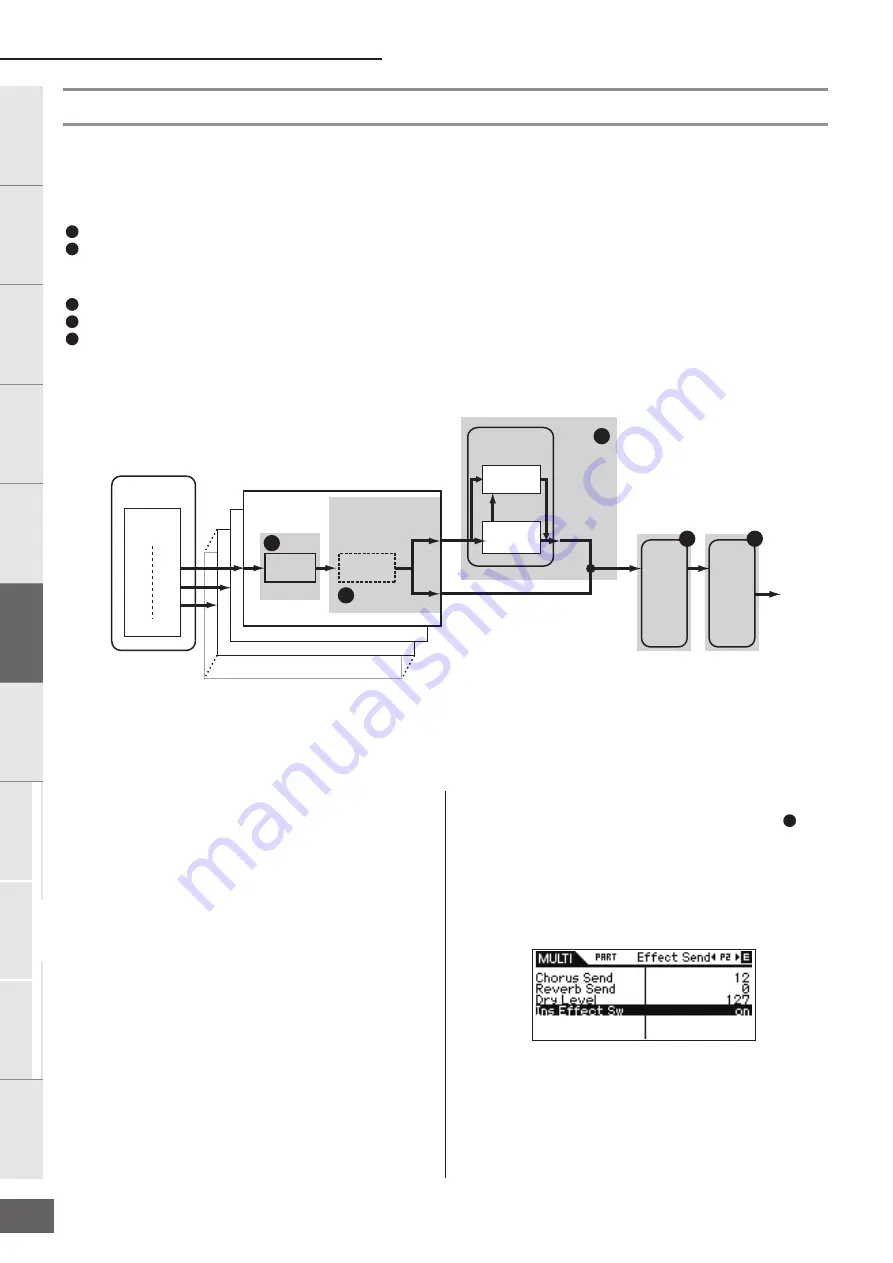
Multi Mode
MOTIF-RACK XS Owner’s Manual
38
Basic Structure
Ref
erence
V
oice
Multi
Utility
The Contr
ols &
Connector
s
Setting Up
Listening to
the Sound
Connections
Using a Computer
Quic
k Guide
Appendix
Effect settings in the Multi mode
In the final stages of programming and creating sounds, you can use effects to further enhance and change the character of the sound
— such as by applying a deep, ambient reverb, or by using chorus to make certain sounds richer and more animated. When you edit
Multi Effect parameters, keep in mind that there are two different types:
Parameters specific to individual Parts (in Multi Part Edit)
Part EQ
Insertion Effect Switch on/off and Send Level/Dry Level settings for System Effects
Parameters common to all Parts (in Multi Common Edit)
System Effect settings such as Effect Type and Return Level
Master Effect
Master EQ
Effect setting flow in the Multi mode
n
The audio signals of the Parts for which the “Output Select” parameter (page 96)) is set to something other than “L&R” can be applied at only “Par t EQ” and “Ins Effect
(Insertion Effect)” as shown above and output. The signals are not applied at the effect settings after “Chorus Send”/ “Reverb Send”/ “Dry Level” in the signal flow.
Below is an example of editing effect settings in the Multi Mode.
1.
Select the desired Multi for editing in the Multi mode
(page 35).
2.
Press the [EDIT] button to enter the Multi Edit mode.
The Multi Edit Select display appears.
3.
Choose a Part to which you want to apply the
Insertion Effect with the Cursor [
L
]/[
M
]/[
<
]/[
>
]
buttons and Encoder knob, then press the [ENTER]
button to actually select the Part for editing.
The Part Edit Select display appears.
4.
Select “Fx Send” by using the Cursor [
L
]/[
M
]/[
<
]/[
>
]
buttons and Encoder knob, then press the [ENTER]
button.
The Fx Send display appears.
5.
Move the cursor position to “Ins Effect Sw,” then set
the value to on by turning the Encoder knob
. If
desired, select a different Part by using the Cursor
[
<
]/[
>
] buttons, then set this parameter likewise.
By setting the Ins Effect Sw parameter to on, you can apply
the Insertion Effect which is set to the Voice of the current
Part to the currently edited Part. Note that this parameter
can be set to on for up to eight Parts simultaneously.
A
B
C
D
E
Chorus Send
Reverb Send
Dry Level
Reverb Return
Reverb Pan
Chorus Return
Chorus Pan
MEQ
MEF
Part EQ
Ins Effect
Chorus to
Reverb
Reverb Type
Chorus Type
B
C
A
E
D
Tone
generator
Part 1
Part 2
Part 16
Insertion
effect can be
applied to a
maximum of
eight Parts
System
Effect
Output
B






























