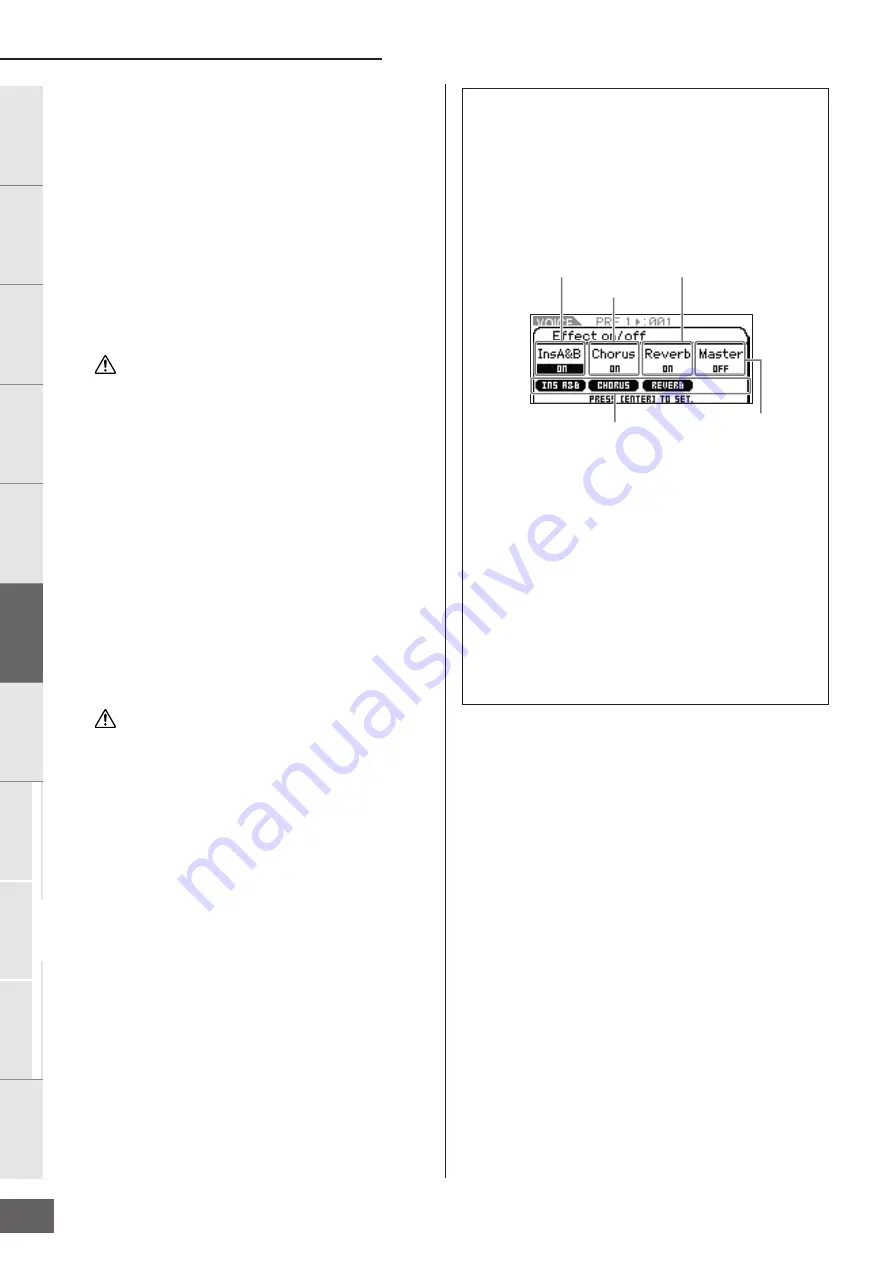
Voice Mode
MOTIF-RACK XS Owner’s Manual
34
Basic Structure
Ref
erence
V
oice
Multi
Utility
The Contr
ols &
Connector
s
Setting Up
Listening to
the Sound
Connections
Using a Computer
Quic
k Guide
Appendix
11.
Move the cursor position to Send level, Return level,
or Pan, then turn the Encoder knob to set the levels.
n
For Drum Voices, the “Chorus Send (Key Chorus Send)” / “Reverb
Send (Key Reverb Send)” parameters (page 84) or the “Chorus Ins
Send (Insertion Chorus Send)” / “Reverb Ins Send (Reverb Insertion
Send)” parameters (page 84) on the MOTIF-RACK XS Editor
determine the Send levels for each Key of the current Drum Voice.
12.
Press the [STORE] button to store the Voice.
The Effect parameters in the Voice mode can be set for
each Voice. If you wish to save the new settings, store the
settings with the other Voice parameters as a single Voice
before you leave the selected Voice (page 46).
n
When you press the [EDIT] button in the Store display, you can
check the sound of the Voice at the storing destination by playing
the connected keyboard or playing the Audition Phrase (Store
Compare function).
If you call up another Voice or another mode without storing, the
edited settings may be lost.
13.
If desired, set the Master Effect or the Master EQ.
These settings are found in the Utility Voice MEF window
(page 102) or Utility Voice MEQ window (page 103). To call
up these displays, use this procedure:
Voice mode
→
[UTILITY]
→
select “Voice MEF”/“Voice
MEQ”
→
[ENTER]
For details on the structure of the effects, refer to Effect
Block of the “Basic Structure” on page 57.
14.
Press the [STORE] button to store the edited Voice.
When you execute this store operation in the Utility Voice
MEF window / Utility Voice MEQ window, the entire system
settings including the MEF/MEQ settings are stored.
To go back to the original display in the Voice mode, press
the [EXIT] button twice.
If the power is turned off without storing, the edited settings may
be lost.
CAUTION
CAUTION
Switching the Effect on/off
From the Effect dialog (called up by pressing the [EFFECT]
button), you can switch the Insertion Effects, System Effects
(Chorus / Reverb), and Master Effect on or off.
These Effect settings are temporary and will reset to “on” when
the power is switched off. Also, these settings are applied to all
Voices/ Multis.
As for the Master Effect setting in this dialog, it is linked with the
Master Effect Switch in the Voice mode / Multi mode.
When each Effect parameter is set to “on,” the corresponding
Effects are enabled and the Effect icons are shown. When each
Effect parameter is set to “off,” the corresponding Effects are
disabled and the Effect icons are off.
n
The Master Effect Switch can also be set via the “Switch” parameter of
the Utility Voice MEF window (page 103) in the Voice mode or the
“Switch” parameter of the Master Effect parameters display (page 93)
in Multi Common Edit.
n
Even if the “Ins Effect Sw (Insertion Effect Switch)” in Multi Part Edit is
set to “on” (page 97), setting the “Ins A&B” to “off” in the Effect dialog
will disable the Insertion Effect of the selected Multi.
n
When selecting the Voice/Multi which Effects in the Effect dialog are
set to on for all units, the lamp of the [EFFECT] button will light.
n
Holding the [EFFECT] button for two seconds or more calls up the
Effect display in Common Edit.
Insertion Effect A and B settings
Chorus settings
Reverb settings
Effect icons
Master Effect settings






























