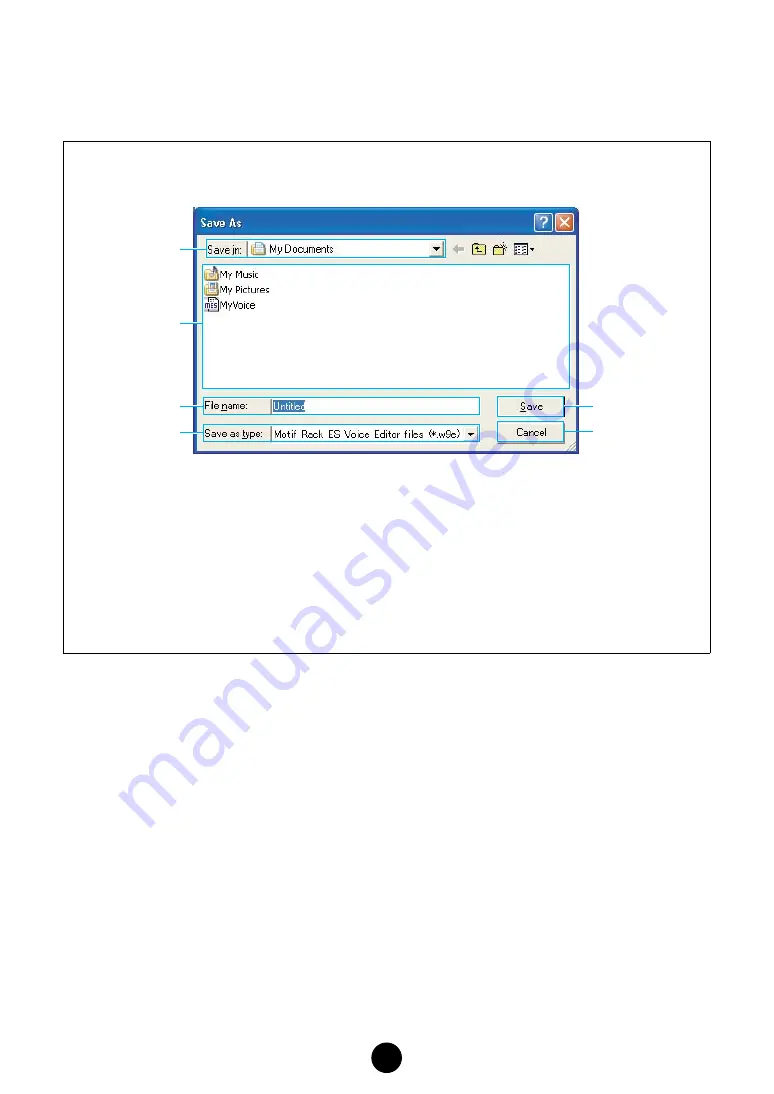
13
2
“Save” button
Click this to save the existing Library file with your new settings. If you are working on a new
file, this button will open the “Save As” dialog, where you can name and save your settings as a
new Library file (*.W9E).
“Save As” Dialog
n
If you are using a Macintosh, the typical Macintosh “Save As” dialog will appear.
1
Save in ............................ Click this and choose the folder in which to save the Library file.
2
List box............................ Shows the contents of the folder you wish to save to.
3
File name ........................ Specify the name of the Library file to be saved here.
4
Save as type ................... Click this and choose the file type.
5
[Save] button ................... Click this to save the Library file with the name specified in the “File
name” field.
6
[Cancel] button................ Click this to quit the dialog without storing.
1
2
3
4
5
6




























