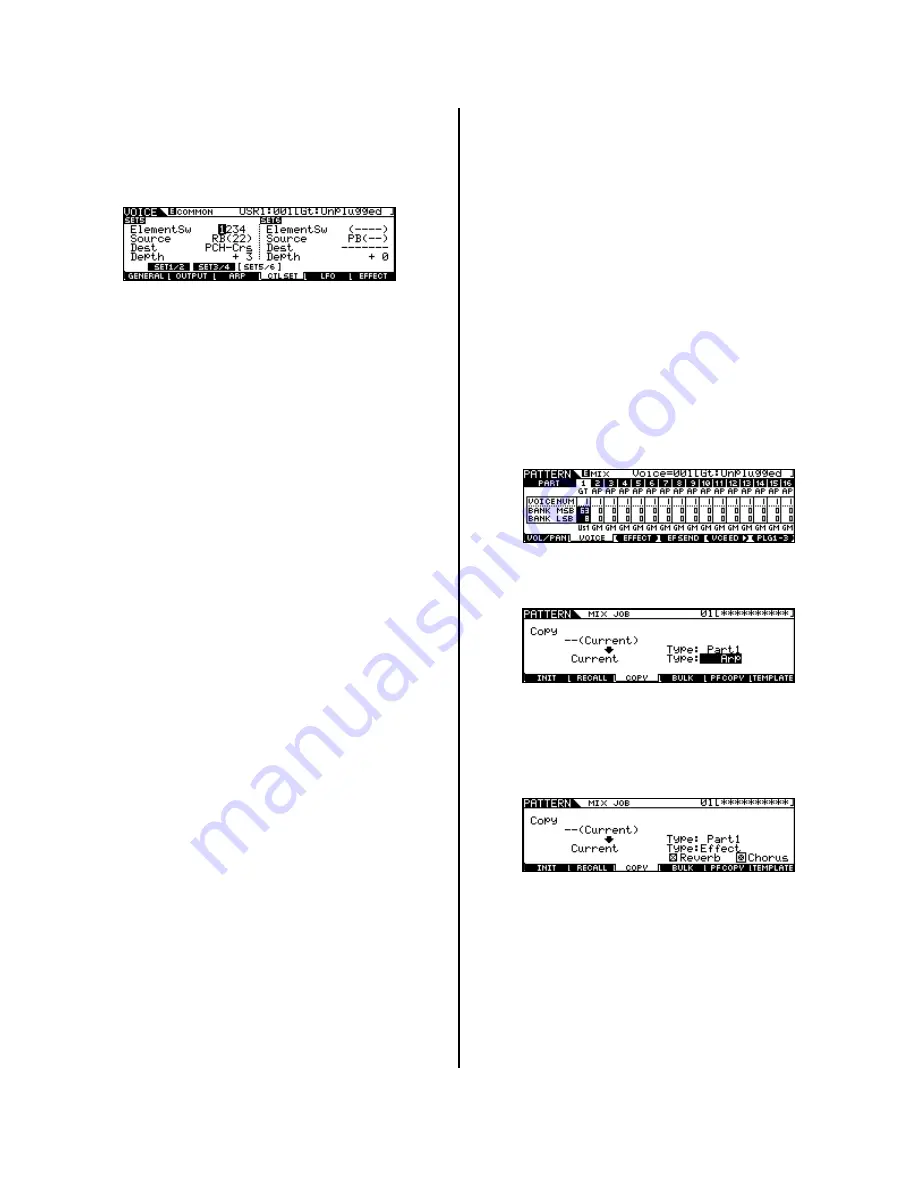
SF2 Control Sets 3 / 4
Set 3: AS1 is also set to control INSERT EFFECT
B’s Overdrive amount
Set 4: AS2 is set to control the Chorus send
amount
SF3 Control Sets 5 / 6
Set 5: Ribbon control is set to Pitch Coarse
allowing you to bend the pitch. (Shown above)
Set 6: is unassigned (Shown above)
When we place this Voice in either a Performance
Part or a Mix Part, as mentioned, some of its
assigned parameters will be changed, reset or
stripped off completely. Voices are placed in a
somewhat neutral state as you are going to
combine them with other Voices. A PART is an
important concept to understand. It is defined as
a Motif ES Voice that has been placed in a
Performance or a Mix – it is the set of parameters
that are assigned to control the Voice – they are
offsets to the actual Voice parameters. So when
you save a Performance or a Mix you are actually
not saving the Voice data itself but these set of
parameters that are now associated with the
original Voice. This allows you to edit the PART
without destructively editing the Voice data itself.
What this accomplishes is you can use the same
Voice in other Performances and Mixes completely
uniquely. Next we will learn about how to COPY a
VOICE to a multi MIX and then how to COPY it to
a PERFORMANCE.
COPY
As mentioned when you move the “Unplugged”
Voice into a Performance PART or into a Mix PART
you will notice that the Reverb and Chorus
assignments are set to the default (R3 Hall and
Chorus 1), and all the associated arpeggios are
removed. Activating the INSERT Switch restores
the Insertion Effect but to restore the arpeggios
we will use the convenient COPY JOB function.
Here’s how to make it work for you:
Initialize the Mix or the Performance you wish to
use (this process will work equally well for each).
Initialize is a JOB found always at F1.
When you initialize a Performance it will place the
Full Grand piano sound in PART 01. You can
change this to your sound and then use the COPY
function to restore its Voice mode settings. When
you initialize a Mix it places the Full Grand piano
sound in all 16 PARTS. You can change the Part
you want to your sound, then use the COPY
function to restore the Voice’s setting. What
follows are the step-by-step instructions for this
procedure; first for a MIX followed by the step-by-
step for a PERFORMANCE.
For MIX Mode
Select Song Mix or Pattern mix mode:
•
Press [MIXING]
•
Press [JOB]
•
Press [F1] INIT
•
Press [ENTER] / [YES] to execute
•
Press [MIXING]
•
Press [F2] VOICE
•
Highlight the Voice in PART 01
•
Press [Category Search] or use your favorite
method to select the Voice you want to work
with. In our example select the “USER 001:
Gt:Unplugged”. Bank MSB/Bank LSB: 63/8,
Voice number 1
•
Press [JOB]
•
Press [F3] COPY
•
Set the screen as shown above.
•
Press ENTER/YES to execute
This will Copy the ARP settings from the VOICE in
PART 1 to the current Mix
•
Set the screen as shown above.
•
Press ENTER/YES to execute
This will Copy the REVERB and CHORUS setting
from the VOICE in PART 1 to the current Mix. Take
note that when you copy the Reverb and Chorus
to the current Mix, all the Parts will now use these
effects as they become the SYSTEM Effects for the
entire Mix.
3






















