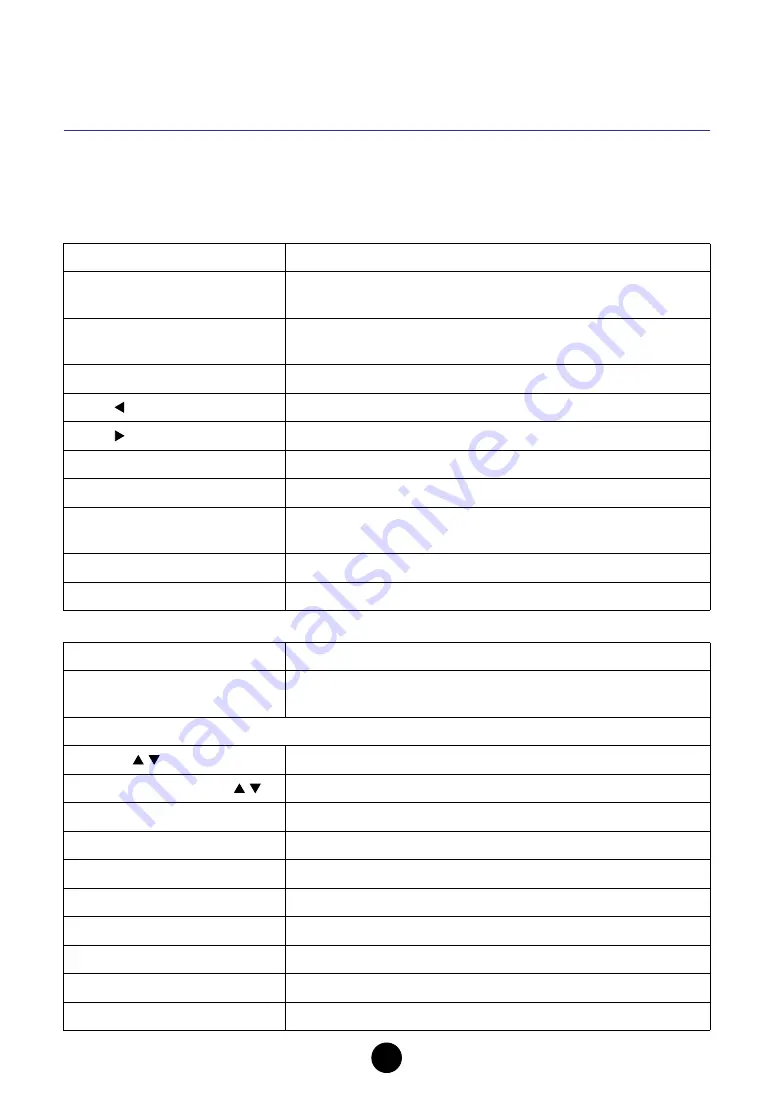
35
Operating the Multi Part Editor
remotely from the 01X
The MOTIF ES can also be used as a controller for Multi Part Editor functions. For details on
operations of the MOTIF ES, refer to the MOTIF ES Owner’s Manual.
n
Each channel on the 01X controls are corresponding to each par t in the Multi Part Editor.
Basic Operation (common to both modes, Mixing and Edit)
Operation in the Mixing mode
01X operation (buttons)
Explanation for remote control operation
[REMOTE]
➜
[MIDI]
When running as a plug-in under SQ01, initiates remote operation of
the Multi Part Editor.
[SHIFT] + [REMOTE]
When starting the Multi Part Editor from the Studio Manager,
initiates remote operation of the Multi Part Editor.
[NAME/VALUE]
Switches the Name/Value mode displayed on the 01X.
BANK
Switches the 1-8 channels to 1-8 parts.
BANK
Switches the 1-8 channels to 9-16 parts.
[SELECTED CHANNEL]
Switches the Mixing mode and Edit mode.
Rotating a channel knob
Adjusts the selected parameter.
Pushing a channel knob
Switches the selected parameter on/off when it is an “on/off” type
parameter.
[SHIFT] + rotating a channel knob
Adjusts the selected parameter in large increments (ten times).
[SHIFT] + pushing a channel knob
Returns the selected parameter to its default value.
Faders
Controls the volume of the selected part and the master volume.
[ON]
When [SOLO] button is lit, switches SOLO on/off for the selected
part. When [SOLO] button is not lit, switches the selected part on/off.
Selecting parameter controlled with a channel knob.
DISPLAY
Selects a parameter one by one.
[PAGE SHIFT] + DISPLAY
Selects the parameters to be edited section.
[PAN]
Enables control over Pan.
[SEND]
Enables control over Reverb Send level.
[GROUP]
Enables control over the voice for the selected part.
[EFFECT]
Enables on/off control over the Insertion Effect.
[SEL] (Master)
Enables control over Master EQ.
EQ [LOW]
Enables control over EQ Low for the selected part.
EQ [LOW-MID] or [HIGH-MID]
Enables control over EQ Mid for the selected part.
EQ [HIGH]
Enables control over EQ High for the selected part.

















