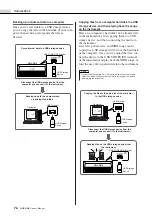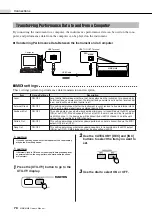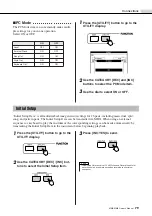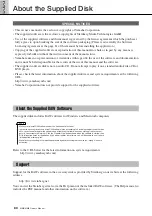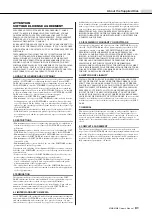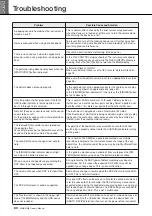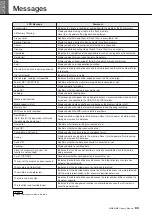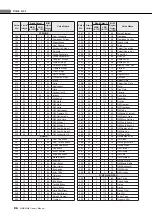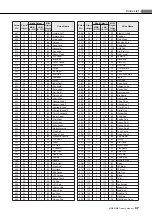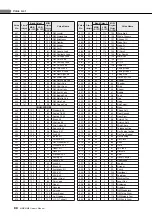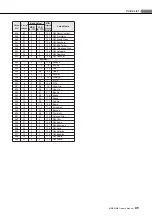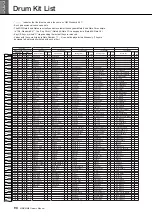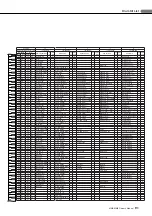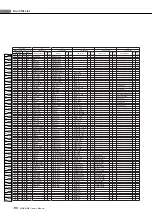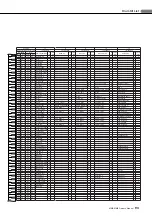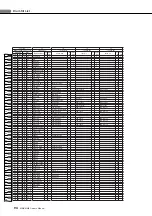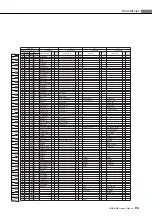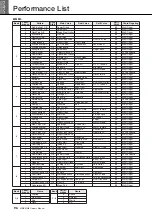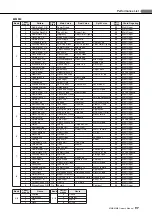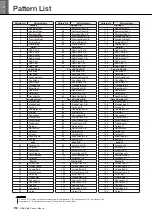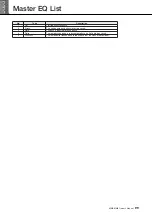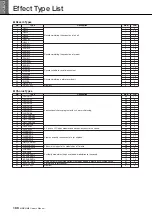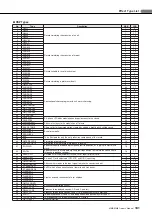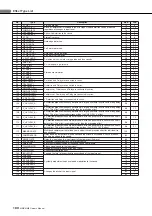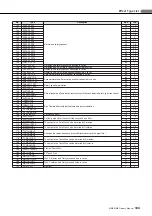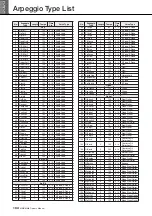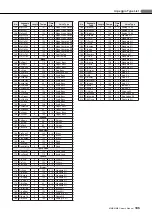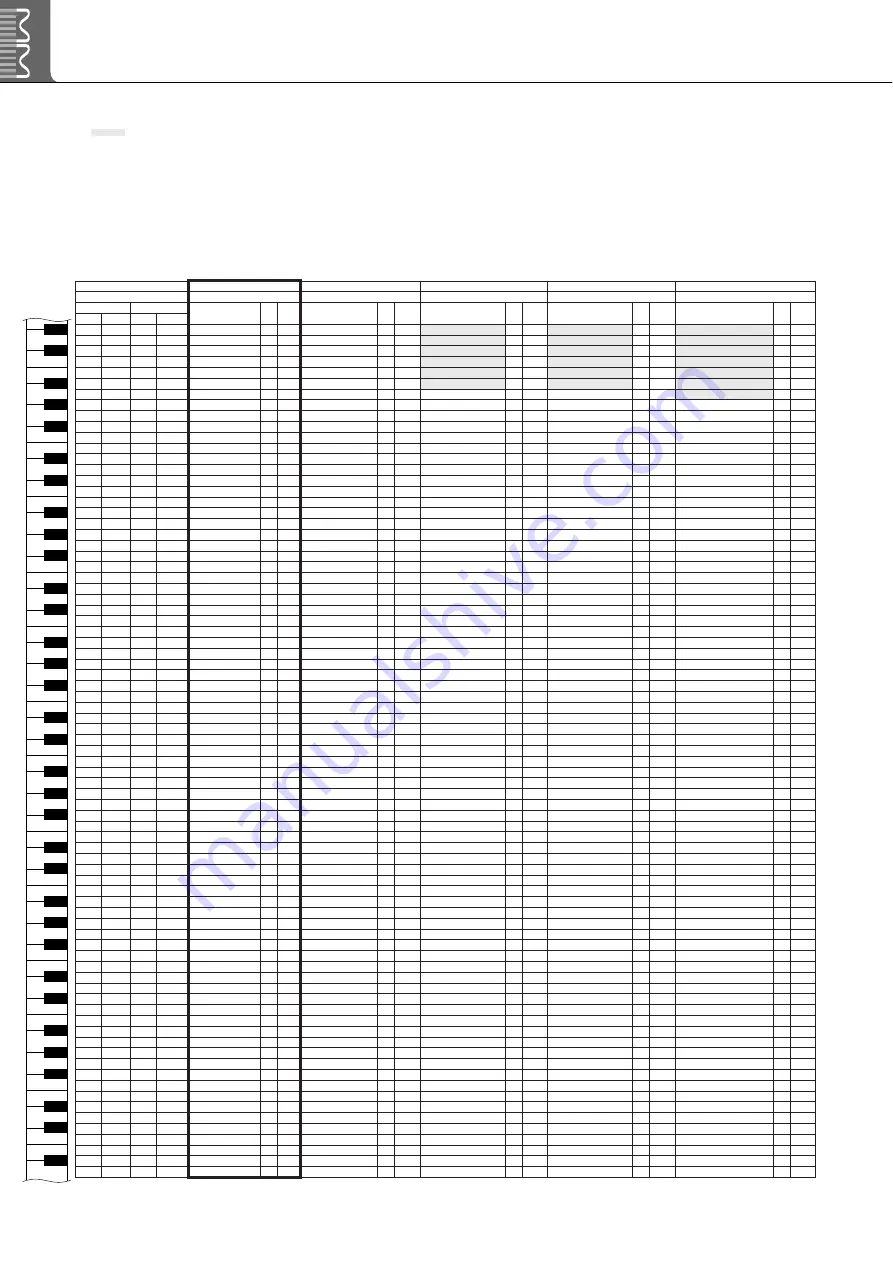
90
MM6/MM8 Owner’s Manual
C1
F1
B1
D1
C
#
1
D
#
1
G1
G
#
1
A1
A
#
1
F
#
1
E1
F0
B0
D0
C
#
0
D
#
0
G0
G
#
0
A0
A
#
0
F
#
0
E0
C2
F2
B2
D2
C
#
2
D
#
2
G2
G
#
2
A2
A
#
2
F
#
2
E2
C3
F3
B3
D3
C
#
3
D
#
3
G3
G
#
3
A3
A
#
3
F
#
3
E3
C4
F4
B4
D4
C
#
4
D
#
4
G4
G
#
4
A4
A
#
4
F
#
4
E4
C5
F5
B5
D5
C
#
5
D
#
5
G5
G
#
5
A5
A
#
5
F
#
5
E5
C6
F6
D6
C
#
6
D
#
6
G6
F
#
6
E6
Drum Kit List
• “
” indicates that the drum sound is the same as “GM Standard Kit 1”.
• Each percussion voice uses one note.
• The MIDI Note # and Note are actually one octave lower than keyboard Note # and Note. For example,
in “128: Standard Kit 1”, the “Seq Click H” (Note# 36/Note C1) corresponds to (Note# 24/Note C0).
• Key Off: Keys marked “O” stop sounding the instant they are released.
• Voices with the same Alternate Note Number (*1 ... 4) cannot be played simultaneously. (They are
designed to be played alternately with each other.)
Voice No.
12
1
2
3
4
MSB(0-127)/LSB(0-127)/PC(1-128)
127/000/001
127/000/081
127/000/082
127/000/083
127/000/084
Keyboard
MIDI
GM Standard Kit 1
Key
off
Alternate
Group
Standard Kit
Key
off
Alternate
Group
Analog T8 Kit
Key
off
Alternate
Group
Analog T9 Kit
Key
off
Alternate
Group
Break Kit
Key
off
Alternate
Group
Note No.
Note
Note No.
Note
25
C
#
0
13
C
#
-1 Surdo Mute
3
Surdo Mute
3
3
3
3
26
D
0
14
D
-1 Surdo Open
3
Surdo Open
3
3
3
3
27
D
#
0
15
D
#
-1 Hi Q
Hi Q
28
E
0
16
E
-1 Whip Slap
Whip Slap
29
F
0
17
F
-1 Scratch H
4
Scratch H
4
4
4
4
30
F
#
0
18
F
#
-1 Scratch L
4
Scratch L
4
4
4
4
31
G
0
19
G
-1 Finger Snap
Finger Snap
Snare Hammer
Snare D&B1
32
G
#
0
20
G
#
-1 Click Noise
Click Noise
Kick ZapHard
Kick Break2
Snare Break 8
33
A
0
21
A
-1 Metronome Click
Metronome Click
Snare Garg L
Snare Distortion
Snare Break 9
34
A
#
0
22
A
#
-1 Metronome Bell
Metronome Bell
Kick TekPower
Kick TekPower
Hi-Hat Closed Break1
35
B
0
23
B
-1 Seq Click L
Seq Click L
Kick Slimy
Kick Distortion RM
Hi-Hat Closed Break2
36
C
1
24
C
0
Seq Click H
Seq Click H
Kick T8 1
Kick T9 2
Kick Break Deep
37
C
#
1
25
C
#
0
Brush Tap
Brush Tap
Snare AnCR
Snare AnCR
Snare Hip
38
D
1
26
D
0
Brush Swirl
O
Brush Swirl
O
Snare T8 4
Snare T9 5
Snare Lo-Fi
39
D
#
1
27
D
#
0
Brush Slap
Brush Slap
Snare ClapAna
Clap AnSm
Snare Clappy
40
E
1
28
E
0
Brush Tap Swirl
O
Brush Tap Swirl
O
Snare T8 3
Snare T9Gate
Snare LdwHMono
41
F
1
29
F
0
Snare Roll
O
Snare Roll
O
Tom T8 5
Snare RockRoll
O
Snare RockRoll
O
42
F
#
1
30
F
#
0
Castanet
Castanet
Snare T8 5
Snare T9 3
Snare Gate1
43
G
1
31
G
0
Snare Soft
Snare Soft
Kick T8 3
Snare T9 4
Snare Mid
44
G
#
1
32
G
#
0
Sticks
Sticks
Snare T8 4
Snare T9Gate
Snare BreakRim
45
A
1
33
A
0
Kick Soft
Kick Soft
Kick T8 2
Kick T9 4
Kick Break Heavy
46
A
#
1
34
A
#
0
Open Rim Shot
Open Rim Shot
Snare T8 3
Snare T9 5
Snare Hip Rim4
47
B
1
35
B
0
Kick Tight
Kick Tight
T8 Kick Bass
Kick T9 1
Kick Break2
48
C
2
36
C
1
Kick
Kick
Kick T8 1
Kick T9 3
Kick Break1
49
C
#
2
37
C
#
1
Side Stick
Side Stick
Snare T8 Rim
Snare T9 Rim
Snare Hip Rim1
50
D
2
38
D
1
Snare
Snare
Snare T8 2
Snare T9 1
Snare Break3
51
D
#
2
39
D
#
1
Hand Clap
Hand Clap
Clap T9
Clap T9
Snare Break1
52
E
2
40
E
1
Snare Tight
Snare Tight
Snare T8 1
Snare T9 2
Snare Break2
53
F
2
41
F
1
Floor Tom L
Floor Tom L
Tom T8 1
Tom T9 1
Tom Break 1
54
F
#
2
42
F
#
1
Hi-Hat Closed
1
Hi-Hat Closed
1
Hi-Hat Closed T8 2
1
Hi-Hat Closed T9
1
Hi-Hat Closed Rock S
1
55
G
2
43
G
1
Floor Tom H
Floor Tom H
Tom T8 2
Tom T9 2
Tom Break 2
56
G
#
2
44
G
#
1
Hi-Hat Pedal
1
Hi-Hat Pedal
1
Hi-Hat Open T8 1
1
Hi-Hat Pedal T9
1
Hi-Hat Pedal Rock
1
57
A
2
45
A
1
Low Tom
Low Tom
Tom T8 3
Tom T9 3
Tom Break 3
58
A
#
2
46
A
#
1
Hi-Hat Open
1
Hi-Hat Open
1
Hi-Hat Open T8 1
1
Hi-Hat Open T9
1
Hi-Hat Half Open Rock
1
59
B
2
47
B
1
Mid Tom L
Mid Tom L
Tom T8 4
Tom T9 4
Tom Break 4
60
C
3
48
C
2
Mid Tom H
Mid Tom H
Tom T8 6
Tom T9 5
Tom Break 5
61
C
#
3
49
C
#
2
Crash Cymbal 1
Crash Cymbal 1
Crash T8
Crash T9
Crash Cymbal 2
62
D
3
50
D
2
High Tom
High Tom
Tom T8 7
Tom T9 6
Tom Break 6
63
D
#
3
51
D
#
2
Ride Cymbal 1
Ride Cymbal 1
Ride T9
Ride T9
Ride Cymbal 3
64
E
3
52
E
2
Chinese Cymbal
Chinese Cymbal
Chinese Cymbal 2
Chinese Cymbal 2
Chinese Cymbal 2
65
F
3
53
F
2
Ride Cymbal Cup
Ride Cymbal Cup
Ride Cymbal Cup 2
Ride Cymbal Cup 2
Ride Cymbal Cup 2
66
F
#
3
54
F
#
2
Tambourine
Tambourine
Tambourine RX5
Tambourine RX5
Tambourine1 Hit
67
G
3
55
G
2
Splash Cymbal
Splash Cymbal
Splash Cymbal
Crash Cymbal 3
Crash Cymbal 3
68
G
#
3
56
G
#
2
Cowbell
Cowbell
Cowbell T8
Cowbell1
Cowbell1
69
A
3
57
A
2
Crash Cymbal 2
Crash Cymbal 2
Crash Cymbal 4
Crash Cymbal 4
Crash Cymbal 2
70
A
#
3
58
A
#
2
Vibraslap
Vibraslap
Vibraslap
Cowbell T8
Cowbell RX11
71
B
3
59
B
2
Ride Cymbal 2
Ride Cymbal 2
Ride Cymbal 3
Ride Cymbal 3
Ride Cymbal 2
72
C
4
60
C
3
Bongo H
Bongo H
Conga T8 5
Conga T8 5
Bongo H
73
C
#
4
61
C
#
3
Bongo L
Bongo L
Conga T8 4
Conga T8 4
Bongo L
74
D
4
62
D
3
Conga H Mute
Conga H Mute
Conga T8 3
Conga Tip
Conga H Tip
75
D
#
4
63
D
#
3
Conga H Open
Conga H Open
Conga T8 2
Conga Open Slap
Conga H Open Slap
76
E
4
64
E
3
Conga L
Conga L
Conga T8 1
Conga Open
Conga H Open
77
F
4
65
F
3
Timbale H
Timbale H
Timbale H
Timbale H
Bongo2 H
78
F
#
4
66
F
#
3
Timbale L
Timbale L
Timbale L
Timbale L
Bongo2 L
79
G
4
67
G
3
Agogo H
Agogo H
Glass H
Analog Click
Conga Open
80
G
#
4
68
G
#
3
Agogo L
Agogo L
Glass L
Conga T8 1
Agogo L
81
A
4
69
A
3
Cabasa
Cabasa
Cabasa
Cabasa
Cabasa
82
A
#
4
70
A
#
3
Maracas
Maracas
MaracasT8
Maracas Slur
Maracas Slur
83
B
4
71
B
3
Samba Whistle H
O
Samba Whistle H
O
FxGun2
O
FxGun2
O
Timbale H
84
C
5
72
C
4
Samba Whistle L
O
Samba Whistle L
O
FxGun1
O
FxGun1
O
Timbale L
85
C
#
5
73
C
#
4
Guiro Short
Guiro Short
Analog Shaker H
O
Scratch H2
Scratch H2
O
86
D
5
74
D
4
Guiro Long
O
Guiro Long
O
Analog Shaker L
O
Scratch Down
Scratch Down
O
87
D
#
5
75
D
#
4
Claves
Claves
Clave T8
Hi Q3
Clave
88
E
5
76
E
4
Wood Block H
Wood Block H
Hi Q1
Hi Q1
Wood Block H
89
F
5
77
F
4
Wood Block L
Wood Block L
Hi Q2
Hi Q2
Wood Block L
90
F
#
5
78
F
#
4
Cuica Mute
Cuica Mute
Scratch L
Scratch L
Scratch L
91
G
5
79
G
4
Cuica Open
Cuica Open
Scratch L2
Scratch L2
Scratch L2
92
G
#
5
80
G
#
4
Triangle Mute
2
Triangle Mute
2
Triangle Mute
2
Triangle Mute
2
Triangle Mute
2
93
A
5
81
A
4
Triangle Open
2
Triangle Open
2
Triangle Open
2
Triangle Open
2
Triangle Open
2
94
A
#
5
82
A
#
4
Shaker
Shaker
Analog Shaker
Analog Shaker
Kick Break 3
95
B
5
83
B
4
Jingle Bells
Jingle Bells
Sleigh Bell
Sleigh Bell
Kick Break 4
96
C
6
84
C
5
Bell Tree
Bell Tree
Bell Tree
Bell Tree
Kick Break 5
O
97
C
#
6
85
C
#
5
Snare Hip1
Snare Piccolo
Kick Break 6
98
D
6
86
D
5
Snare Hip2
Snare T8 5
Kick Break 7
99
D
#
6
87
D
#
5
Snare Hip Gate
Snare RockRollD
Hi-Hat Closed Break3
100
E
6
88
E
5
Snare Break1
Snare Brush Mute
Snare Break 4
101
F
6
89
F
5
Kick Blip
Kick Blip Hard
Snare Break 5
102
F
#
6
90
F
#
5
Snare FX1
Snare Jungle1
Snare Break 6
103
G
6
91
G
5
Kick FxHammer
Kick Sustain
Snare Break 7
Summary of Contents for MM8
Page 1: ...EN Owner s Manual...