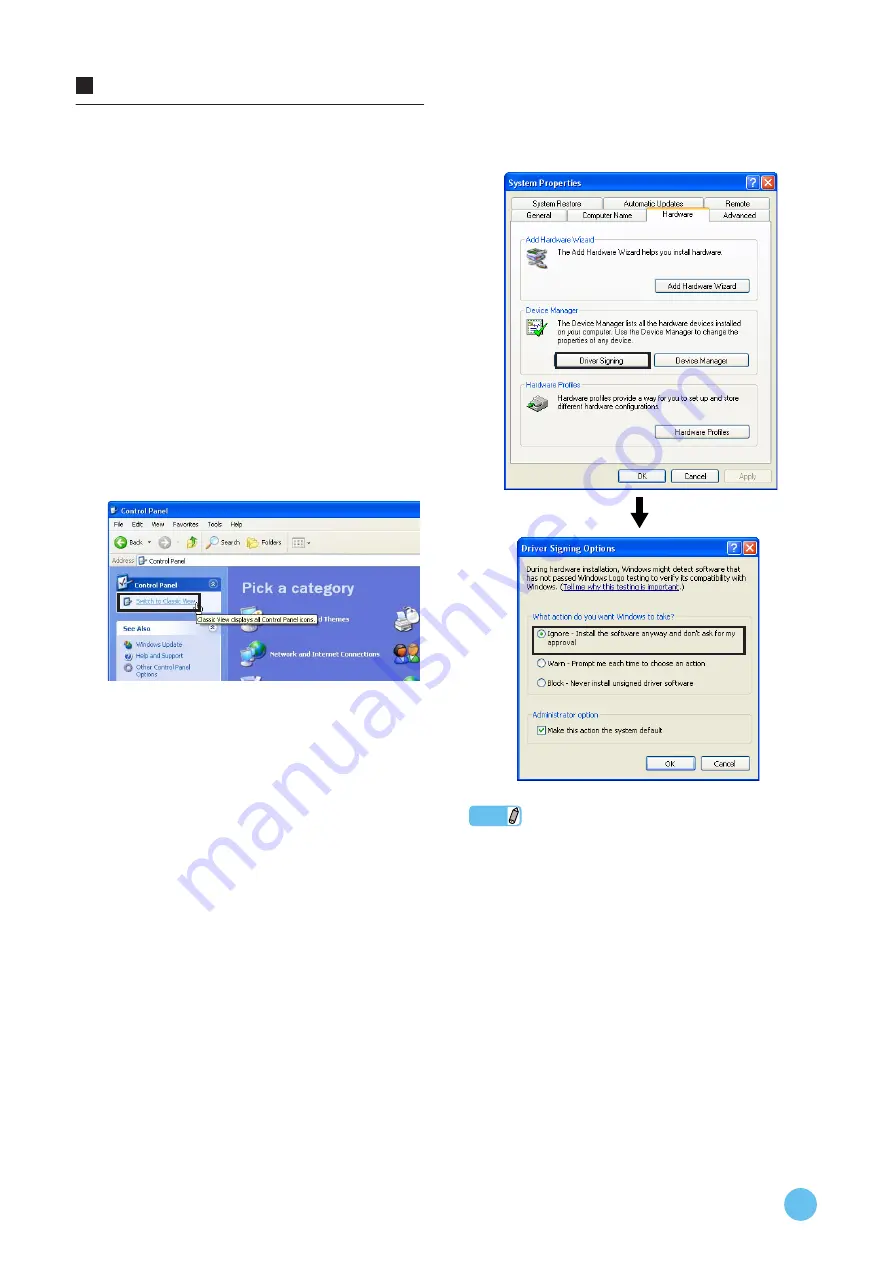
mLAN Driver/mLAN Tools Installation Guide
6
When using Windows XP
Preparing to install
1
Make sure that the power to the mLAN device
is turned off.
2
Disconnect all MIDI cables connected to the
MIDI IN/OUT jacks on the mLAN device.
3
Using an IEEE1394 (mLAN) cable, connect the
mLAN device directly to the computer (without
using a hub), and disconnect all other
IEEE1394 devices from the computer.
4
Start the computer and log on to the Adminis-
trator account.
5
Select [Start] (
→
[Settings])
→
[Control Panel].
If the control panel appears as shown below,
click “Switch to Classic View” in the upper left
of the window.
All control panels and icons will be displayed.
6
Go to [System]
→
[Hardware]
→
[Driver Sign-
ing]
→
[Driver Signing Options], and select the
radio button to the left of “Ignore - Install the
software anyway and don’t ask for my
approval” and click [OK].
NOTE
• After completing the installation, make sure to restore the original
setting if necessary.
7
Check that no “!” or “x” marks appear next to
“IEEE1394 Bus host controllers” in ([System]
→
[Hardware]
→
) [Device Manager].
If one of these marks is shown, the IEEE1394
(FireWire/i.Link) connection cannot be used. Refer to
the owner’s manual of your computer for details.
8
Click the Close button ([x]) at the top right of
the Device Manager window, then click [OK] to
close the System Properties window, then
click the Close button ([x]) at the top right of
the Control Panel window to close it.
9
Exit any open applications and close all open
windows.







































