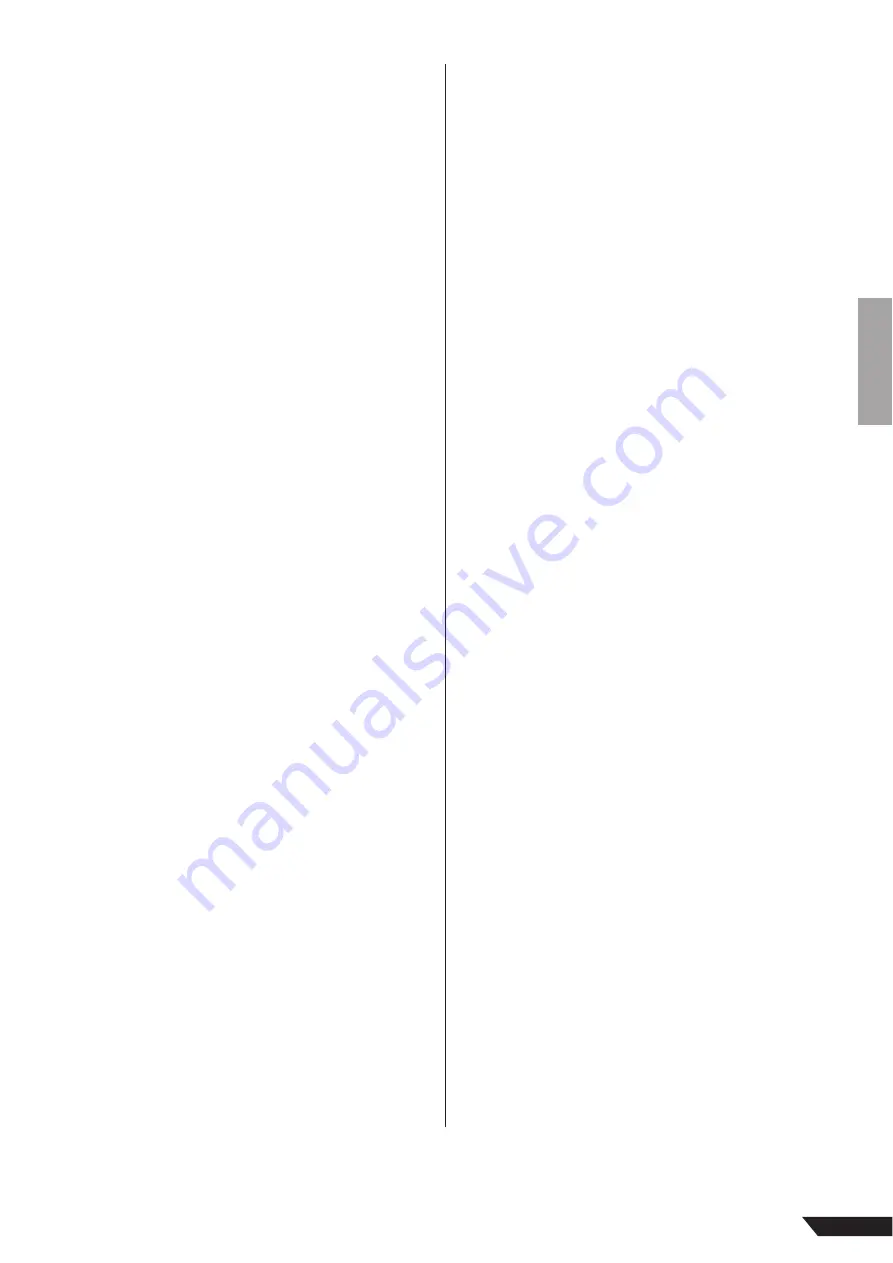
MG206C-USB/MG166CX-USB/MG166C-USB Owner’s Manual
107
2. RESTRICTIONS
•
You may not
engage in reverse engineering, disassem-
bly, decompilation or otherwise deriving a source code
form of the SOFTWARE by any method whatsoever.
•
You may not
reproduce, modify, change, rent, lease, or
distribute the SOFTWARE in whole or in part, or create
derivative works of the SOFTWARE.
•
You may not
electronically transmit the SOFTWARE from
one computer to another or share the SOFTWARE in a
network with other computers.
•
You may not
use the SOFTWARE to distribute illegal
data or data that violates public policy.
•
You may not
initiate services based on the use of the
SOFTWARE without permission by Yamaha Corporation.
Copyrighted data, including but not limited to MIDI data for
songs, obtained by means of the SOFTWARE, are subject
to the following restrictions which you must observe.
• Data received by means of the SOFTWARE may not be
used for any commercial purposes without permission of
the copyright owner.
• Data received by means of the SOFTWARE may not be
duplicated, transferred, or distributed, or played back or
performed for listeners in public without permission of
the copyright owner.
• The encryption of data received by means of the SOFT-
WARE may not be removed nor may the electronic
watermark be modified without permission of the copy-
right owner.
3. TERMINATION
This Agreement becomes effective on the day that you
receive the SOFTWARE and remains effective until termi-
nated. If any copyright law or provisions of this Agreement
is violated, the Agreement shall terminate automatically
and immediately without notice from Yamaha. Upon such
termination, you must immediately destroy the licensed
SOFTWARE, any accompanying written documents and all
copies thereof.
4. LIMITED WARRANTY ON MEDIA
As to SOFTWARE sold on tangible media, Yamaha war-
rants that the tangible media on which the SOFTWARE is
recorded will be free from defects in materials and work-
manship under normal use for a period of fourteen (14)
days from the date of receipt, as evidenced by a copy of
the receipt. Yamaha’s entire liability and your exclusive
remedy will be replacement of the defective media if it is
returned to Yamaha or an authorized Yamaha dealer within
fourteen days with a copy of the receipt. Yamaha is not
responsible for replacing media damaged by accident,
abuse or misapplication. TO THE FULLEST EXTENT PER-
MITTED BY LAW, YAMAHA EXPRESSLY DISCLAIMS ANY
IMPLIED WARRANTIES ON THE TANGIBLE MEDIA,
INCLUDING THE IMPLIED WARRANTIES OF MERCHANT-
ABILITY AND FITNESS FOR A PARTICULAR PURPOSE.
5. DISCLAIMER OF WARRANTY ON
SOFTWARE
You expressly acknowledge and agree that use of the
SOFTWARE is at your sole risk. The SOFTWARE and
related documentation are provided “AS IS” and without
warranty of any kind. NOTWITHSTANDING ANY OTHER
PROVISION OF THIS AGREEMENT, YAMAHA EXPRESSLY
DISCLAIMS ALL WARRANTIES AS TO THE SOFTWARE,
EXPRESS, AND IMPLIED, INCLUDING BUT NOT LIMITED
TO THE IMPLIED WARRANTIES OF MERCHANTABILITY,
FITNESS FOR A PARTICULAR PURPOSE AND NON-
INFRINGEMENT OF THIRD PARTY RIGHTS. SPECIFI-
CALLY, BUT WITHOUT LIMITING THE FOREGOING,
YAMAHA DOES NOT WARRANT THAT THE SOFTWARE
WILL MEET YOUR REQUIREMENTS, THAT THE OPERA-
TION OF THE SOFTWARE WILL BE UNINTERRUPTED OR
ERROR-FREE, OR THAT DEFECTS IN THE SOFTWARE
WILL BE CORRECTED.
6. LIMITATION OF LIABILITY
YAMAHA’S ENTIRE OBLIGATION HEREUNDER SHALL BE
TO PERMIT USE OF THE SOFTWARE UNDER THE TERMS
HEREOF. IN NO EVENT SHALL YAMAHA BE LIABLE TO
YOU OR ANY OTHER PERSON FOR ANY DAMAGES,
INCLUDING, WITHOUT LIMITATION, ANY DIRECT, INDI-
RECT, INCIDENTAL OR CONSEQUENTIAL DAMAGES,
EXPENSES, LOST PROFITS, LOST DATA OR OTHER DAM-
AGES ARISING OUT OF THE USE, MISUSE OR INABILITY
TO USE THE SOFTWARE, EVEN IF YAMAHA OR AN
AUTHORIZED DEALER HAS BEEN ADVISED OF THE
POSSIBILITY OF SUCH DAMAGES. In no event shall
Yamaha’s total liability to you for all damages, losses and
causes of action (whether in contract, tort or otherwise)
exceed the amount paid for the SOFTWARE.
7. GENERAL
This Agreement shall be interpreted according to and gov-
erned by Japanese law without reference to principles of
conflict of laws. Any dispute or procedure shall be heard
before the Tokyo District Court in Japan. If for any reason a
court of competent jurisdiction finds any portion of this
Agreement to be unenforceable, the remainder of this
Agreement shall continue in full force and effect.
8. COMPLETE AGREEMENT
This Agreement constitutes the entire agreement between
the parties with respect to use of the SOFTWARE and any
accompanying written materials and supersedes all prior
or contemporaneous understandings or agreements, writ-
ten or oral, regarding the subject matter of this Agreement.
No amendment or revision of this Agreement will be bind-
ing unless in writing and signed by a fully authorized repre-
sentative of Yamaha.

















