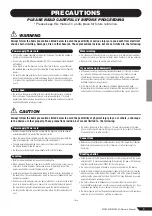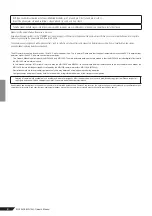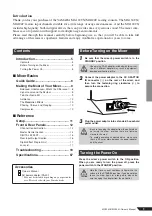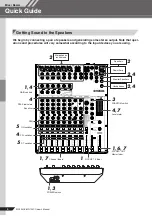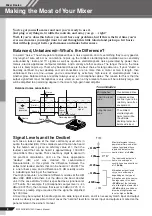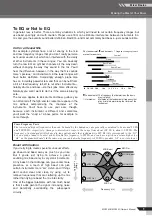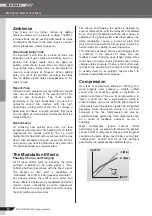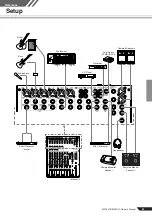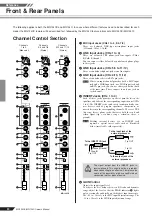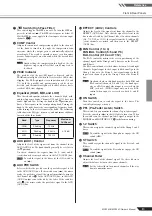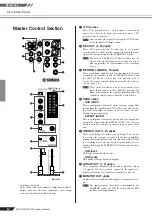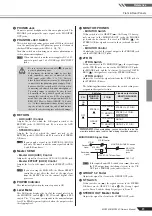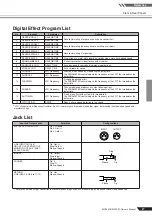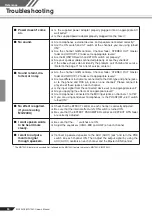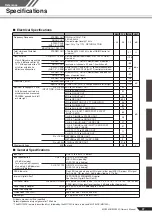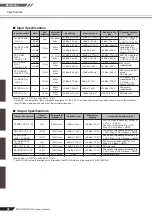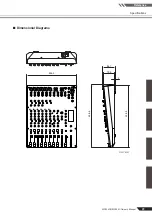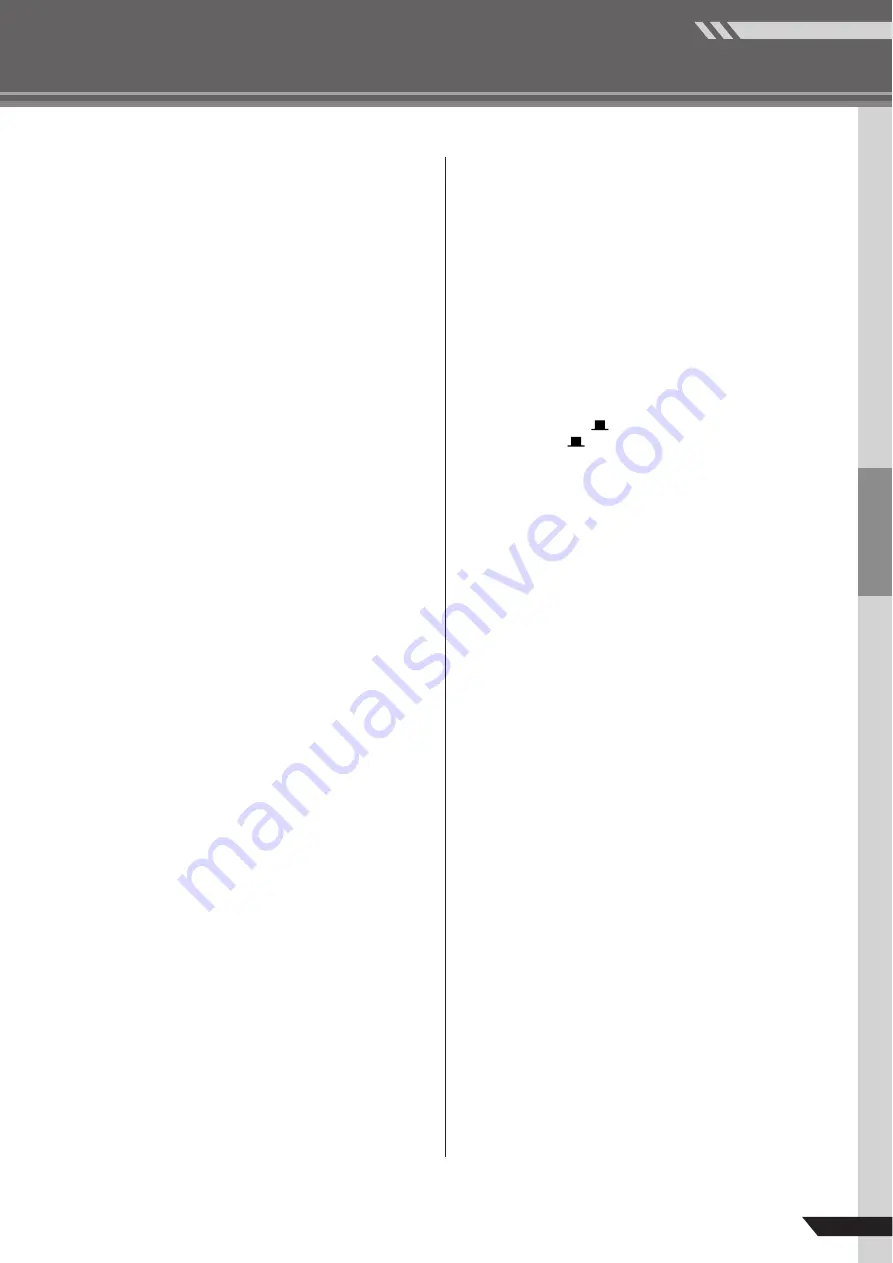
7
Mixer Basics
Quick Guide
MG124CX/MG124C Owner’s Manual
1
Be sure that your mixer is turned off
and that all level* controls are turned
all the way down.
* STEREO OUT Master Fader, Channel Fader,
GROUP 1-2 Fader, Gain Control, etc.
NOTE
Set the equalizer and the pan controls to their
t
posi-
tions.
2
Turn off any other external devices,
then connect microphones, instru-
ments, and speakers.
NOTE
* For information on connecting external devices see
the Connection Example on page 11.
* Connect electric guitars and basses through an
intermediary device such as a direct box, preamp,
or amp simulator. Connecting these instruments
directly to the MG mixer may result in degraded
sound and noise.
3
To avoid damage to your speakers,
power up the devices in the following
order: Peripheral devices
→
→
→
→
MG
mixer
→
→
→
→
power amps (or powered
speakers). Reverse this order when
turning power off.
NOTE
If you are using microphones that require phantom
power, turn the MG mixer’s phantom power switch on
before turning on the power to the power amp or pow-
ered speakers. See page 15 for more detail.
4
Adjust the channel GAIN controls so
that the corresponding peak indica-
tors flash briefly on the highest peak
levels.
NOTE
To use the LEVEL meter to get an accurate reading of
the incoming signal level, turn the channel PFL switch
on. Adjust the GAIN controls so that the LEVEL meter
indication occasionally rises above the “
t
” (0) level.
Note that the PHONES jack outputs the pre-fader signal
from all channels on which the PFL switch is ON so that
those signals can be monitored via the headphones.
5
Turn on the ON and ST switches for
each channel you are using.
6
Set the STEREO OUT Master fader to
the “0” position.
7
Set the Channel faders to create the
desired initial balance, then adjust
the overall volume using the STEREO
OUT Master fader.
NOTE
* To use the LEVEL meter to view the level being
applied to the STEREO L/R buses, set the PFL
switch off (
) and the MONITOR switch to STE-
REO (
).
* If the PEAK indicator lights frequently, lower the
Channel faders a little to avoid distortion.